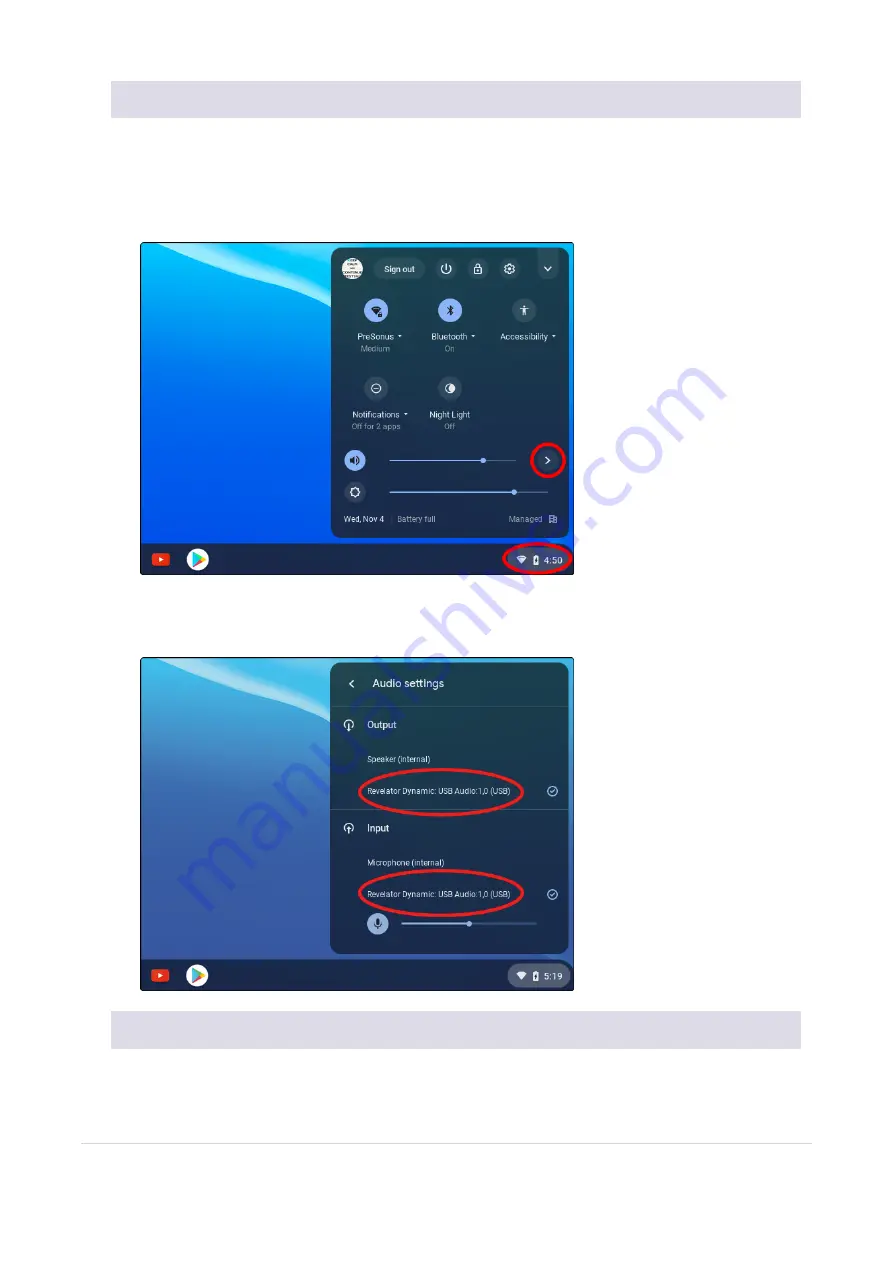
3.2.6 Using Revelator Dynamic on Chromebook
While Chromebooks are compatible with Revelator Dynamic, there is no way to run Universal Control for
advanced editing of the settings or effects presets beyond what is directly accessible on the microphone
itself. That said, Audio setup in Google Chromebooks is very simple.
1. After connecting the Revelator Dynamic Microphone to your Chromebook, select the taskbar menu in
the lower right corner (by the clock) to bring up the system menu.
2. Select the greater than symbol (>) to the right of the volume slider to enter Audio Settings and select
your audio device. The green circle with the check mark indicates your preferred device. If Revelator
Dynamic is not already selected, select it here for both Output and Input.
3.2.7 Using Revelator Dynamic with Zoom on Chromebook
You can use Revelator Dynamic on a Chromebook to conduct Zoom meetings.
3.2.6 Using Revelator Dynamic on Chromebook
39






























