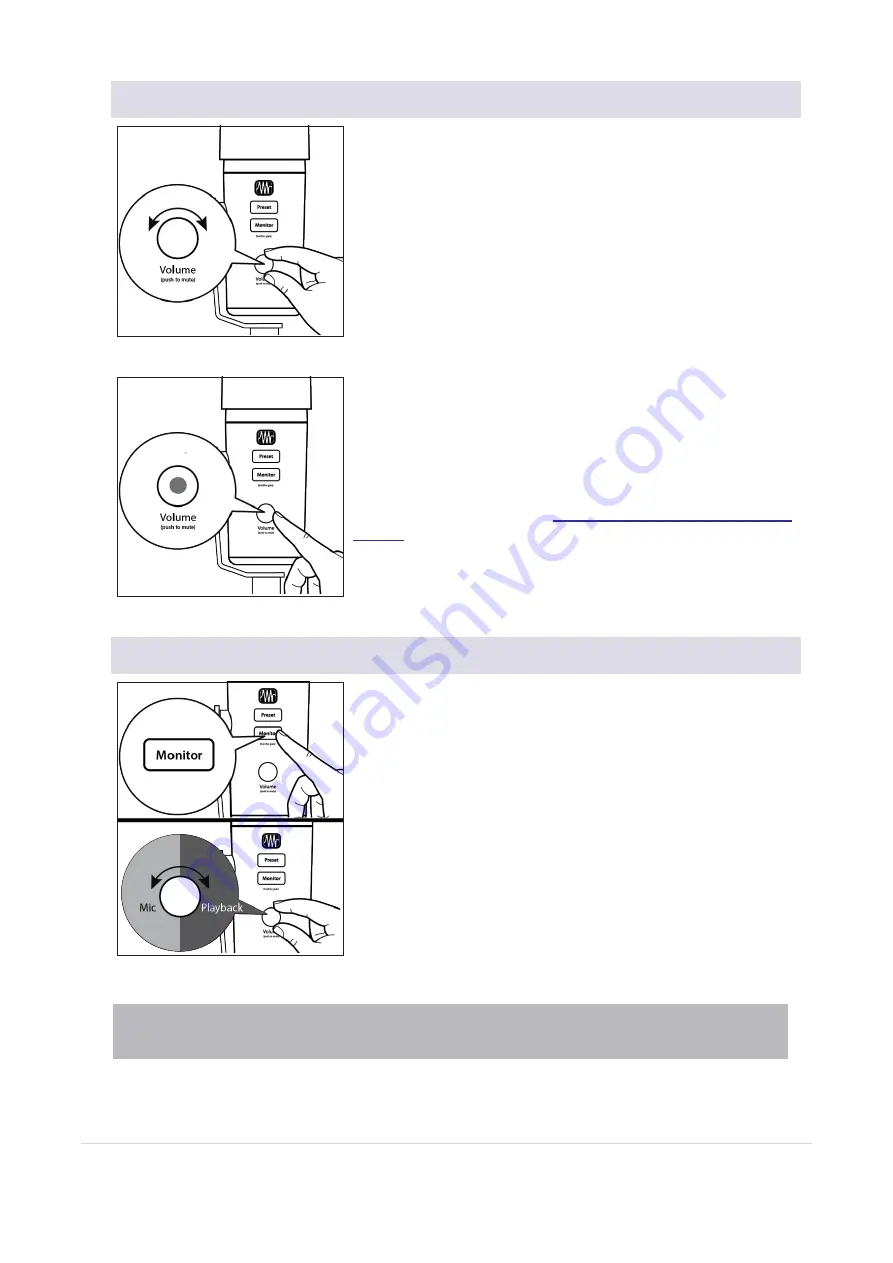
2.2.2 Setting Headphone level
By default, the Volume knob on your Revelator Dynamic controls the
output level of your headphones. While in its default state, the knob
will be unlit.
Press the knob to mute the mic. The knob will turn red while your mic
is muted. You will still be able to listen to audio from your computer
while your mic is muted.
You can also choose to mute your monitor mix instead from Univer-
sal Control. Use this option if you want to mute your headphones
completely. Note that this does not mute your microphone... so be
careful on that Zoom meeting!
See the Mixing and Loopback Audio
for instructions.
2.2.3 Setting Monitor level
Revelator Dynamic provides an easy way to create a blend between
your microphone signal and the playback from your computer. This
lets you listen to your performance in real-time without any latency
(delay).
Press the Monitor button and turn the knob to adjust the blend
between your microphone and the playback from your computer.
The knob will be blue in this mode.
Turning the knob to the left will increase the level of the input signal
relative to the playback from your computer. Turning it to the right
will increase the level of the playback from your computer relative to
the input signal.
Power User Tip:
Universal Control lets you create a custom mix between your microphone, main computer
playback, and both stereo loopback audio channels. So when you’re ready to dial in your headphone mix, go to
2.2.2 Setting Headphone level
17
















































