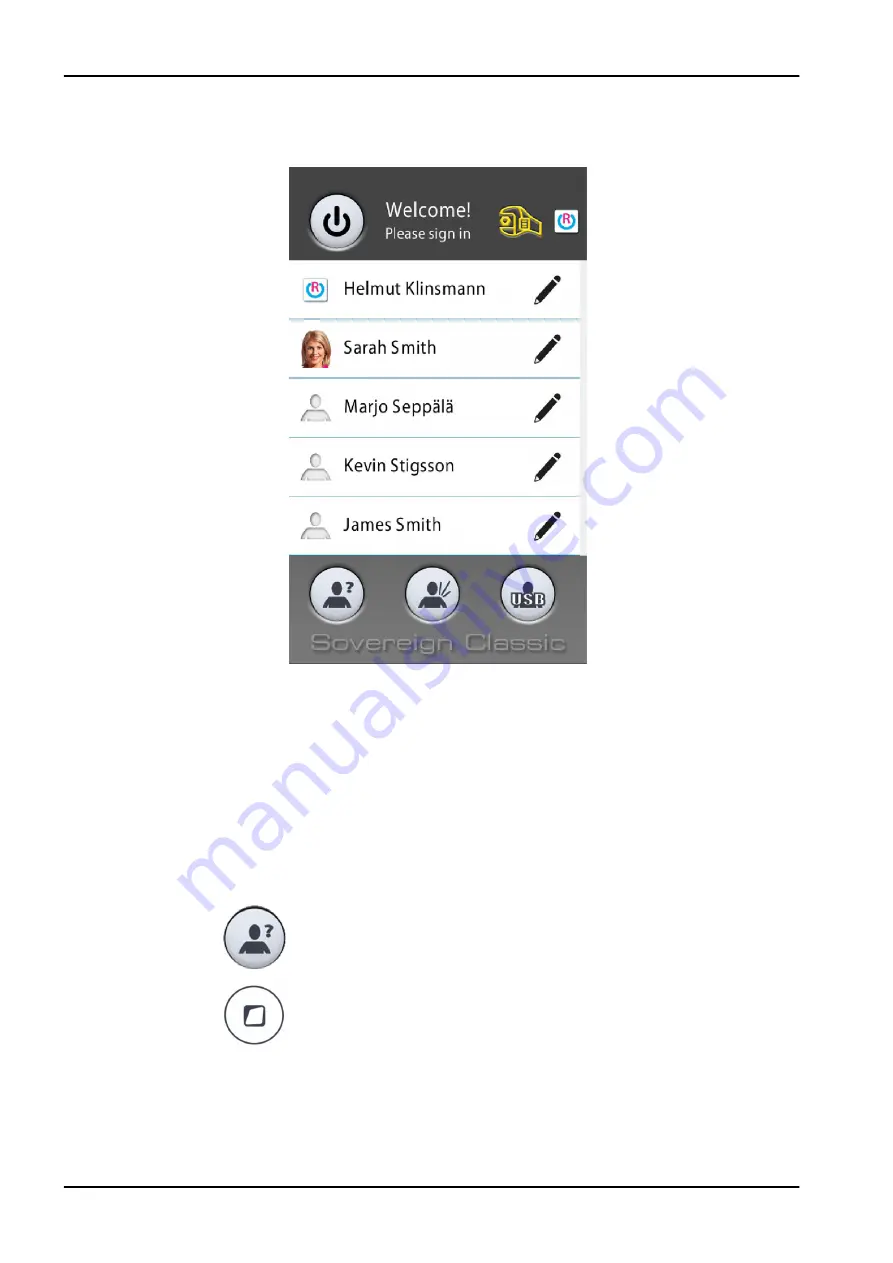
Alternatively, you can sign in from the
Sign in window by pressing on your
user name on the list. You can scroll the list of users either from the list itself
or from the scroll bar to the right.
Once you have signed in, the treatment window opens and you can start
using the dental unit with your own personal settings.
Depending on if you have configured the Romexis username into your
personal settings, your personal settings are stored in the dental unit and/or
in Planmeca Romexis software. If your personal settings are stored in
Planmeca Romexis and the settings in Planmeca Romexis are newer than
the settings on your dental unit, you will be asked whether you want to
download the newer settings from Planmeca Romexis when you sign in to
the dental unit.
It is also possible to sign in to the dental unit as a guest user or a USB user.
To sign in as a guest user, do one of the following:
•
Press the Guest user button in the
Sign in window.
•
Press the Flexy button on the Flexy-holder.
17 Signing in and out
84 Planmeca Sovereign Classic
User's manual
Summary of Contents for Sovereign Classic
Page 1: ...PlanmecaSovereign Classic user s manual EN 10032652...
Page 9: ...35 7 RF Exposure 285 Table of contents User s manual Planmeca Sovereign Classic...
Page 10: ...Table of contents Planmeca Sovereign Classic User s manual...
Page 27: ...7 For your safety User s manual Planmeca Sovereign Classic 17...
Page 291: ...34 2 6 Top view 34 Technical information User s manual Planmeca Sovereign Classic 281...
Page 292: ...34 Technical information 282 Planmeca Sovereign Classic User s manual...
Page 296: ......
Page 297: ......






























