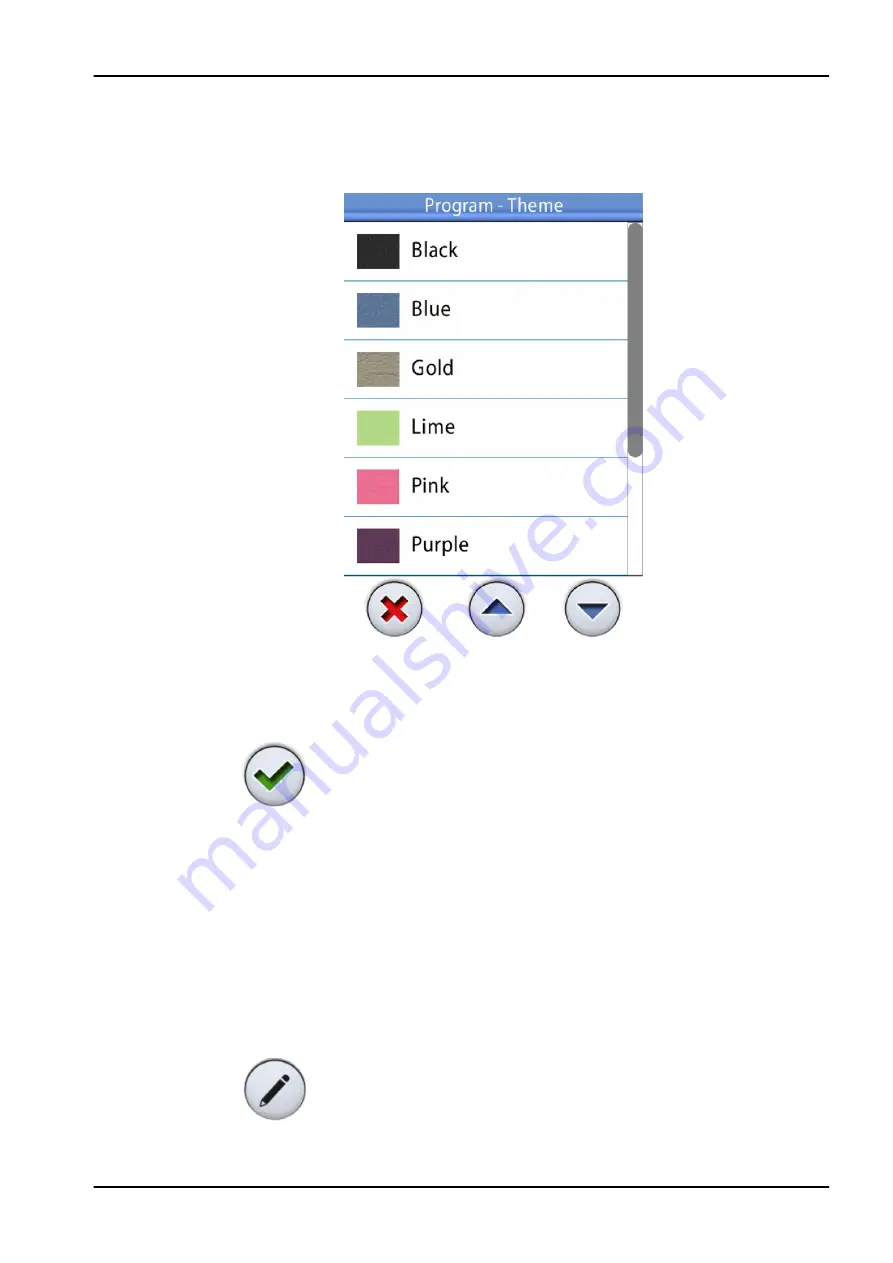
3. Edit the used colour theme.
Select your preferred colour theme from the list by pressing on the
colour. You can scroll the list of colour themes either from the list itself,
from the scroll bar to the right, or by using the Up and Down buttons.
When you press a colour to select it, you will automatically return to the
User settings window.
Pressing Close exits the
Program - Theme window without making
changes to the colour theme.
4. When you have edited all the user settings (including user name,
language, the automatic chair positions view, and optionally the Romexis
username), save them by pressing OK in the
User settings window.
18.4.4 Editing Romexis username
About this task
The Romexis username is used to identify the user profile in different dental
units.
NOTE
One Romexis username can be connected to only one user profile.
Steps
1. In the
Sign in window, press Edit next to the user whose settings you
want to edit.
The
User settings window opens.
18 Managing users and personal settings
User's manual
Planmeca Sovereign Classic 93
Summary of Contents for Sovereign Classic
Page 1: ...PlanmecaSovereign Classic user s manual EN 10032652...
Page 9: ...35 7 RF Exposure 285 Table of contents User s manual Planmeca Sovereign Classic...
Page 10: ...Table of contents Planmeca Sovereign Classic User s manual...
Page 27: ...7 For your safety User s manual Planmeca Sovereign Classic 17...
Page 291: ...34 2 6 Top view 34 Technical information User s manual Planmeca Sovereign Classic 281...
Page 292: ...34 Technical information 282 Planmeca Sovereign Classic User s manual...
Page 296: ......
Page 297: ......






























