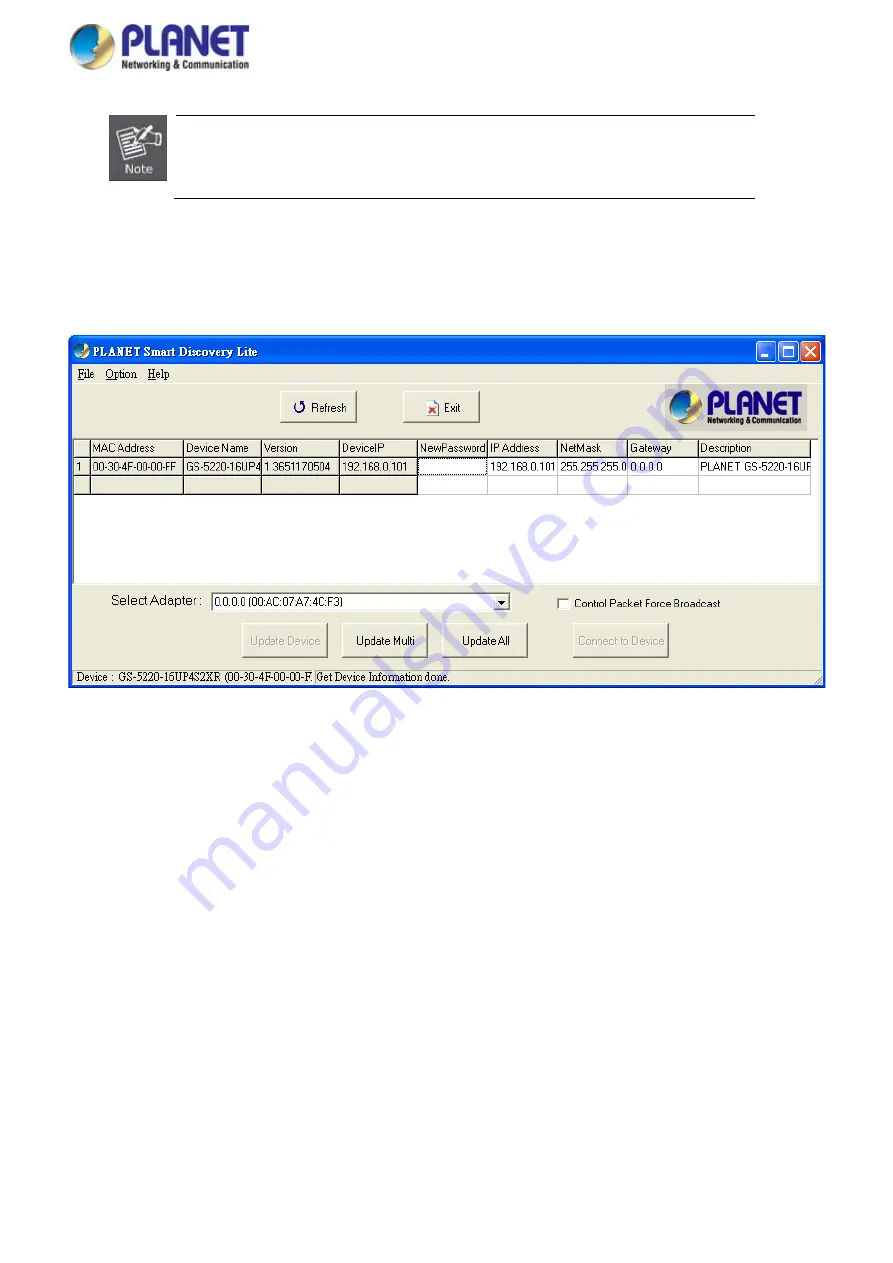
User’s Manual of GS-5220 LCD Series
92
If there are two LAN cards or above in the same administrator PC, choose a different
LAN card by using the
“Select Adapter”
tool.
3.
Press the
“Refresh”
button for the currently connected devices in the discovery list as the screen shows
below:
Figure 3-1-7:
Planet Smart Discovery Utility Screen
1.
This utility shows all necessary information from the devices, such as MAC address, device name, firmware
version, and device IP subnet address. It can also assign new password, IP subnet address and description to
the devices.
2.
After setup is completed, press the “
Update Device
”, “
Update Multi
” or “
Update All
”
button to take effect.
The functions of the 3 buttons above are shown below:
Update Device
: use current setting on one single device.
Update Multi:
use current setting on choose multi-devices.
Update All:
use current setting on whole devices in the list.
The same functions mentioned above also can be found in
“
Option
” tools bar.
Summary of Contents for GS-5220 Series
Page 1: ...User s Manual of GS 5220 LCD Series 1 GS 5220 Series L2 Gigabit 10 Gigabit Managed LCD Switch ...
Page 18: ...User s Manual of GS 5220 LCD Series 18 ...
Page 253: ...User s Manual of GS 5220 LCD Series 253 Figure 4 8 1 Multicast Service ...
Page 254: ...User s Manual of GS 5220 LCD Series 254 Figure 4 8 2 Multicast Flooding ...
Page 413: ...User s Manual of GS 5220 LCD Series 413 Figure 4 11 11 RADIUS Server Configuration Screenshot ...
Page 510: ...User s Manual of GS 5220 LCD Series 510 Figure 4 16 8 LLDP Configuration Screenshot ...






























