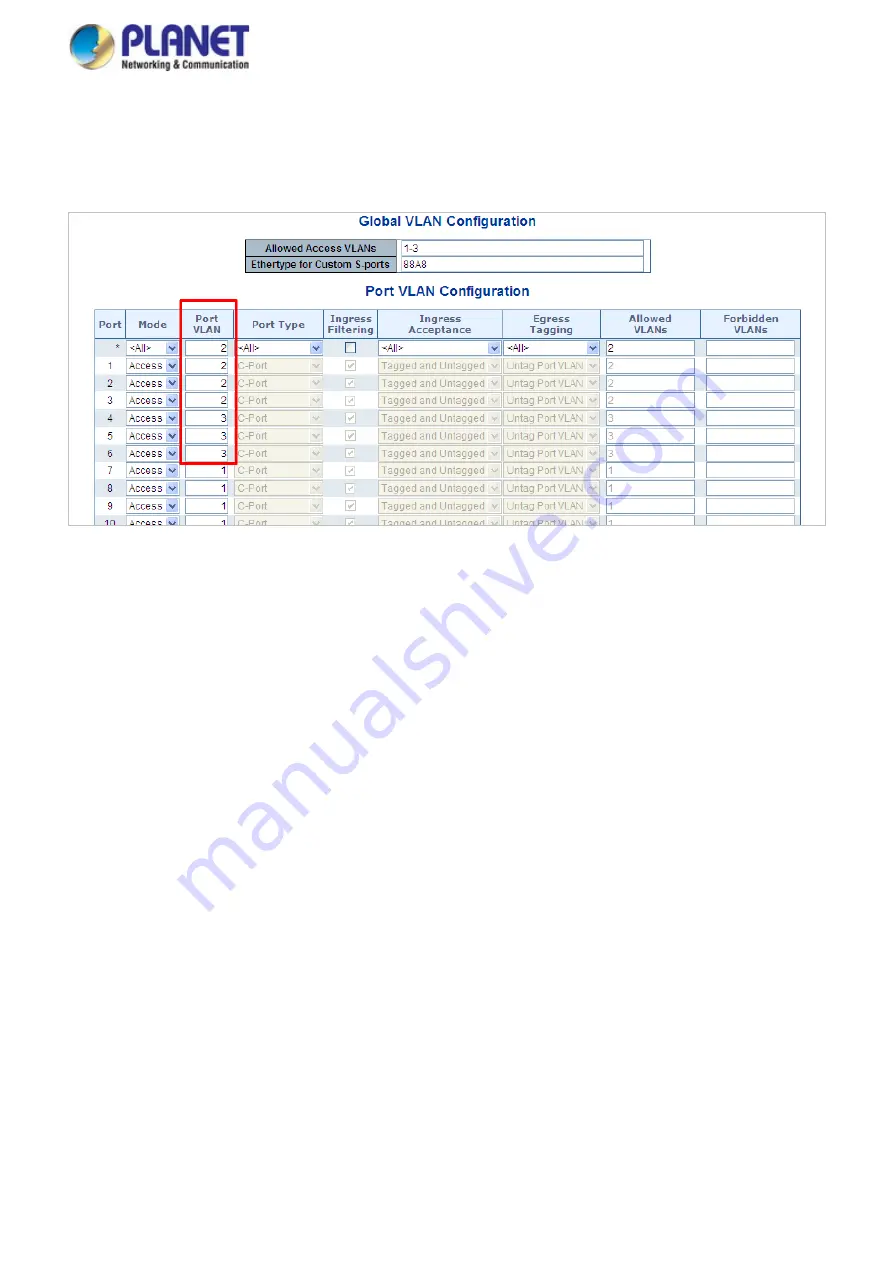
User’s Manual of GS-5220 LCD Series
214
VLAN 3 : Port-4, Port-5 and Port-6
VLAN 1 : All other ports – Port-7~Port-52
Figure 4-6-13:
Changes Port VLAN of Port 1~3 to be VLAN2 and Port VLAN of Port 4~6 to be VLAN3
For the VLAN ports connecting to the hosts, please refer to 4.6.10.1 examples. The following steps will focus on
the VLAN
Trunk port
configuration.
1.
Specify
Port-7
to be the 802.1Q VLAN
Trunk port
.
2.
Assign
Port-7
to both
VLAN 2
and
VLAN 3
at the VLAN Member configuration page.
3.
Define a
VLAN 1
as a
“Public Area”
that overlapping with both
VLAN 2 members
and
VLAN 3 members
.
4.
Assign the VLAN Trunk Port to be the member of each VLAN – which wants to be aggregated. For this
example, add
Port-7
to be
VLAN 2
and
VLAN 3
member port.
5.
Specify
Port-7
to be the 802.1Q VLAN
Trunk port
, and the Trunking port must be a
Tagged
port while egress.
The Port-7 configuration is shown in
Figure 4-6-1
4
.
Summary of Contents for GS-5220 Series
Page 1: ...User s Manual of GS 5220 LCD Series 1 GS 5220 Series L2 Gigabit 10 Gigabit Managed LCD Switch ...
Page 18: ...User s Manual of GS 5220 LCD Series 18 ...
Page 253: ...User s Manual of GS 5220 LCD Series 253 Figure 4 8 1 Multicast Service ...
Page 254: ...User s Manual of GS 5220 LCD Series 254 Figure 4 8 2 Multicast Flooding ...
Page 413: ...User s Manual of GS 5220 LCD Series 413 Figure 4 11 11 RADIUS Server Configuration Screenshot ...
Page 510: ...User s Manual of GS 5220 LCD Series 510 Figure 4 16 8 LLDP Configuration Screenshot ...






























