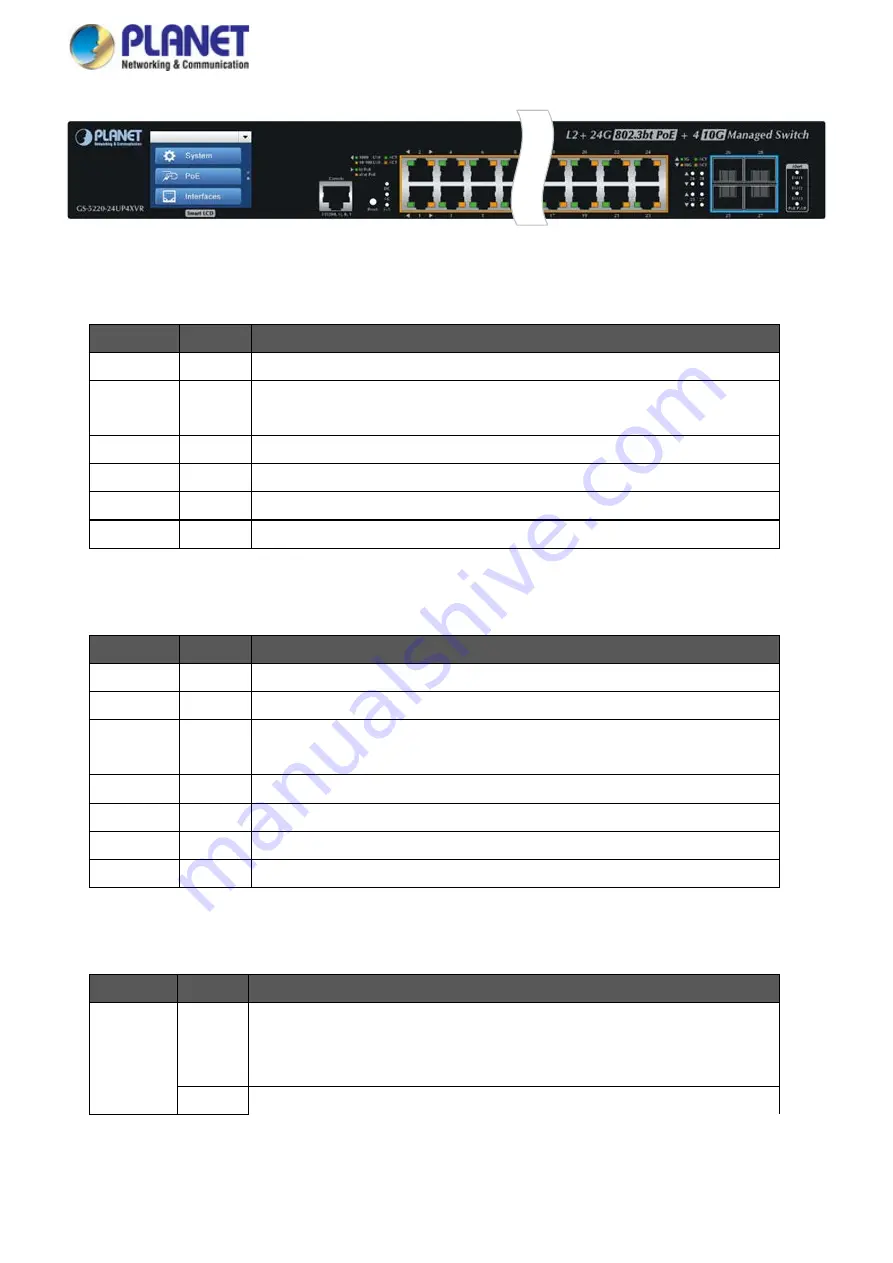
User’s Manual of GS-5220 LCD Series
71
Figure 2-1-30:
GS-5220-24UP4XVR LED on Front Panel
System / Alert (GS-5220-24UP4XV)
LED
Color
Function
PWR
Green
Lights
to indicate that the Switch has power.
SYS
Green
Lights
to indicate the system is working.
Off
to indicate the system is booting.
FAN 1
Red
Lights
to indicate that FAN1 is down.
FAN 2
Red
Lights
to indicate that FAN2 is down.
FAN 3
Red
Lights
to indicate that FAN3 is down.
PoE PWR
Red
Lights
to indicate that the PoE power is down.
System / Alert (GS-5220-24UP4XVR)
LED
Color
Function
AC
Green
Lights
to indicate that the Switch has power from AC
DC
Green
Lights
to indicate that the Switch has power from DC
SYS
Green
Lights
to indicate the system is working.
Off
to indicate the system is booting.
FAN 1
Red
Lights
to indicate that FAN1 is down.
FAN 2
Red
Lights
to indicate that FAN2 is down.
FAN 3
Red
Lights
to indicate that FAN3 is down.
PoE PWR
Red
Lights
to indicate that the PoE power is down.
10/100/1000BASE-T Interfaces (Port-1 to Port-24)
LED
Color
Function
Ethernet
Green
Lights
: To indicate that the port is operating at 1000Mbps.
Blinks:
To indicate that the switch is actively sending or receiving data over
that port.
Orange
Lights
:
To indicate that the port is operating at 10/100Mbps.
Summary of Contents for GS-5220 Series
Page 1: ...User s Manual of GS 5220 LCD Series 1 GS 5220 Series L2 Gigabit 10 Gigabit Managed LCD Switch ...
Page 18: ...User s Manual of GS 5220 LCD Series 18 ...
Page 253: ...User s Manual of GS 5220 LCD Series 253 Figure 4 8 1 Multicast Service ...
Page 254: ...User s Manual of GS 5220 LCD Series 254 Figure 4 8 2 Multicast Flooding ...
Page 413: ...User s Manual of GS 5220 LCD Series 413 Figure 4 11 11 RADIUS Server Configuration Screenshot ...
Page 510: ...User s Manual of GS 5220 LCD Series 510 Figure 4 16 8 LLDP Configuration Screenshot ...






























