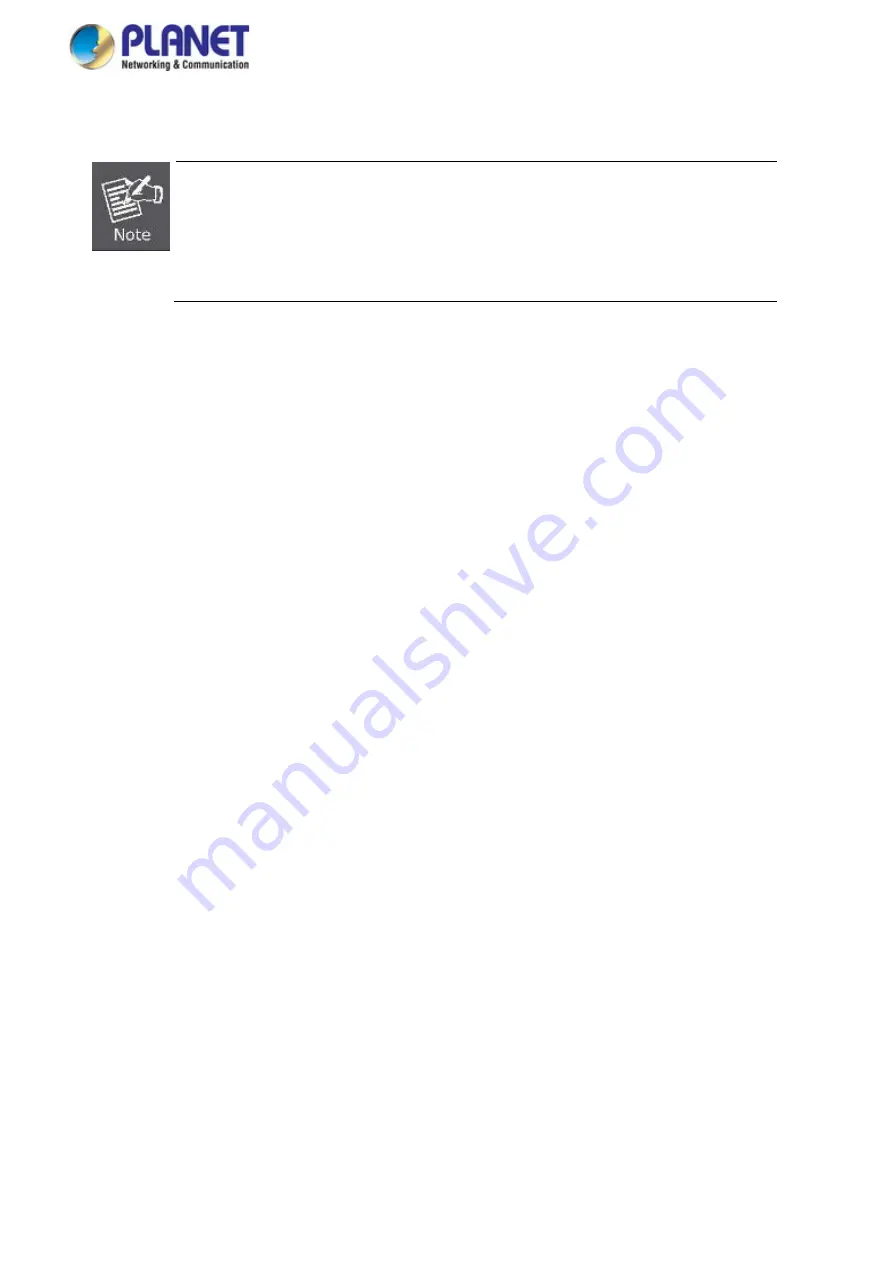
User’s Manual of GS-5220 LCD Series
419
Set the Port Authenticate Status to “
Force Authorized
” if the port is connected to the
RADIUS server or the port is an uplink port that is connected to another switch. Or
once the 802.1X starts to work, the switch might not be able to access the RADIUS
server.
4.11.11 802.1X Client Configuration
Windows XP is originally 802.1X support. As to other operating systems (windows 98SE, ME, 2000), an 802.1X
client utility is needed. The following procedures show how to configure 802.1X Authentication in Windows XP.
Please note that if you want to change the 802.1x authentication type of a wireless client, i.e. switch to EAP-TLS
from EAP-MD5, you must remove the current existing wireless network from your preferred connection first,
and add it in again.
Configure Sample: EAP-MD5 Authentication
1.
Go to
Start
>
Control Panel,
double-click on “
Network Connections
”.
2.
Right-click on the Local Network Connection.
3.
Click “
Properties
” to open up the Properties setting window.
Summary of Contents for GS-5220 Series
Page 1: ...User s Manual of GS 5220 LCD Series 1 GS 5220 Series L2 Gigabit 10 Gigabit Managed LCD Switch ...
Page 18: ...User s Manual of GS 5220 LCD Series 18 ...
Page 253: ...User s Manual of GS 5220 LCD Series 253 Figure 4 8 1 Multicast Service ...
Page 254: ...User s Manual of GS 5220 LCD Series 254 Figure 4 8 2 Multicast Flooding ...
Page 413: ...User s Manual of GS 5220 LCD Series 413 Figure 4 11 11 RADIUS Server Configuration Screenshot ...
Page 510: ...User s Manual of GS 5220 LCD Series 510 Figure 4 16 8 LLDP Configuration Screenshot ...






























