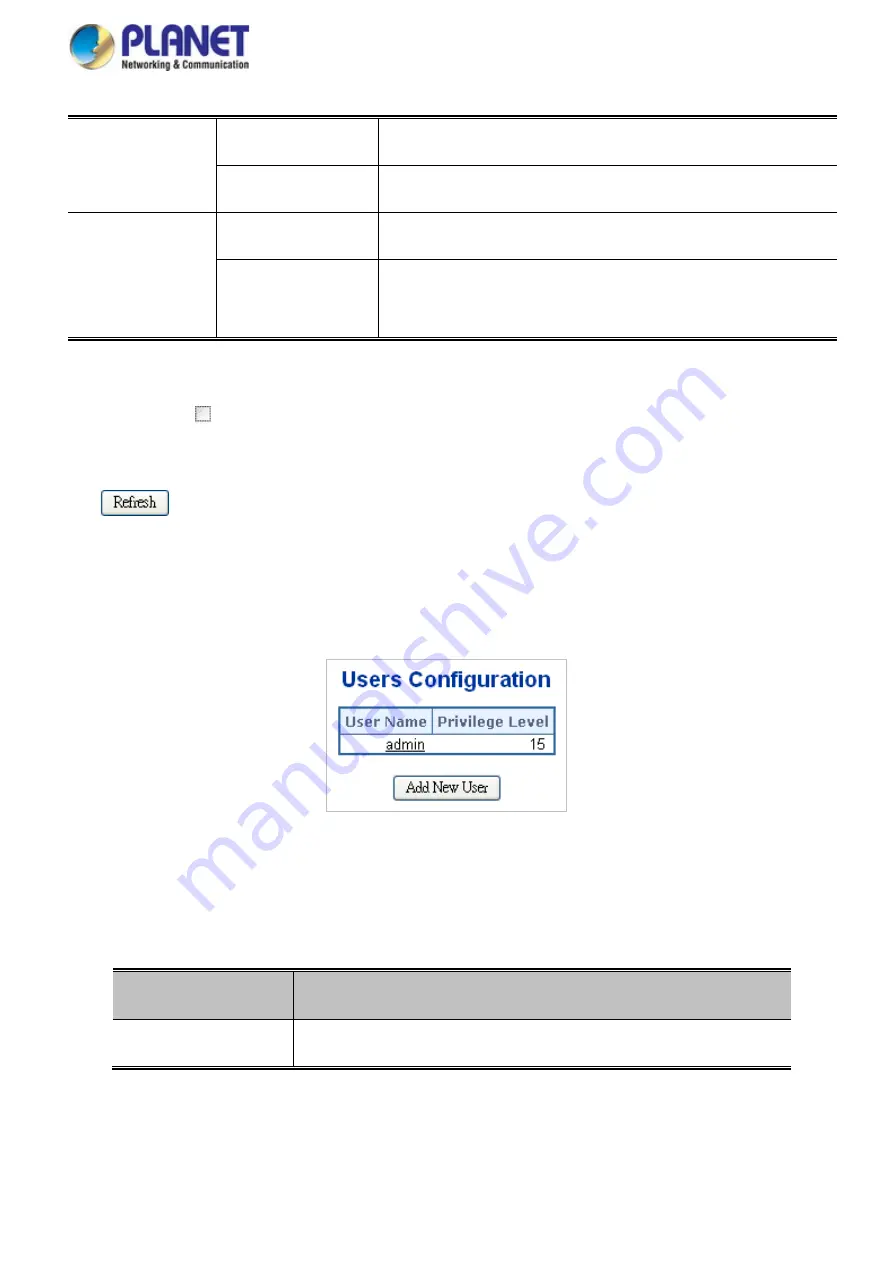
User’s Manual of GS-5220 LCD Series
107
Gateway
The gateway address of this route.
Status
The status flags of the route.
•
Neighbor Cache IP Address
The IP address of the entry.
Link Address
The Link (MAC) address for which a binding to the IP address
given exists.
Buttons
Auto-refresh : Check this box to refresh the page automatically. Automatic refresh occurs every 3
seconds.
: Click to refresh the page.
4.2.4 Users Configuration
This page provides an overview of the current users. Currently the only way to login as another user on the web
server is to close and reopen the browser. After setup is completed, press the
“Apply”
button to take effect.
Please login web interface with new user name and password; the screen in
Figure 4-2-4
appears.
Figure 4-2-4:
Users Configuration Page Screenshot
The page includes the following fields:
Object
Description
•
User Name
The name identifying the user. This is also a link to Add/Edit User.
Summary of Contents for GS-5220 Series
Page 1: ...User s Manual of GS 5220 LCD Series 1 GS 5220 Series L2 Gigabit 10 Gigabit Managed LCD Switch ...
Page 18: ...User s Manual of GS 5220 LCD Series 18 ...
Page 253: ...User s Manual of GS 5220 LCD Series 253 Figure 4 8 1 Multicast Service ...
Page 254: ...User s Manual of GS 5220 LCD Series 254 Figure 4 8 2 Multicast Flooding ...
Page 413: ...User s Manual of GS 5220 LCD Series 413 Figure 4 11 11 RADIUS Server Configuration Screenshot ...
Page 510: ...User s Manual of GS 5220 LCD Series 510 Figure 4 16 8 LLDP Configuration Screenshot ...






























