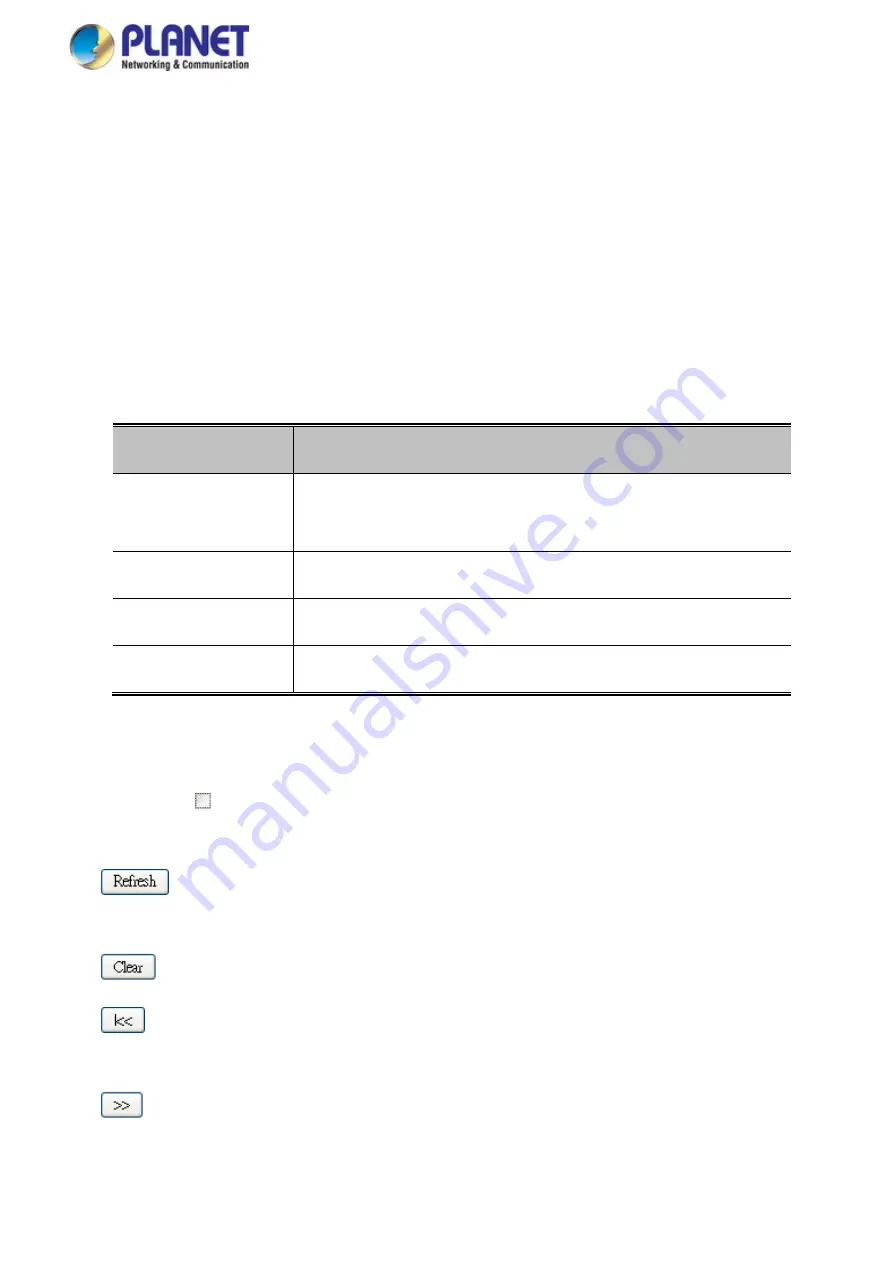
User’s Manual of GS-5220 LCD Series
452
The "
Start from port address
", "
VLAN
", "
MAC address
" and "
IP address
" input fields allow the user to select the
starting point in the Dynamic ARP Inspection Table. Clicking the “
Refresh
” button will update the displayed table
starting from that or the closest next Dynamic ARP Inspection Table match. In addition, the two input fields will -
upon a “
Refresh
” button click - assume the value of the first displayed entry, allowing for continuous refresh
with the same start address.
The “
>>
” will use the last entry of the currently displayed as a basis for the next lookup. When the end is reached
the text "No more entries" is shown in the displayed table. Use the “
|<<
” button to start over. The page includes
the following fields:
Object
Description
•
Port
The port number for which the status applies. Click the port number to
see the status for this particular port.
•
VLAN ID
The VLAN ID of the entry.
•
MAC Address
The MAC address of the entry.
•
IP Address
The IP address of the entry.
Buttons
Auto-refresh : Check this box to refresh the page automatically. Automatic refresh occurs every 3
seconds.
: Refreshes the displayed table starting from the "Start from MAC address" and "VLAN" input
fields.
: Flushes all dynamic entries.
:
Updates the table starting from the first entry in the MAC Table, i.e. the entry with the lowest VLAN
ID and MAC address.
: Updates the table, starting with the entry after the last entry currently displayed.
Summary of Contents for GS-5220 Series
Page 1: ...User s Manual of GS 5220 LCD Series 1 GS 5220 Series L2 Gigabit 10 Gigabit Managed LCD Switch ...
Page 18: ...User s Manual of GS 5220 LCD Series 18 ...
Page 253: ...User s Manual of GS 5220 LCD Series 253 Figure 4 8 1 Multicast Service ...
Page 254: ...User s Manual of GS 5220 LCD Series 254 Figure 4 8 2 Multicast Flooding ...
Page 413: ...User s Manual of GS 5220 LCD Series 413 Figure 4 11 11 RADIUS Server Configuration Screenshot ...
Page 510: ...User s Manual of GS 5220 LCD Series 510 Figure 4 16 8 LLDP Configuration Screenshot ...






























