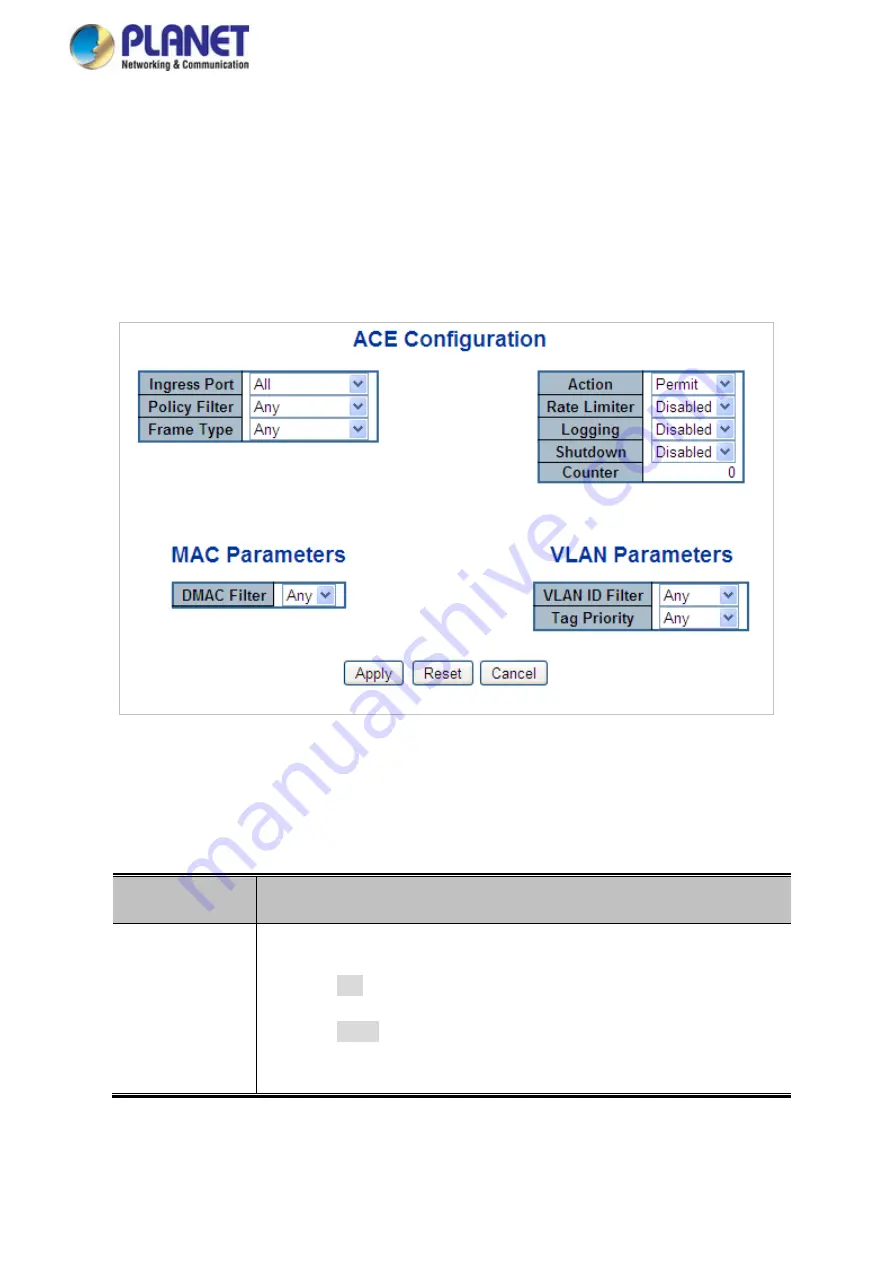
User’s Manual of GS-5220 LCD Series
337
4.10.3 ACE Configuration
Configure an
ACE
(
Access Control Entry
) on this page. An ACE consists of several parameters. These
parameters vary according to the frame type that you select. First select the ingress port for the ACE,
and then select the frame type. Different parameter options are displayed depending on the frame type
selected. A frame that hits this ACE matches the configuration that is defined here. The ACE
Configuration screen in
Figure 4-10-3
appears.
Figure 4-10-3:
ACE Configuration Page Screenshot
The page includes the following fields:
Object
Description
•
Ingress Port
Select the ingress port for which this ACE applies.
■
Any
: The ACE applies to any port.
■
Port n
: The ACE applies to this port number, where n is the
number of the switch port.
Summary of Contents for GS-5220 Series
Page 1: ...User s Manual of GS 5220 LCD Series 1 GS 5220 Series L2 Gigabit 10 Gigabit Managed LCD Switch ...
Page 18: ...User s Manual of GS 5220 LCD Series 18 ...
Page 253: ...User s Manual of GS 5220 LCD Series 253 Figure 4 8 1 Multicast Service ...
Page 254: ...User s Manual of GS 5220 LCD Series 254 Figure 4 8 2 Multicast Flooding ...
Page 413: ...User s Manual of GS 5220 LCD Series 413 Figure 4 11 11 RADIUS Server Configuration Screenshot ...
Page 510: ...User s Manual of GS 5220 LCD Series 510 Figure 4 16 8 LLDP Configuration Screenshot ...






























