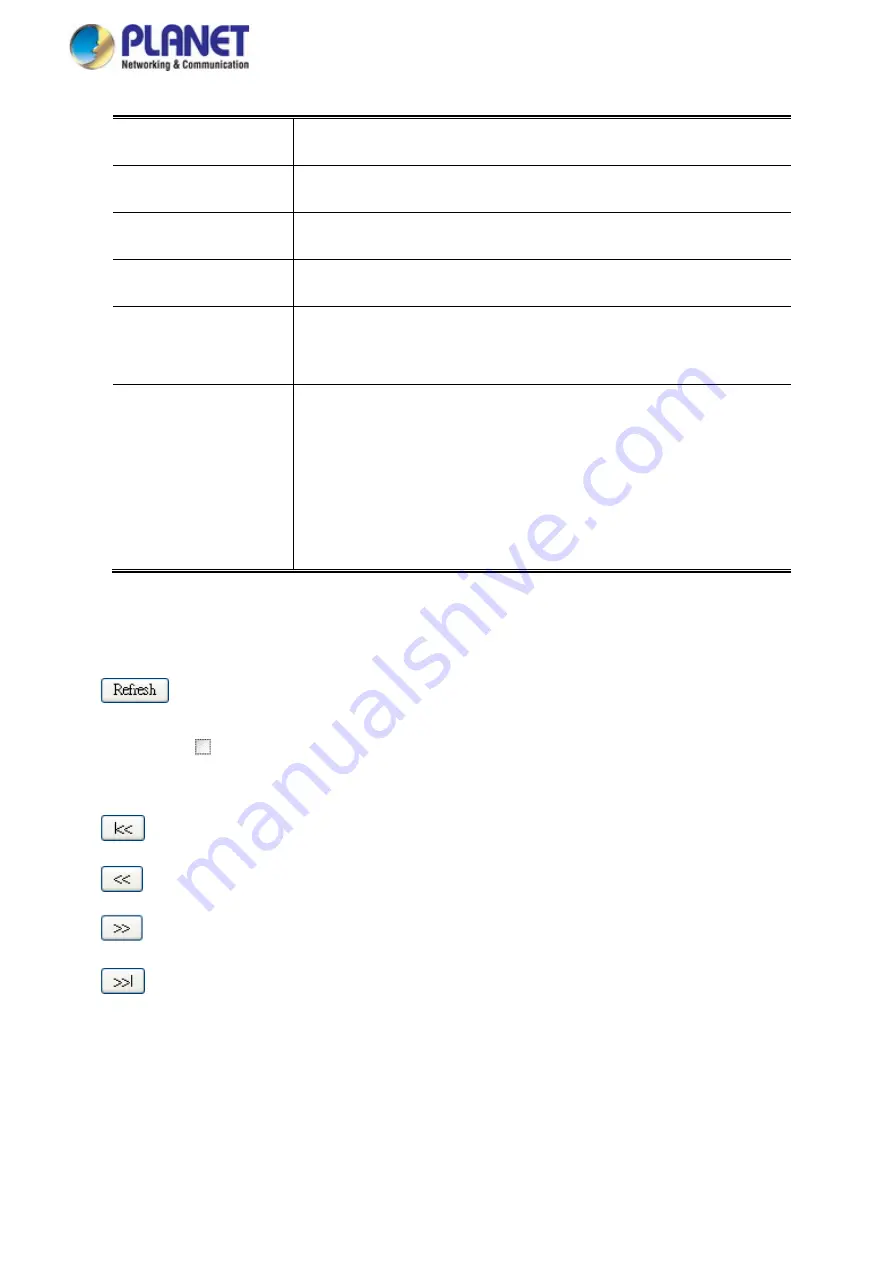
User’s Manual of GS-5220 LCD Series
535
•
Manufacturer
The ONVIF Device’s Manufacturer of the entry.
•
Model
The ONVIF Device’s Model Name of the entry.
•
IP Address
The ONVIF Device’s IP Address of the entry.
•
MAC Address
The ONVIF Device’s MAC address of the entry.
•
Power Used [W]
The
Power Used
shows how much power the ONVIF device currently is
using.
•
Action
There are three actions:
Access
: Clicks for accessing into the ONVIF device’s WEBUI.
Reboot
: Clicks for rebooting the ONVIF device.
Delete
: Clicks for deleting the ONVIF device from ONVIF Device List.
Buttons
: Click to refresh the page immediately.
Auto-refresh
:
Check this box to refresh the page automatically. Automatic refresh occurs every 30
seconds.
: Updates the ONVIF device entries, press to the first page.
: Updates the ONVIF device entries, press to the front page.
: Updates the ONVIF device entries, press to the next page.
: Updates the ONVIF device entries, press to the final page.
Summary of Contents for GS-5220 Series
Page 1: ...User s Manual of GS 5220 LCD Series 1 GS 5220 Series L2 Gigabit 10 Gigabit Managed LCD Switch ...
Page 18: ...User s Manual of GS 5220 LCD Series 18 ...
Page 253: ...User s Manual of GS 5220 LCD Series 253 Figure 4 8 1 Multicast Service ...
Page 254: ...User s Manual of GS 5220 LCD Series 254 Figure 4 8 2 Multicast Flooding ...
Page 413: ...User s Manual of GS 5220 LCD Series 413 Figure 4 11 11 RADIUS Server Configuration Screenshot ...
Page 510: ...User s Manual of GS 5220 LCD Series 510 Figure 4 16 8 LLDP Configuration Screenshot ...






























