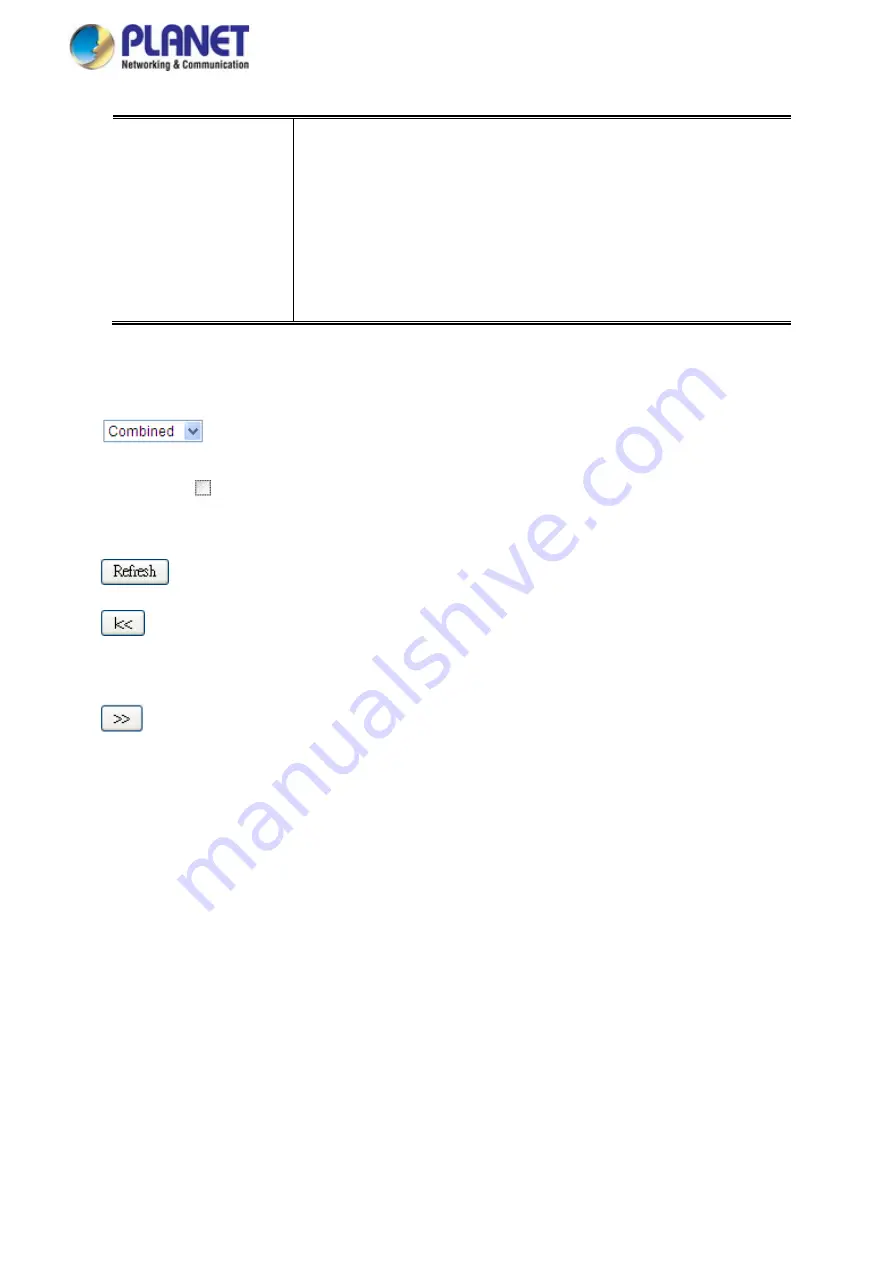
User’s Manual of GS-5220 LCD Series
203
•
VLAN Membership
The VLAN Membership Status page shall show the current VLAN port
members for all VLANs configured by a selected VLAN User (selection
shall be allowed by a Combo Box). When ALL VLAN Users are selected,
it shall show this information for all the VLAN Users, and this is by
default. VLAN membership allows the frames classified to the VLAN ID
to be forwarded on the respective VLAN member ports.
Buttons
: Select VLAN Users from this drop down list.
Auto-refresh : Check this box to refresh the page automatically. Automatic refresh occurs every 3
seconds.
: Click to refresh the page immediately.
: Updates the table starting from the first entry in the VLAN Table, i.e. the entry with the lowest VLAN
ID.
: Updates the table, starting with the entry after the last entry currently displayed.
4.6.5 VLAN Port Status
This page provides VLAN Port Status. The VLAN Port Status screen in
Figure 4-6-5
appears.
Summary of Contents for GS-5220 Series
Page 1: ...User s Manual of GS 5220 LCD Series 1 GS 5220 Series L2 Gigabit 10 Gigabit Managed LCD Switch ...
Page 18: ...User s Manual of GS 5220 LCD Series 18 ...
Page 253: ...User s Manual of GS 5220 LCD Series 253 Figure 4 8 1 Multicast Service ...
Page 254: ...User s Manual of GS 5220 LCD Series 254 Figure 4 8 2 Multicast Flooding ...
Page 413: ...User s Manual of GS 5220 LCD Series 413 Figure 4 11 11 RADIUS Server Configuration Screenshot ...
Page 510: ...User s Manual of GS 5220 LCD Series 510 Figure 4 16 8 LLDP Configuration Screenshot ...






























