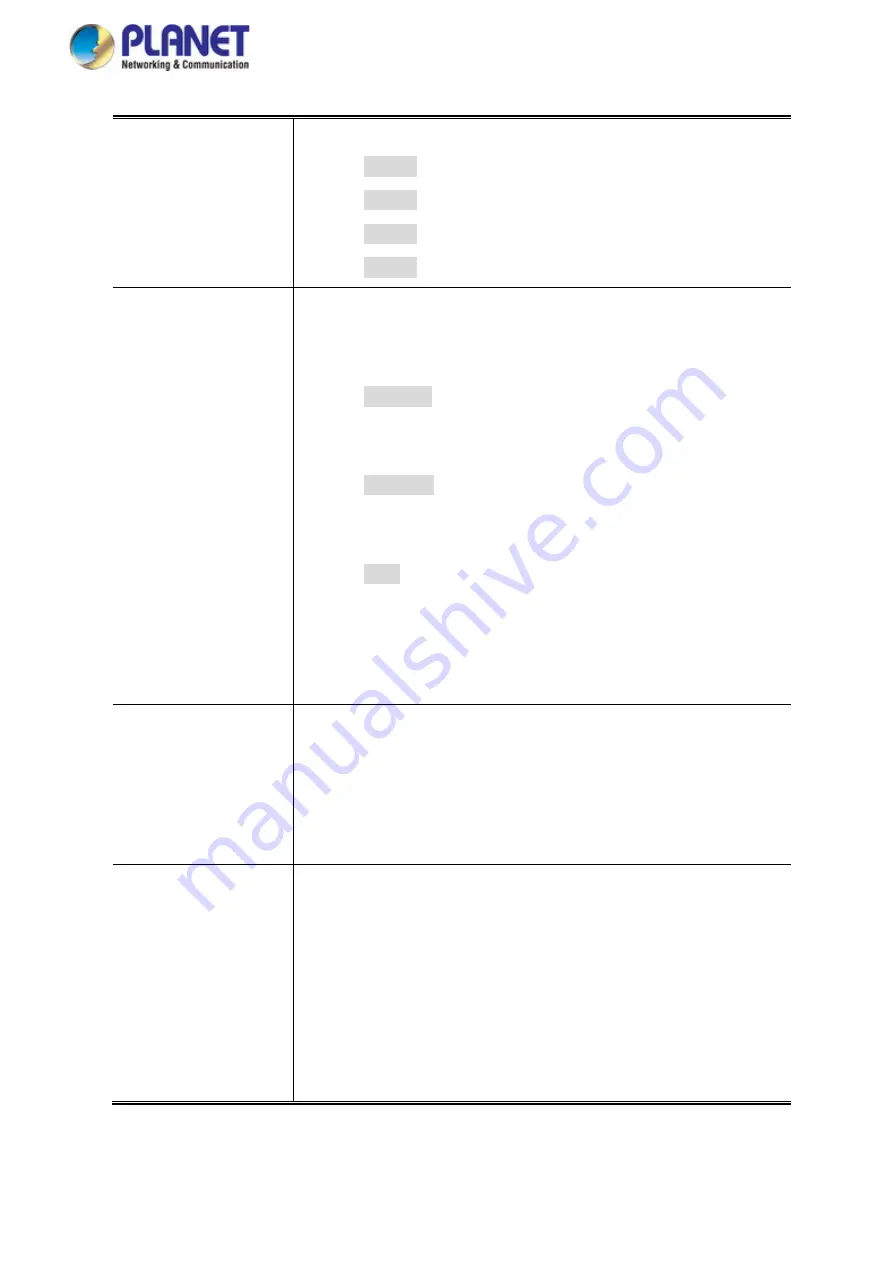
User’s Manual of GS-5220 LCD Series
501
•
Schedule
Indicates the schedule profile mode. Possible profiles are:
Profile1
Profile2
Profile3
Profile4
•
PoE Inline Mode
Allows user to select IEEE802.3at/802.3af/Ultra PoE compatibility
mode. The default value is UPoE mode.
Indicates the power inline mode. Possible profiles are:
End-Span:
Pins 1–2 (pair #2 in both T568A and T568B) form
one side of the DC supply and pins 3–6 (pair #3 in both T568A
and T568B) provide the return
Mid-Span:
Pins 4–5 (pair #1 in both T568A and T568B) form
one side of the DC supply and pins 7–8 (pair #4 in both T568A
and T568B) provide the return
UPoE
: Pins 1–2 (pair #2 in both T568A and T568B) form one
side of the DC supply and pins 3–6 (pair #3 in both T568A and
T568B) provide the return. Pins 4–5 (pair #1 in both T568A
and T568B) form one side of the DC supply and pins 7–8 (pair
#4 in both T568A and T568B) provide the return.
•
Priority
The Priority represents PoE ports priority. There are three levels of
power priority named
Low
,
High
and
Critical
.
The priority is used in case the total power consumption is over the
total power budget. In this case, the port with the lowest priority will
be turned off, and power for the port of higher priority will be offered.
•
Power Allocation
It can limit the port PoE supply wattage. Per port maximum value
must be less than
72 watts
(GS-5220-16UP2XV/R, GS-5220-24UP4XV/R
and GS-5220-24UPL4XV/R) and
36 watts
(GS-5220-16P2XV/R,
24P4XV/R and GS-5220-24PL4XV/R); total ports values must be less
than the Power Reservation value. Once power overload is detected,
the port will automatically shut down and continue to be in detection
mode until Pad’s power consumption is lower than the power limit
value.
Summary of Contents for GS-5220 Series
Page 1: ...User s Manual of GS 5220 LCD Series 1 GS 5220 Series L2 Gigabit 10 Gigabit Managed LCD Switch ...
Page 18: ...User s Manual of GS 5220 LCD Series 18 ...
Page 253: ...User s Manual of GS 5220 LCD Series 253 Figure 4 8 1 Multicast Service ...
Page 254: ...User s Manual of GS 5220 LCD Series 254 Figure 4 8 2 Multicast Flooding ...
Page 413: ...User s Manual of GS 5220 LCD Series 413 Figure 4 11 11 RADIUS Server Configuration Screenshot ...
Page 510: ...User s Manual of GS 5220 LCD Series 510 Figure 4 16 8 LLDP Configuration Screenshot ...






























