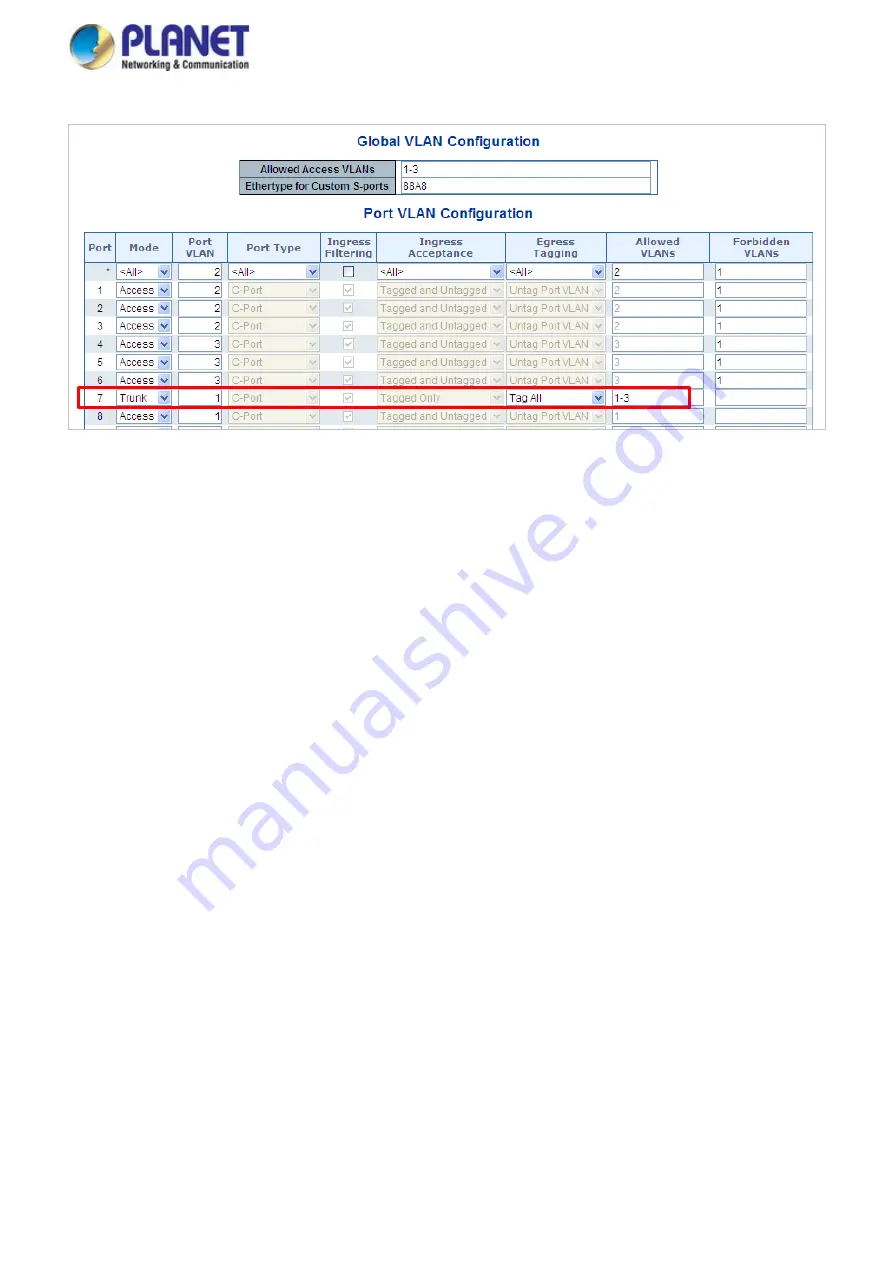
User’s Manual of GS-5220 LCD Series
215
Figure 4-6-14:
VLAN Overlap Port Setting &
VLAN 1 – The Public Area Member Assign
That is, although the VLAN 2 members: Port-1 to Port-3 and VLAN 3 members: Port-4 to Port-6 also belongs to
VLAN 1. But with different PVID settings, packets form VLAN 2 or VLAN 3 is not able to access to the other VLAN.
6.
Repeat Steps 1 to 6, set up the VLAN Trunk port at the partner switch and add more VLANs to join the VLAN
trunk, repeat Steps 1 to 3 to assign the Trunk port to the VLANs.
4.6.7.3 Port Isolate
The diagram shows how the Managed Switch handles isolated and promiscuous ports, and the each PC is not
able to access the isolated port of each other’s PCs. But they all need to access with the same server/AP/Printer.
This section will show you how to configure the port for the server – that could be accessed by each isolated
port.
Summary of Contents for GS-5220 Series
Page 1: ...User s Manual of GS 5220 LCD Series 1 GS 5220 Series L2 Gigabit 10 Gigabit Managed LCD Switch ...
Page 18: ...User s Manual of GS 5220 LCD Series 18 ...
Page 253: ...User s Manual of GS 5220 LCD Series 253 Figure 4 8 1 Multicast Service ...
Page 254: ...User s Manual of GS 5220 LCD Series 254 Figure 4 8 2 Multicast Flooding ...
Page 413: ...User s Manual of GS 5220 LCD Series 413 Figure 4 11 11 RADIUS Server Configuration Screenshot ...
Page 510: ...User s Manual of GS 5220 LCD Series 510 Figure 4 16 8 LLDP Configuration Screenshot ...






























