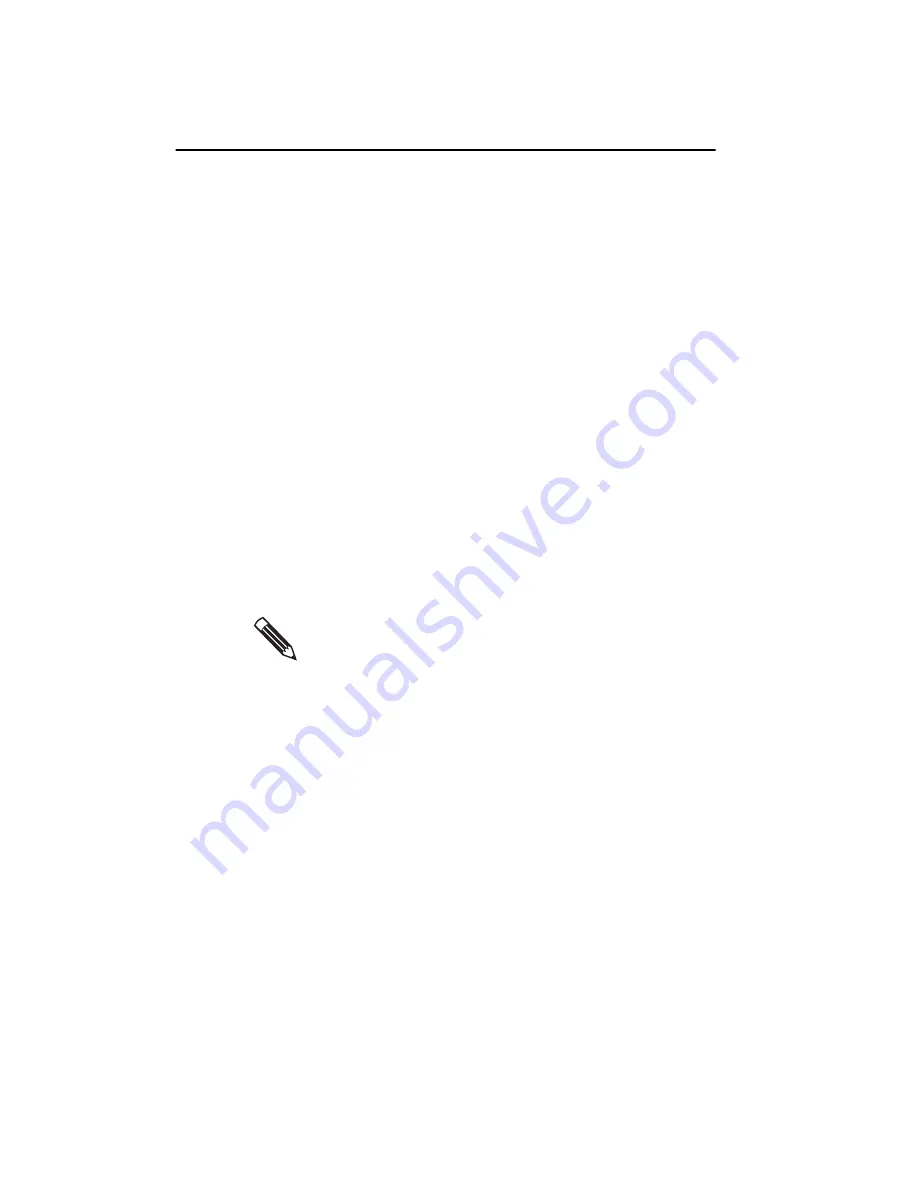
70
Chapter 2
9. Click OK.
10. Click Save Mode -> OK to save the mode.
If your edits result in a new mode (that is, the X, Y, BPP,
and refresh rate is not already included in the configu-
ration file), the control panel adds the new mode to the
.dom
file.
If your edits result in a refresh rate that matches the
whole-number value of an existing refresh rate for an
existing resolution, the mode corresponding to the new
refresh rate overwrites the mode corresponding to the
existing refresh rate in the
.dom
file.
For example, assume you are editing a mode of
2048 x 2560 x 8 with a refresh rate of 76.08 Hz. If
you make changes that result in a new refresh
rate of 76.4 Hz, 2048 x 2560 x 8 @ 76.4 Hz replaces
2048 x 2560 x 8 @ 76.08 Hz when you save the mode.
11. Click OK to close the Display Properties dialog box and
Restart
your system.
To remove modes
1. Highlight the resolution for the mode you want to
remove, and click Remove Mode.
A dialog box asks whether you are sure you want to
remove the mode.
2. Click Yes to remove the mode, or No to cancel.
3. Click OK to close the Display Properties dialog box and
Restart
your system.
You must restart your system for the new mode to
take effect. The device driver cannot recognize
changes to the configuration file until you restart.
Summary of Contents for Dome Md5/PCI
Page 1: ...Md5 PCI Display Controller Installation Guide DOME imaging systems inc...
Page 90: ......
Page 118: ......
Page 140: ......
Page 146: ......






























