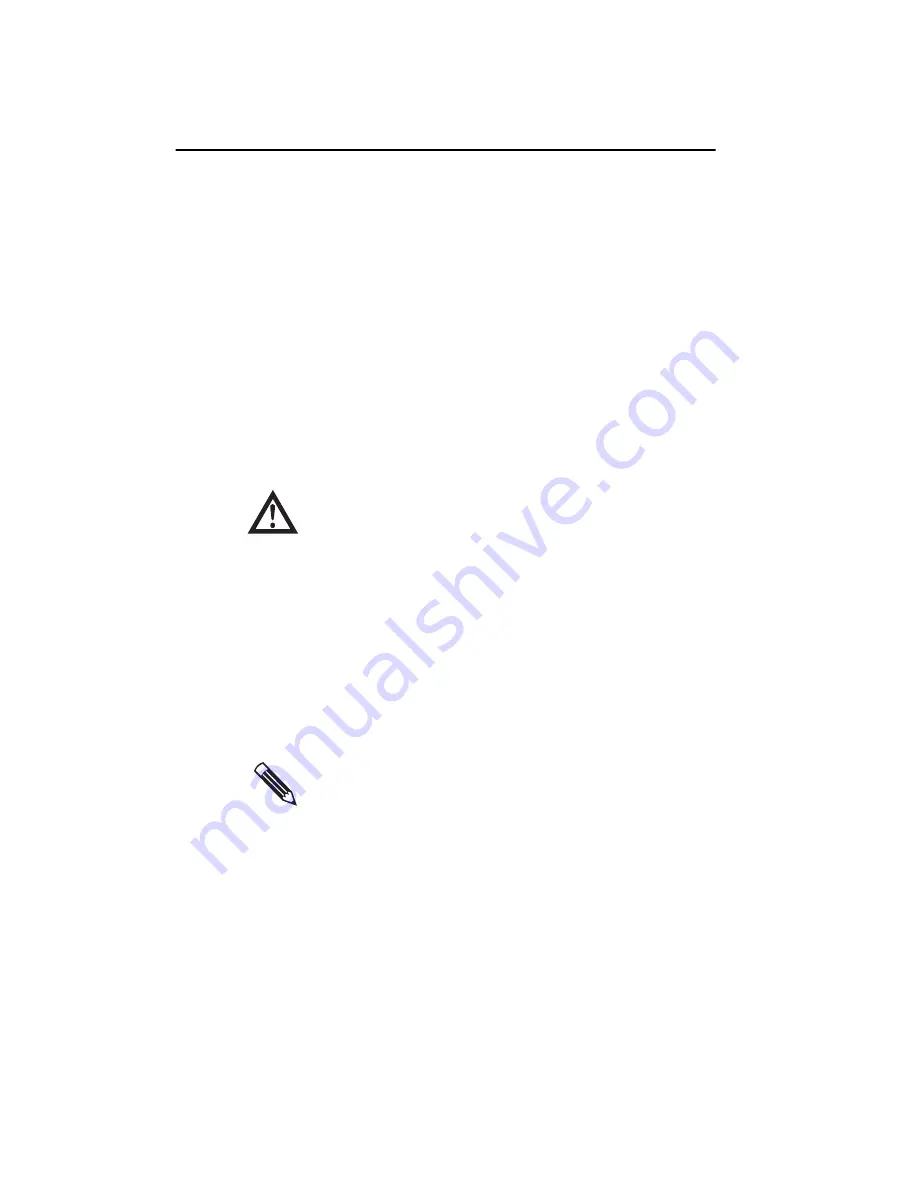
Installing the Md5/PCI Board in a PC
69
The mode changes you make are stored in a
.dom
file, and
the driver loads the
.dom
file at boot time. See “Restoring
the original modes” on page 87 for more information.
To customize or add modes
1. Connect a monitor to your installed DOME board.
2. Return to the Settings tab and select the test display
from the Display list.
3. Make sure Extend my Windows desktop onto this
monitor
is selected, and click Apply.
The display extends to the selected test display.
4. Click Advanced -> DOME tab -> Custom Mode.
5. Highlight the Resolution of the mode you want to
change.
6. Edit the Mode Values section of the dialog box to
create the mode you want.
7. Click Test.
The Display Resolution dialog box appears. The system
is about to test the customized resolution.
8. Click OK to test the mode or Cancel to abort testing.
The test pattern displays on the screen you selected in
the Settings tab.
A message appears indicating that the new mode is
about to be tested.
Do not test custom modes with the primary display or
any sister devices attached to the primary display.
You must test a mode before you can save it.
Summary of Contents for Dome Md5/PCI
Page 1: ...Md5 PCI Display Controller Installation Guide DOME imaging systems inc...
Page 90: ......
Page 118: ......
Page 140: ......
Page 146: ......






























