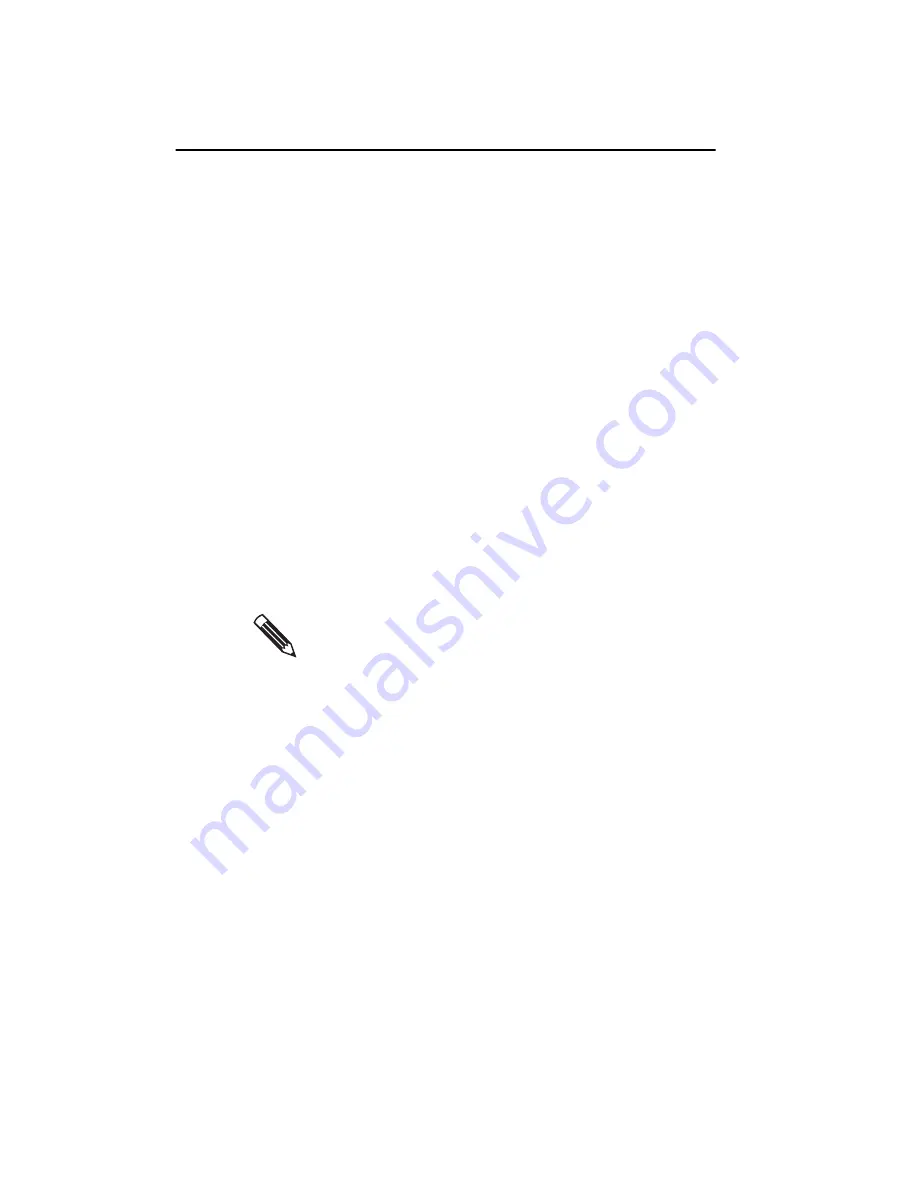
Installing the Md5/PCI Board in a Digital UNIX Workstation
125
To set the monitor configuration
The
set_dome_monitor
script, which is installed in the
/usr/bin
directory during the kit installation, configures
the board/monitor combination. You must have superuser
privileges to run
set_dome_monitor
because it modifies
system files.
To reconfigure your driver
1. Run
set_dome_monitor
by typing:
# set_dome_monitor
See “Using set_dome_monitor” on page 110 for step-
by-step instructions on using this program.
2. Shut down your system.
3. Turn on power to the workstation again.
4. Boot the system by typing:
>>>boot
To determine the monitor configuration
You can use
set_dome_monitor
with the
-q
(query)
option to determine the current monitor configuration. You
do not need superuser privileges to perform the query. To
do so, type:
# set_dome_monitor -q
Your changes will take effect only after you reboot the
system.
Summary of Contents for Dome Md5/PCI
Page 1: ...Md5 PCI Display Controller Installation Guide DOME imaging systems inc...
Page 90: ......
Page 118: ......
Page 140: ......
Page 146: ......




























