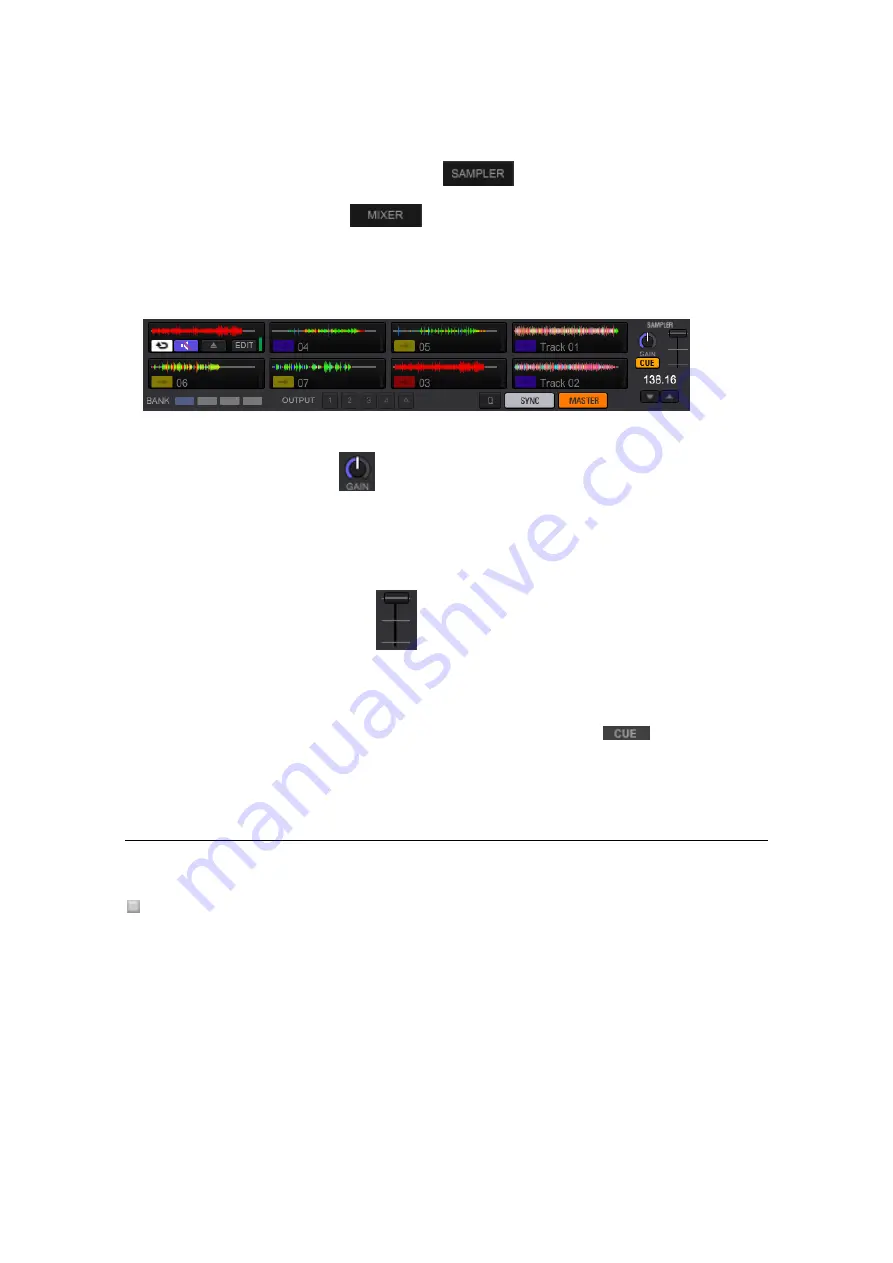
198
1
Click the [SAMPLER] panel button
in the global section and the
[MIXER] panel button
Both of the button light up, and sampler deck and mixer panel show up.
The sampler volume slider and the sampler monitor CUE are shown only when both of the
[SAMPLER] panel and the [MIXER] panel are open.
2
Turn the GAIN knob
at the sampler deck
It adjusts the volume of the entire sampler deck.
When mixing, the volume level can be adjusted using the GAIN knob if the volume of the
sampler deck and other decks differ.
3
Move the VOLUME slider
in the sampler deck.
It adjusts the output level of the entire sampler deck.
When you check the volume level before outputting the sound out to the [master out], set the
sampler volume to the minimum, click the sampler monitor CUE button
to activate it
and then check the volume level with headphones.
5.8.3
Color setting of sampler slots
You can customize colors of the buttons for tracks loaded to each sampler slot.
Changing the
color setting of sampler slots
1
Change Preferences
・
Open [Preferences] > [View] > [Color] > [Sampler] and tick [Sync with Frequency].
[Fixed] is set by default.
[Sync with Frequency] - Color of the buttons changes in sync with frequency.
You can customize color of the buttons.
[Fixed] - Set by default and cannot be customized.
















































