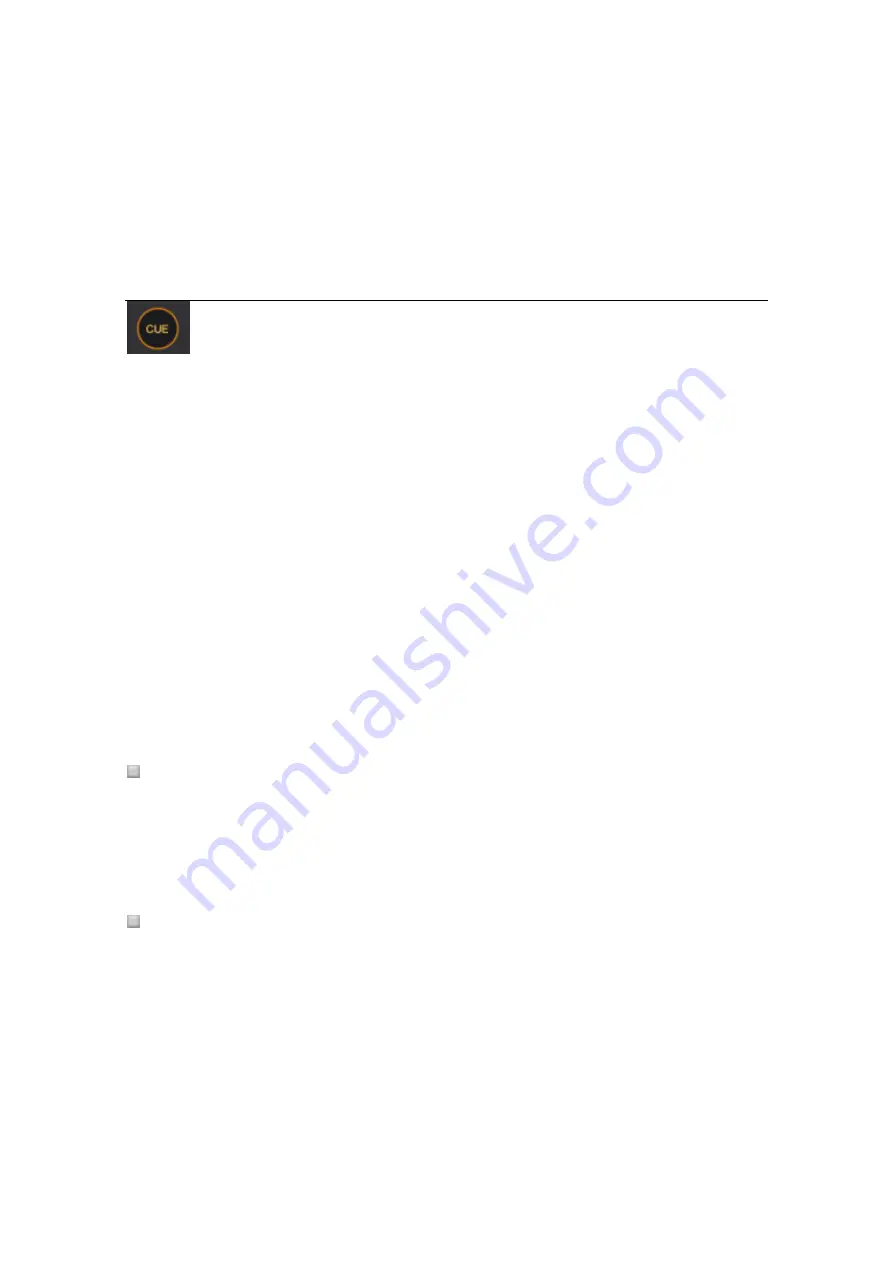
161
Click the [MT (MASTER TEMPO)] button.
The [MT] button lights up. The pitch of the track does not change even when you change the
playback speed by the Tempo slider.
The sound quality may differ because the sound is digitally reprocessed.
5.3.5
Setting current cue point
The current cue point is to temporally memorize playback position and can be set per deck.
When a new cue point is set, the previously set cue point is canceled and thus not saved.
Headphones cue is to check the sound, and it is a different function from cue point function.
1
Click the [(PLAY/PAUSE)] button during playback.
The playback pauses.
2
Click the [CUE] button.
The point at which playback pauses is set as the cue point.
The [(PLAY/PAUSE)] button starts blinking and [CUE] button lights up. No audio plays at
this moment.
When [QUANTIZE] is ON, the cue point might be set at a slightly different position from the
point you manually set. For details, see
5.3.10 Using Quantize function
Returning to cue point (Back cue)
Click the [CUE] button during playback.
The track returns to the currently set cue point and pauses.
Checking cue point (Cue point sampler)
1
Return to the cue point using Back Cue
2
Long-click the [CUE] button after returning to the cue point.
Playback starts at the cue point. While long-clicking the [CUE] button, playback continues.
If you release the button, the playback position returns to the cue point.






























