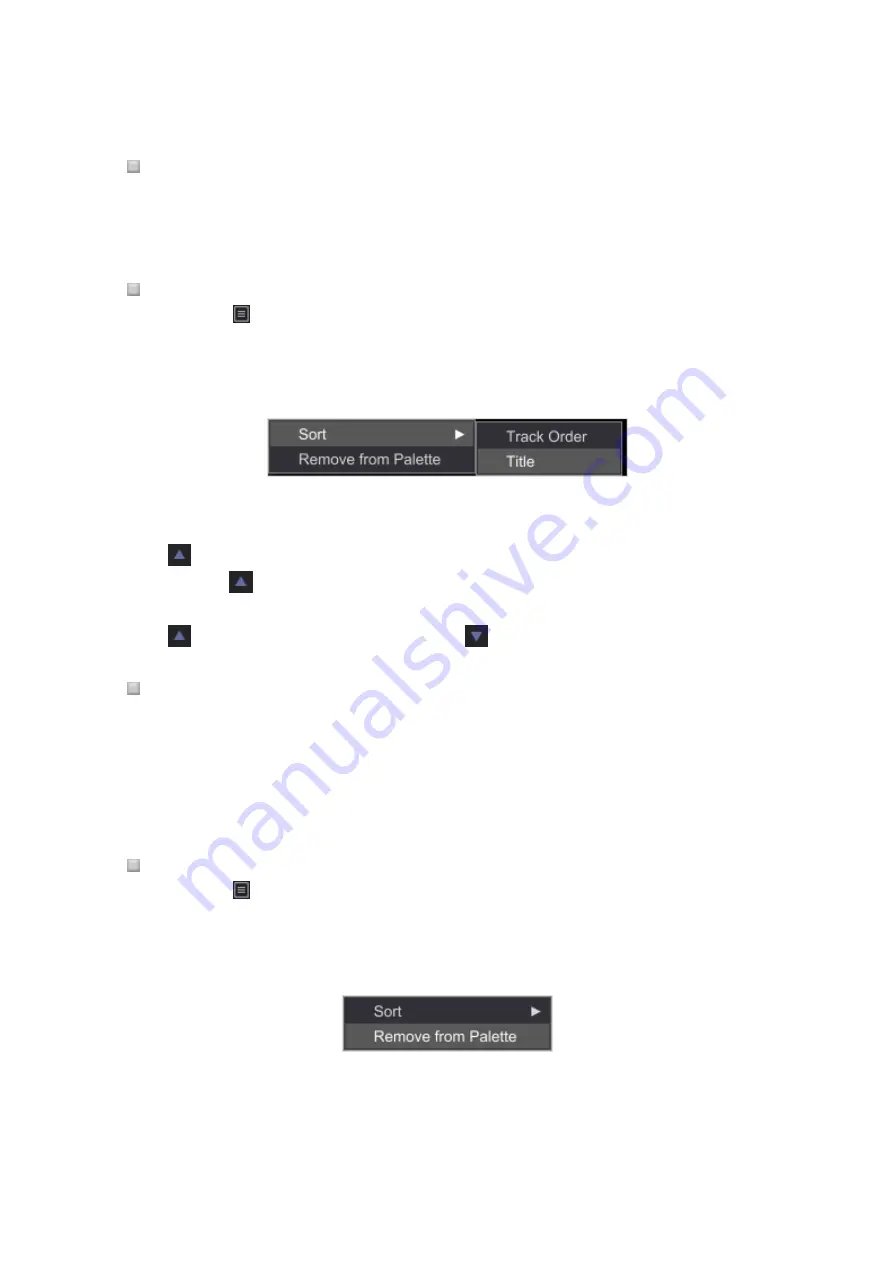
44
Loading a track in the Palette to player/deck panel.
Drag a track in the Palette and drop it to a player panel.
The track in the Palette is loaded to the player/deck.
Sorting tracks in the Palette
1
Click
on the right side of the playlist name bar of the Palette.
A drop-down menu appears. You can also right-click the playlist name bar to display the drop-
down menu.
2
Put the mouse pointer to [Sort] and select [Track Order] or [Title] as you wish.
Tracks are sorted in the order of the criteria you selected (Track Order is the order you set at
the playlist column name).
is shown on the right side of the Playlist name during sorting.
3
Click
.
You can toggle between ascending and descending order.
means the list is in ascending order and
in descending order.
Changing the order of tracks in the Palette
Drag a track upward or downward to move the track within a playlist of the Palette.
The order of tracks in the Palette can be changed.
This method is enabled only when the tracks are sorted by [Track Order] in the [Sort] in
right-click menu. If it is sorted by [Title], it is disabled.
Removing the Playlist from the Palette
1
Click
on the right side of the Playlist name.
A dropdown menu appears.
2
Click [Remove from Palette].
The playlist in the Palette is removed, and the Palette becomes empty.






























