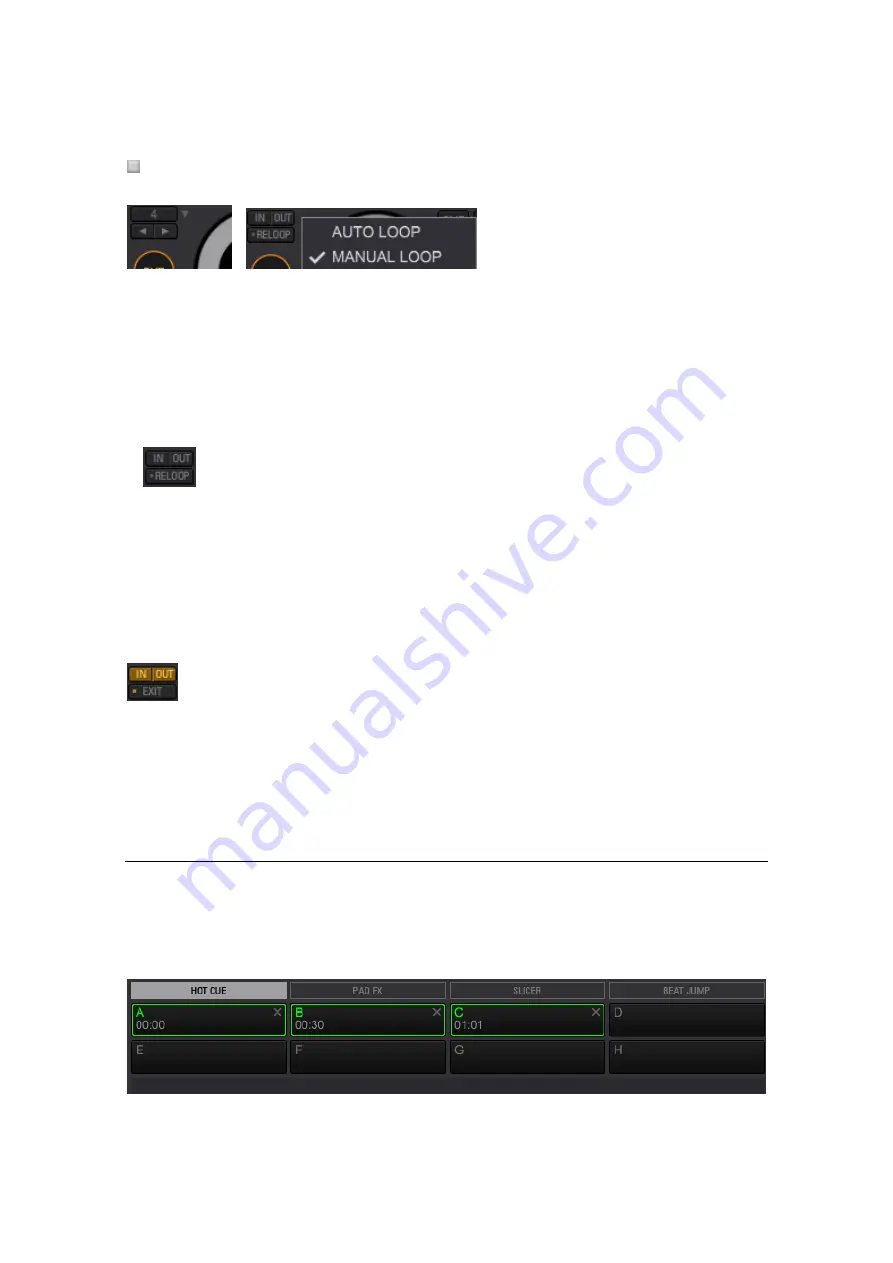
163
Setting a manual loop
1
Hover the cursor to the right of the [LOOP] button (or the AutoBeat button) in
the Loop display section (above th
e CUE button); then, ▼ button shows up.
Click ▼ button to select auto loop or manual loop.
The drop-down menu opens.
2
Select [MANUAL LOOP] mode.
The mode will switch to Manual Loop mode.
3
Click the [IN] button at the position you wish to start a loop.
This sets a starting point.
Current Cue point is set at the same position.
4
Click the [OUT] button at the position you wish to end the loop (at the position
you wish to jump back to the starting point of the loop).
During loop playback, the [RELOOP] button changes to the [EXIT] button.
5
Click the [EXIT] button to cancel the loop mode.
6
Click the [RELOOP] button if you wish to call the loop.
The playback jumps back to the loop position previously set.
5.3.7
Setting hot cues
Hot cues are used to mark different points in the track from which you wish to start playback.
Each point can be called out, and the track starts playing instantly from there. You can set up
to 8 cue points per track.
Hot cues are also used for various DJ performances






























