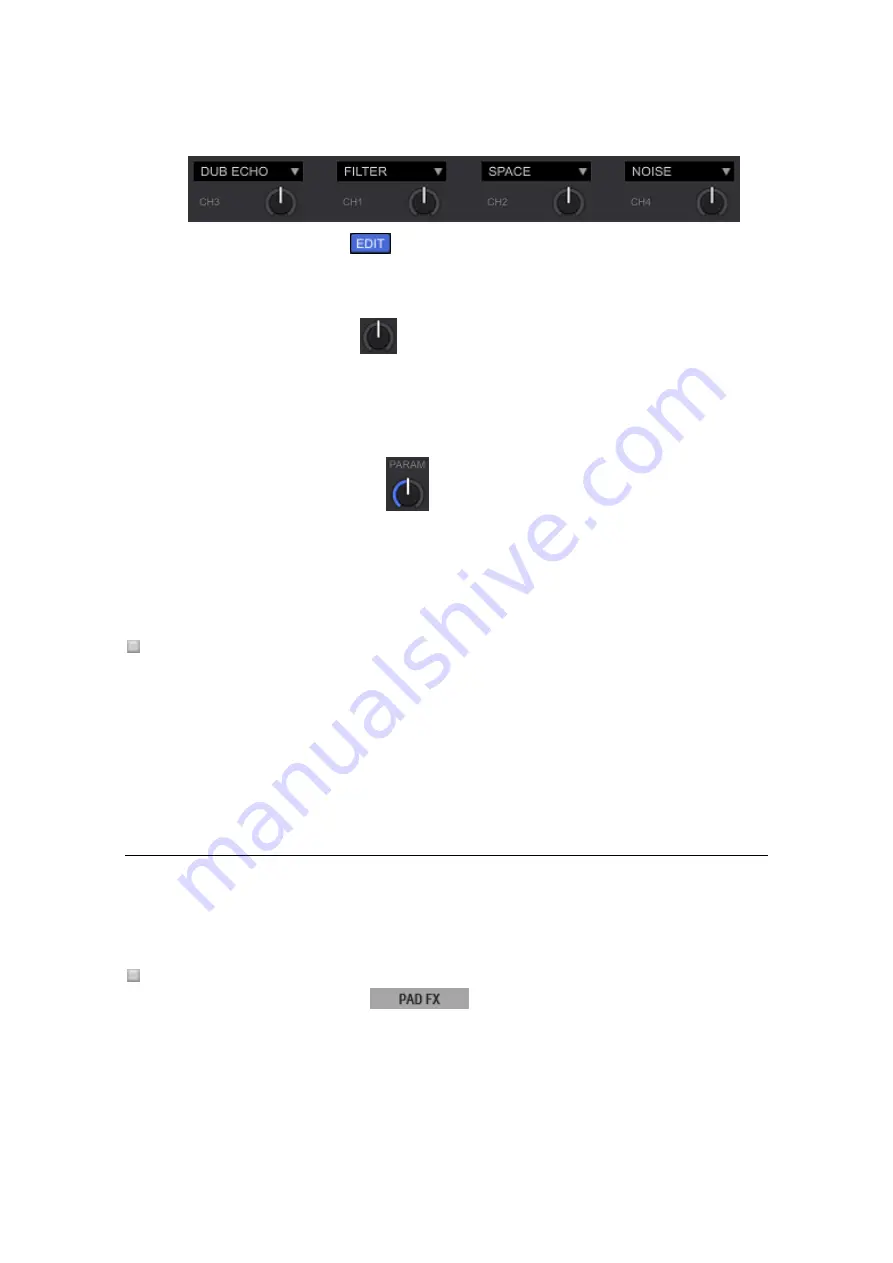
188
3
Click the EDIT button
and close the pull-down menu.
4
Click the EFFECT button.
FX is turned on.
5
Turn the COLOR knob.
The FX is applied to the channel you turned the knob.
If the COLOR knob is in the center position, the FX is not applied.
The effect of FX differs when you turn the knob clockwise and counterclockwise.
6
Turn the parameter knob.
You can adjust the effect of FX.
Turn off both RELEASE FX and COLOR FX
Open [Preferences] > [Controller] > [Effector] > [Release FX] and tick [Apply Release FX on
CFX]. Then you can turn off RELEASE FX and SOUND COLOR FX at the same time.
The channel to be turned off is the channel you set at an effect assign button.
5.7.10 PAD FX
PAD FX enables a wide range of effect performance just by pressing and releasing the [PAD]
button.
Display PAD FX
1
Click the PAD FX button
on the deck section.
Preset FXs for each PAD button are displayed.
















































