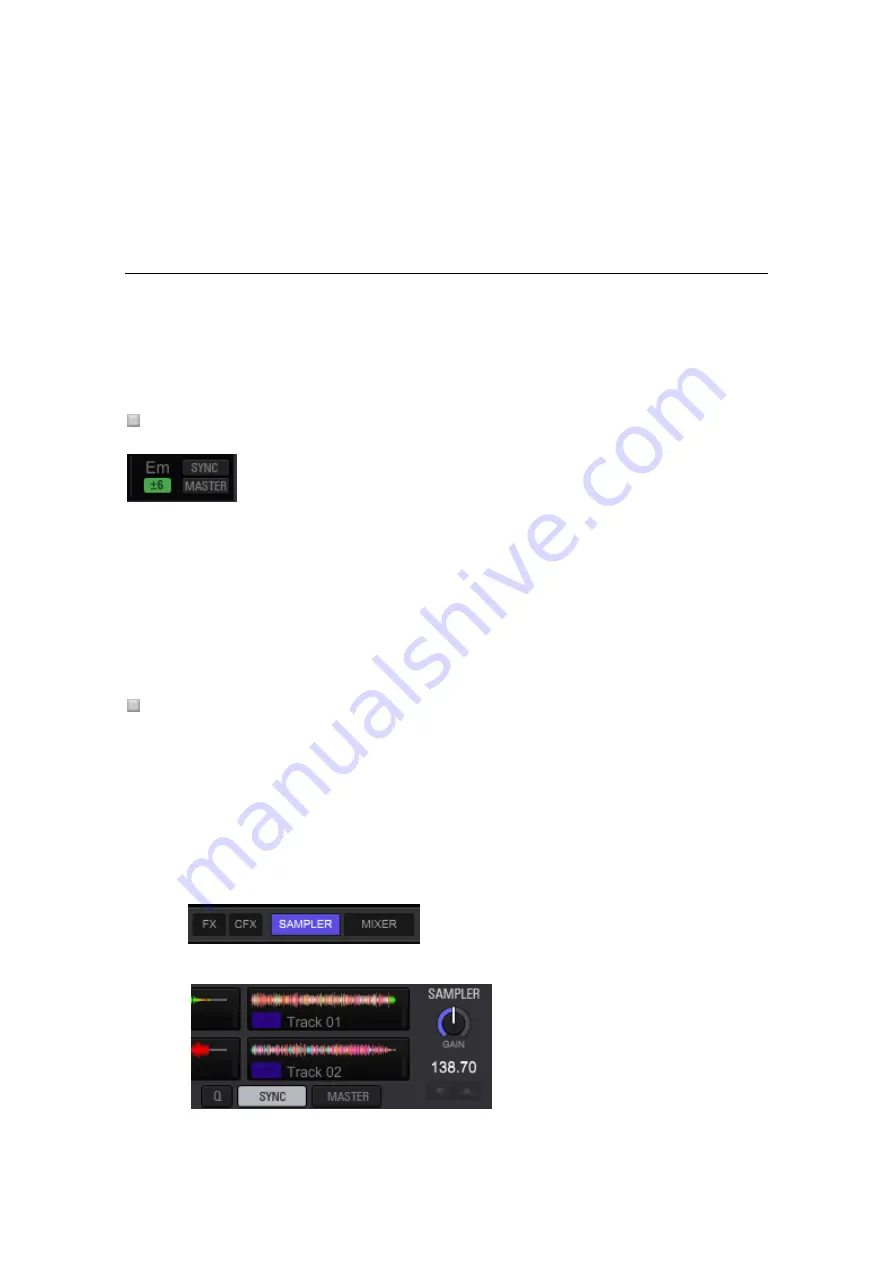
167
5
The playback resumes from the position the track was playing in the
background.
5.3.9
Using Beat Sync function
When Beat Sync is turned on, BPM and beat positions of tracks playing can automatically be
in sync with a track playing on the deck or the sampler deck set as sync master.
Note: Before using Beat Sync function, you need to analyze music files to obtain beatgrid
information.
Setting Sync to a deck
1
Click the [MASTER] button on a deck or a sampler deck you wish to set as
sync master
2
Click the [SYNC] button
The BPM and beat positions of the currently playing tracks are in sync with those of a track
on the sync master deck.
Click the [SYNC] button again during the Beat Sync play to cancel the sync.
Setting Sync to a sampler deck
SYNC can be set not only on the entire sampler deck and but also in each sampler slot.
To use the SYNC function in a sampler slot, you must turn on SYNC at both on the deck and
in the slot. In addition, SYNC is only applied to loop-mode sample source.
One-Shot mode sample audio source cannot be played in SYNC mode.
1
Click the [SAMPLER] button at global section to display sampler deck.
2
Click the [SYNC] button to enable SYNC in the sampler panel.






























