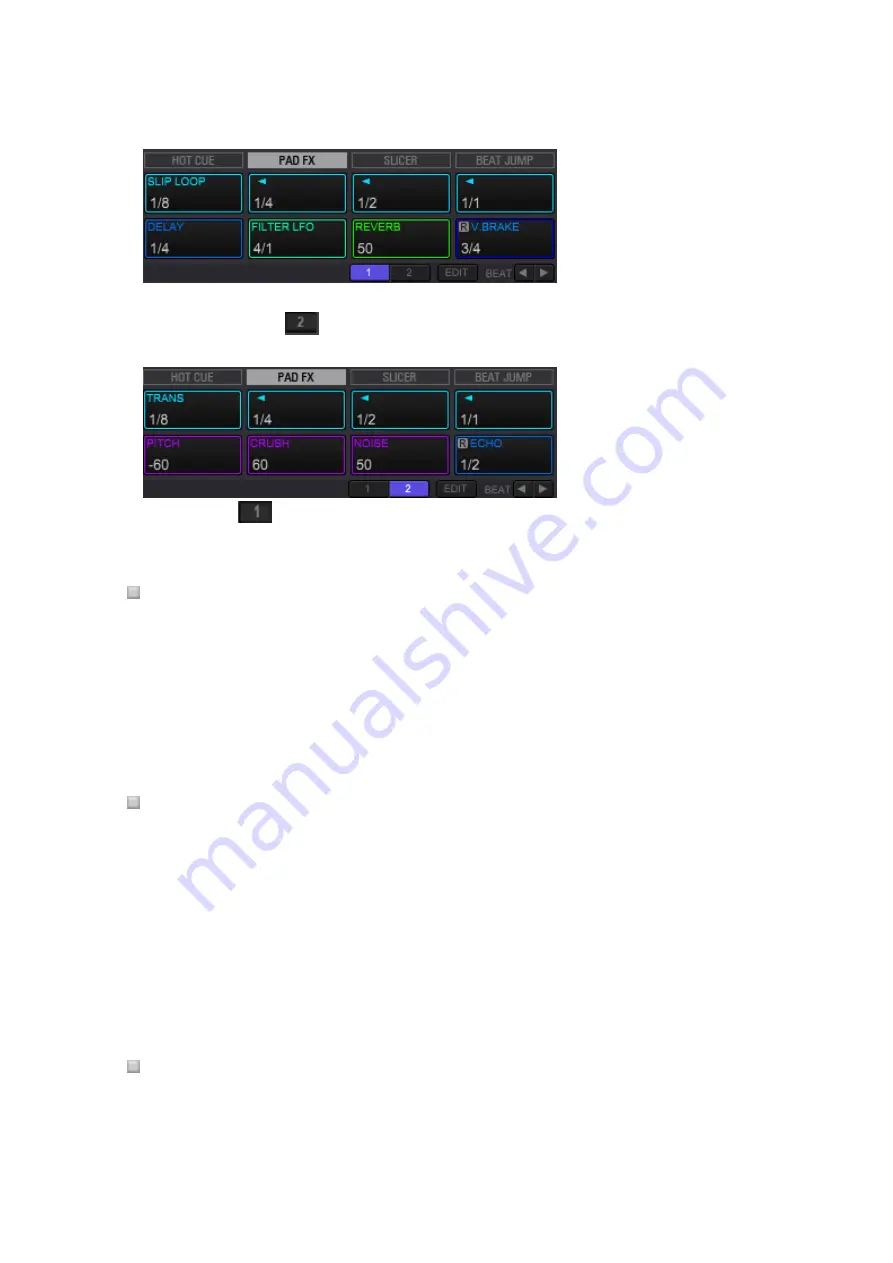
189
2
Click button
to switch the page.
PAD FX has two pages, and a different preset can be set to each page.
Click the button
to go back to the page 1.
How to use PAD FX (mouse operation)
1
Keep pressing the mouse at the [PAD FX] button
Once the [PAD FX] button is long-pressed, the PAD page lights up and the effect turns on.
2
Release the mouse from the [PAD] button
The light of the PAD button and the effect turns off.
When using a mouse, you can control only a part of the operations.
How to use PAD FX (operations with a controller)
1
Keep pressing a performance pad
While pressing the performance pad, it lights up and the effect turns on.
2
Release your fingertips from the performance pad
The light of the performance pad turns off and the effect is cleared.
When you press more than one performance pads (different FXs), all the FXs turn on.
If the same FX has different beat sizes, only the last performance pad you pressed turns on.
How to use RELEASE FX in PAD FX (operation with a controller)
1
Keep pressing performance pads except RELEASE FX.
While pressing the performance pads, they lights up and the effects turn on.






























