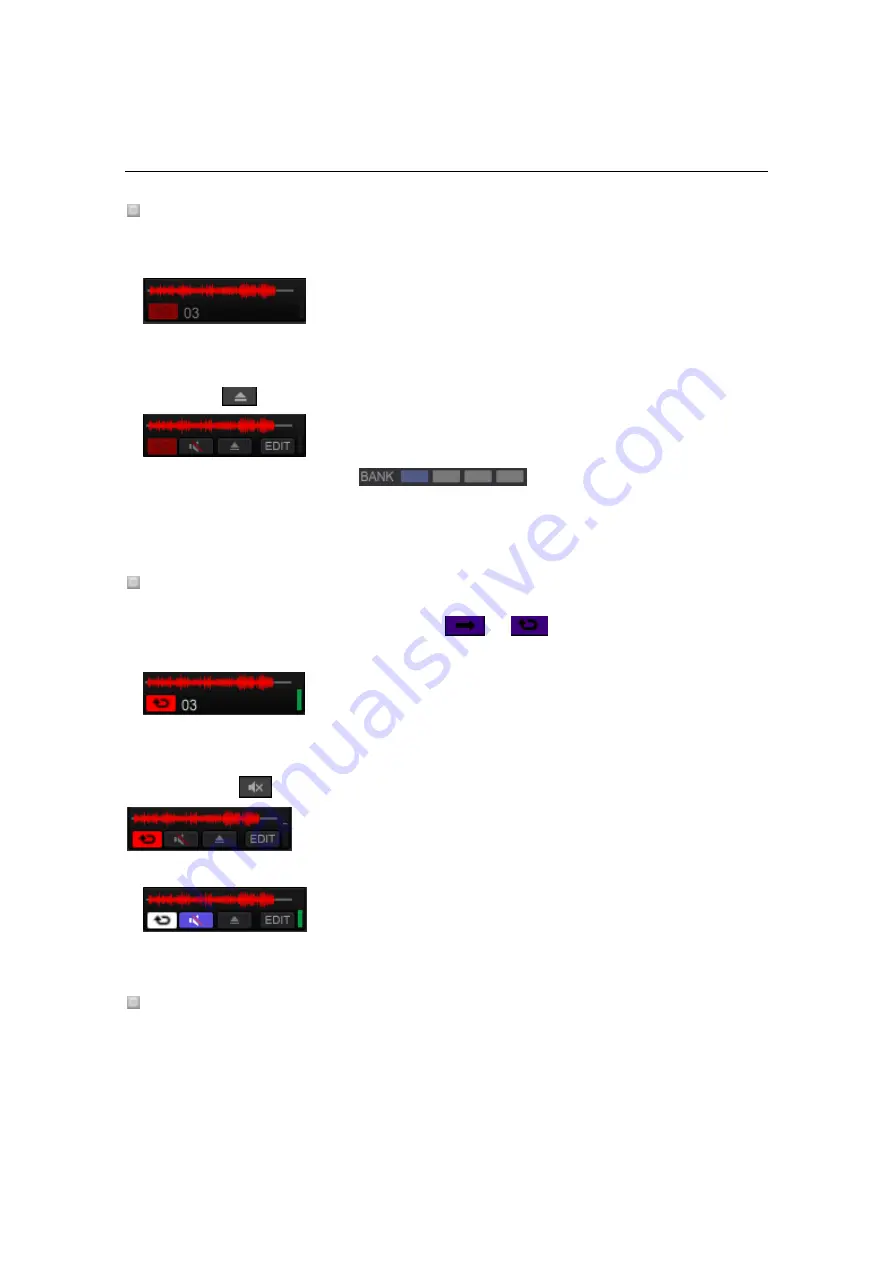
192
5.8.2
To use sampler
Load sample audio to a sampler slot
1
Drag and drop a track from a track list and load to a sampler slot
Waveform and the title of the track are displayed. The play mode is set to One-Shot mode.
The loaded track is stored even after you exit the application.
When you put a mouse curser to the title of the track, the eject button is shown. Click the
[Eject] button
to unload the track.
2
Click the BANK button
The bank of the sampler deck is switched. The sampler deck has four banks, each of which
has 16 slots.
Playback of the sampler slot
Click the [Play] button in the sampler slot
(or
).
The [Play] button in the sampler slot lights up and playback is starts.
Click the [Play] button in the sampler slot while pressing the [Shift] key, then layback pauses.
[MUTE] button appears when you put mouse curser at the title of the track in the sampler slot.
Click the MUTE
button to mute the sound.
In the mute mode, the mute button lights up and the [Play] button turns in white.
Change preferences of the sampler slot (Edit mode)
You can change the Play mode and adjust volume per sampler slot.
・
Each setting status is saved per sample material.
















































