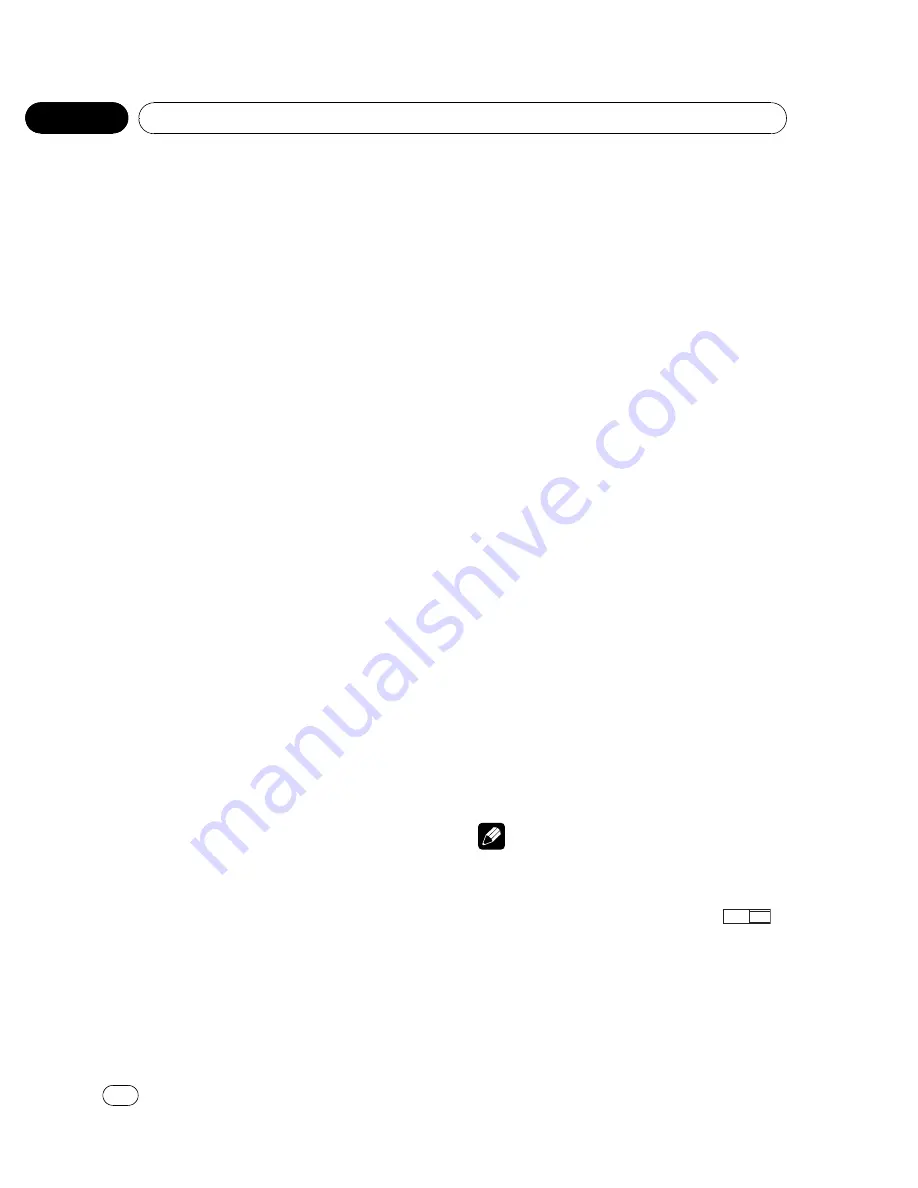
Setting the on screen display
language
You can set the preferred language for infor-
mation display, DVD setup menu and list dis-
play etc.
1
Move the thumb pad up or down to se-
lect OSD LANGUAGE in LANG.
2
Click the thumb pad.
An on screen display language menu is dis-
played.
3
Move the thumb pad up or down to se-
lect the desired on screen display lan-
guage.
4
Click the thumb pad.
The on screen display language is set.
#
Pressing
RETURN
takes you back to the pre-
vious display.
Setting the character set
You can set the preferred character set for
DivX subtitle file, information display and list
display.
1
Move the thumb pad up or down to se-
lect CHARACTER SET in LANG.
2
Click the thumb pad.
A character set setting menu is displayed.
3
Move the thumb pad up or down to se-
lect the desired character set.
4
Click the thumb pad.
The character set is set.
#
Pressing
RETURN
takes you back to the pre-
vious display.
Setting the angle icon display
You can set it up so that the angle icon ap-
pears on scenes where the angle can be
switched.
1
Move the thumb pad up or down to se-
lect ANGLE ICON DISPLAY in PICT.
2
Click the thumb pad to select on or off.
Each time you click the thumb pad the se-
lected setting switches on or off.
#
Pressing
RETURN
takes you back to the pre-
vious display.
Setting the aspect ratio
There are two kinds of display. A wide screen
display has a width-to-height ratio (TV aspect)
of 16:9, while a regular display has a TV aspect
of 4:3. Be sure to select the correct TV aspect
for the display you use.
!
When using a regular display, select either
LETTER BOX
or
PANSCAN
. Selecting
16:9
may result in an unnatural picture.
1
Move the thumb pad up or down to se-
lect TV ASPECT in PICT.
2
Click the thumb pad.
TV aspect menu is displayed.
3
Move the thumb pad up or down to se-
lect the desired TV aspect.
!
16:9
–
Wide screen picture (16:9) is dis-
played as it is (initial setting)
!
LETTER BOX
–
The picture is the shape of a
letterbox with black bands at the top and
bottom of the screen
!
PANSCAN
–
The picture is cut short at the
right and left of the screen
4
Click the thumb pad.
The selected TV aspect is set.
#
Pressing
RETURN
takes you back to the pre-
vious display.
Notes
!
When playing discs that do not specify
PANSCAN
, playback is with
LETTER BOX
even
if you select
PANSCAN
setting. Confirm
whether the disc package bears the
16 : 9 LB
mark.
!
Some discs do not enable changing of the TV
aspect. For details, refer to the disc
’
s instruc-
tions.
<
CRB2932-A/N
>40
Operating this unit
En
40
Section
02
















































