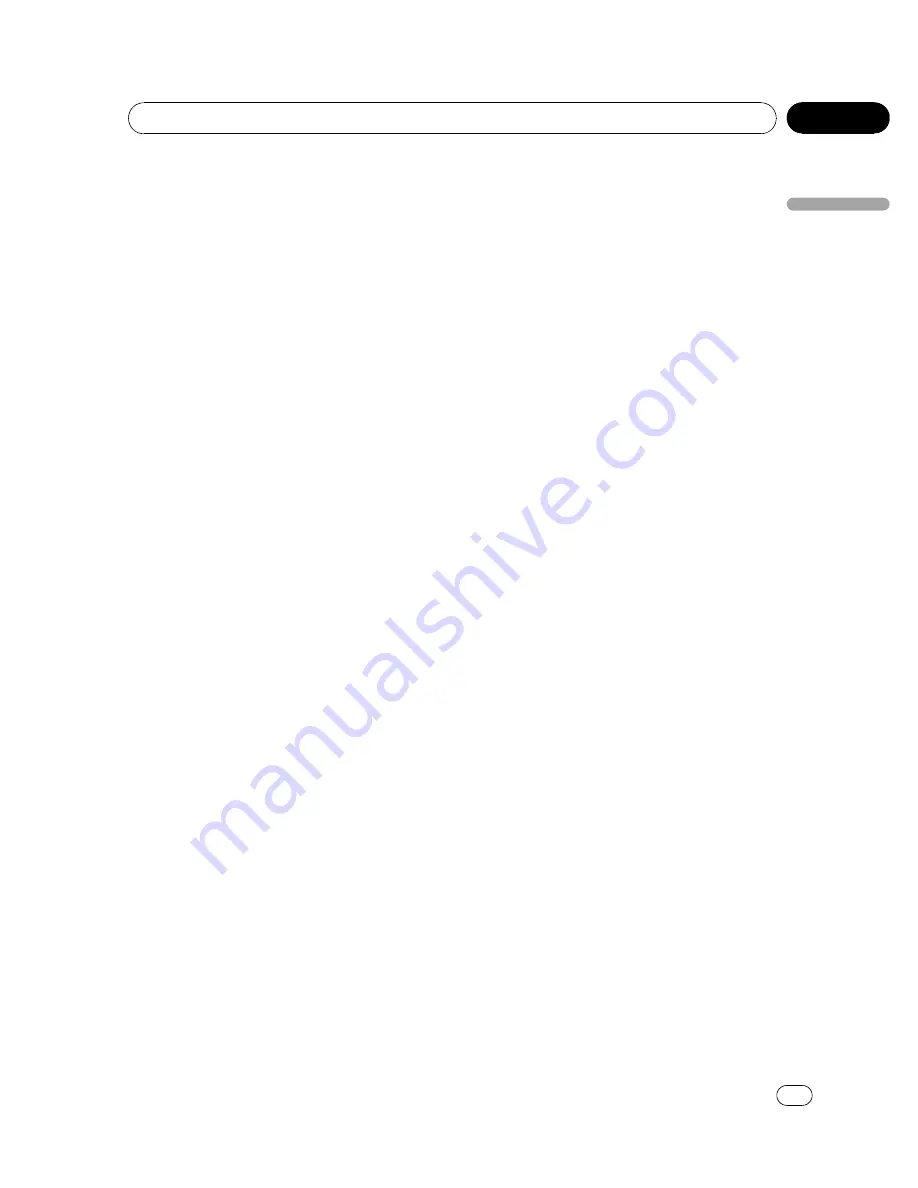
Switching the auxiliary 1 setting
1
Use MULTI-CONTROL to select AUX1 in
the initial setting menu.
Refer to
Adjusting initial settings
on page 43.
2
Press MULTI-CONTROL to display the
setting mode.
#
Press
DISP/BACK/SCRL
to return to the pre-
vious display.
3
Turn MULTI-CONTROL to select the de-
sired setting.
!
AUDIO
–
auxiliary device connected with
stereo mini plug cable
!
VIDEO
–
auxiliary video device connected
with a 4-pole mini plug cable (e.g., CD-
V150M)
!
OFF
–
No auxiliary device is connected
#
You can also perform the same operations by
pressing
a
or
b
.
4
Press MULTI-CONTROL to determine
the selection.
#
Even if the menu has been canceled before
determination, operation is settled.
Switching the auxiliary 2 setting
1
Use MULTI-CONTROL to select AUX2 in
the initial setting menu.
Refer to
Adjusting initial settings
on page 43.
2
Press MULTI-CONTROL to turn AUX2
on.
#
To turn
AUX2
off, press
MULTI-CONTROL
again.
Setting the AV input
You can connect AV components to the AV
input with an RCA cable.
Switch the AV input setting according to the
connected AV component.
For more details, refer to the installation man-
ual.
!
Select
EXT-VIDEO
to watch video of a con-
nected video unit as
EXTERNAL
source.
!
Select
AUX
to watch video of an auxiliary
device as
AUX2
source.
1
Use MULTI-CONTROL to select VIDEO IN
in the initial setting menu.
Refer to
Adjusting initial settings
on page 43.
2
Press MULTI-CONTROL to display the
setting mode.
#
Press
DISP/BACK/SCRL
to return to the pre-
vious display.
3
Turn MULTI-CONTROL to select the de-
sired setting.
!
OFF
–
No video component connected
!
EXT-VIDEO
–
External video unit (such as
Pioneer products available in the future)
!
AUX
–
Auxiliary device
#
To watch video of
AUX
source, set auxiliary 2
setting on. For details, refer to
Switching the aux-
iliary setting
on the previous page.
#
You can also perform the same operations by
pressing
a
or
b
.
4
Press MULTI-CONTROL to determine
the selection.
#
Even if the menu has been canceled before
determination, operation is settled.
Switching the ever scroll
When Ever Scroll is set to ON, recorded text in-
formation scrolls continuously in the display.
Set to OFF if you prefer the information to
scroll just once.
1
Use MULTI-CONTROL to select SCROLL
in the initial setting menu.
Refer to
Adjusting initial settings
on page 43.
2
Press MULTI-CONTROL to display the
setting mode.
#
Press
DISP/BACK/SCRL
to return to the pre-
vious display.
3
Turn MULTI-CONTROL to select the de-
sired setting.
EVER
(ever)
—
OFF
(off)
<
CRB2932-A/N
>45
Operating this unit
En
45
Section
02
Operating
this
unit






























