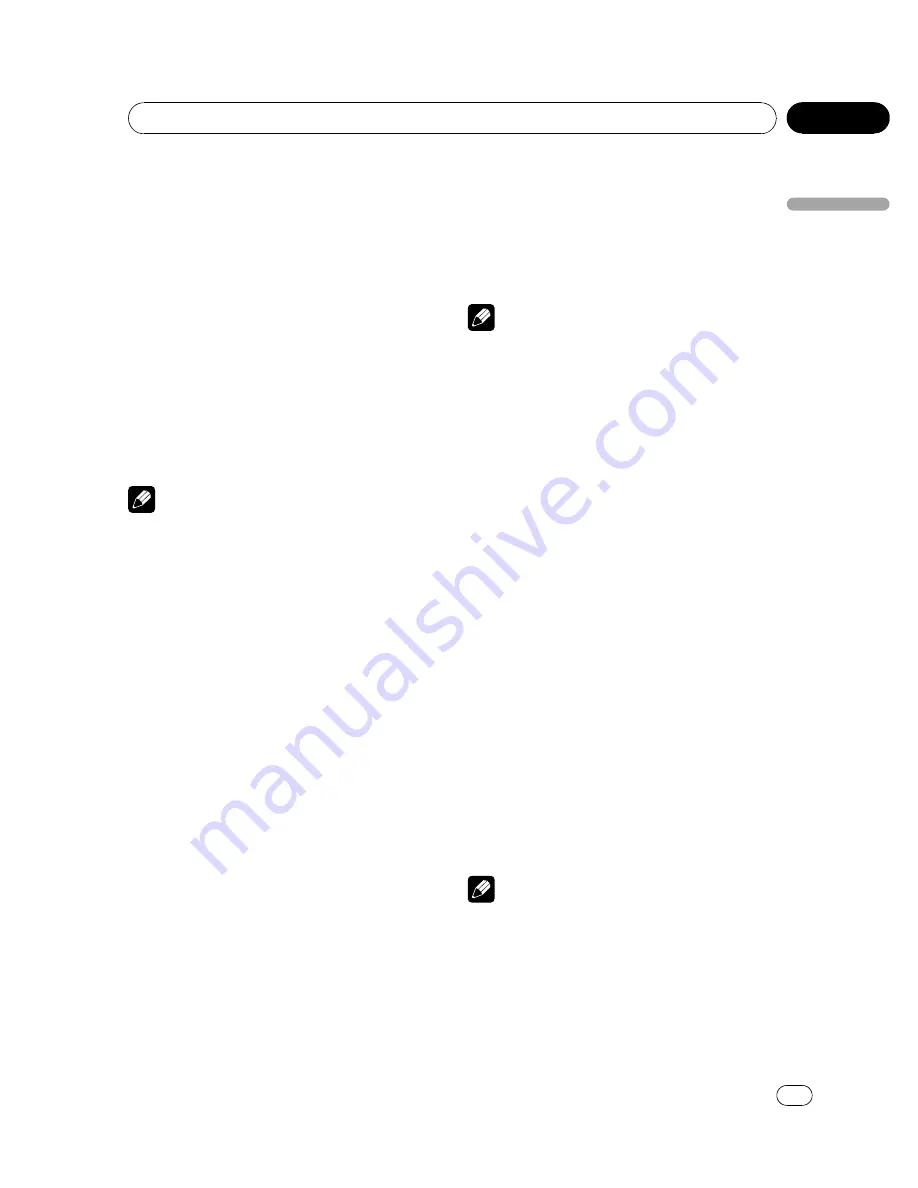
Setting the subtitle language
You can set a desired subtitle language. If the
selected subtitle language is recorded on the
DVD, subtitles are displayed in that language.
1
Move the thumb pad up or down to se-
lect SUBTITLE LANG. in LANG.
2
Click the thumb pad.
A subtitle language menu is displayed.
3
Move the thumb pad up, down, left or
right to select the desired language.
4
Click the thumb pad.
A subtitle language is set.
#
Pressing
RETURN
takes you back to the pre-
vious display.
Notes
!
If the selected language is not recorded on
the disc, the language specified on the disc is
displayed.
!
You can also switch the subtitle language dur-
ing playback with
SUBTITLE
. (Refer to
Chan-
ging the subtitle language during playback
(Multi-subtitle)
on page 21.)
!
Even if you use
SUBTITLE
to switch the subti-
tle language, this does not affect the settings
here.
When you select
OTHERS
When you select
OTHERS
, a language code
input display is shown. Please see the follow-
ing section, use the number buttons to input
the four digit code of the desired language,
and then click the thumb pad. Refer to
Lan-
guage code chart for DVD
on page 76.
!
Pressing
CLEAR
cancels the input num-
bers.
Setting the audio language
You can set the preferred audio language.
1
Move the thumb pad up or down to se-
lect AUDIO LANG. in LANG.
2
Click the thumb pad.
An audio language menu is displayed.
3
Move the thumb pad up, down, left or
right to select the desired audio language.
4
Click the thumb pad.
The audio language is set.
#
Pressing
RETURN
takes you back to the pre-
vious display.
Notes
!
If the selected language is not recorded on
the disc, the language specified on the disc is
outputted.
!
You can also switch the audio language dur-
ing playback with
AUDIO
. (Refer to
Changing
audio language during playback (Multi-audio)
on page 21.)
!
Even if you use
AUDIO
to switch the audio
language, this does not affect the settings
here.
!
If you have selected
OTHERS
, refer to
When
you select
OTHERS
on this page.
Setting the menu language
You can set the preferred language for dis-
plays of menus recorded on a disc.
1
Move the thumb pad up or down to se-
lect MENU LANG. in LANG.
2
Click the thumb pad.
A menu language menu is displayed.
3
Move the thumb pad up, down, left or
right to select the desired menu language.
4
Click the thumb pad.
The menu language is set.
#
Pressing
RETURN
takes you back to the pre-
vious display.
Notes
!
If the selected language is not recorded on
the disc, the language specified on the disc is
outputted.
!
If you have selected
OTHERS
, refer to
When
you select
OTHERS
on this page.
<
CRB2932-A/N
>39
Operating this unit
En
39
Section
02
Operating
this
unit






























