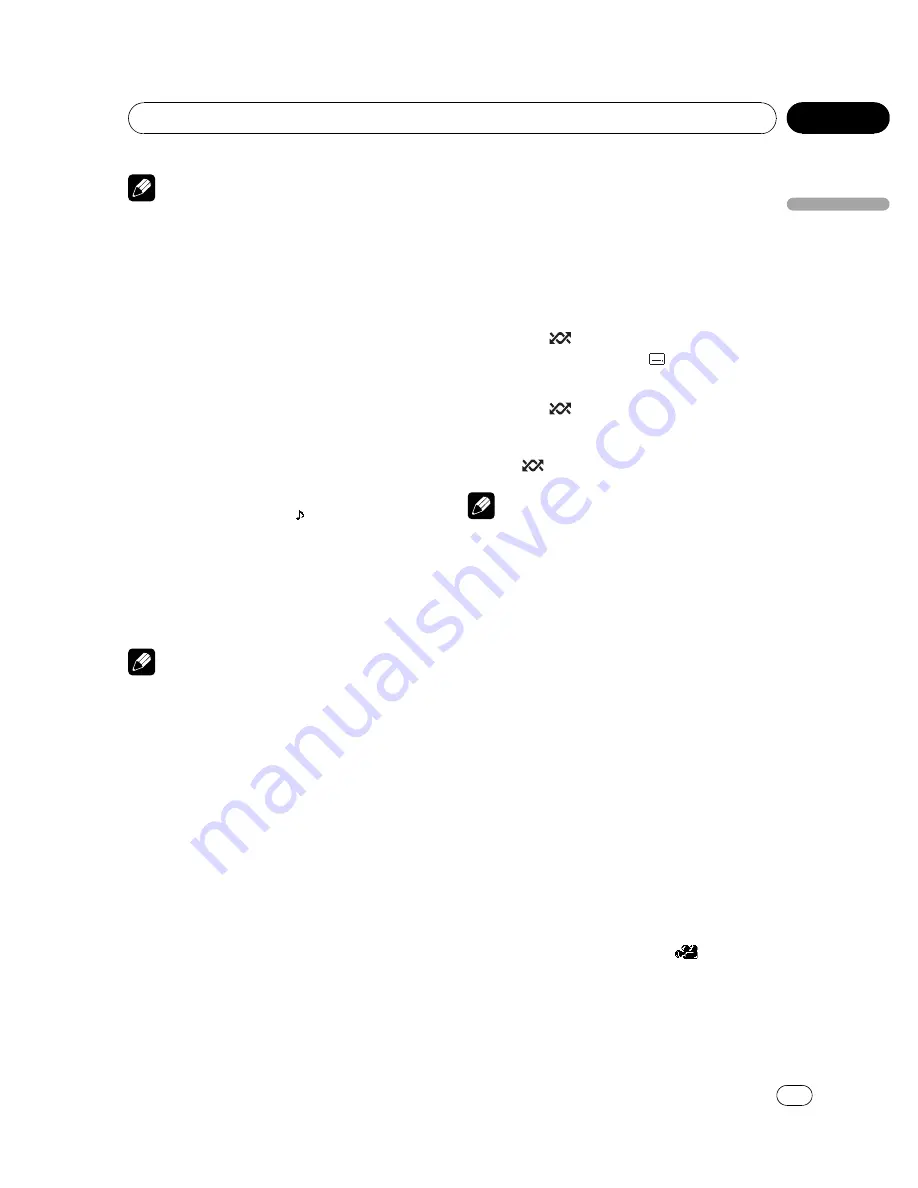
Note
With discs featuring a menu, you can also press
MENU
or
TOP MENU
and then make selections
from the displayed menu.
Changing audio language
during playback (Multi-audio)
DVDs can provide audio playback with differ-
ent languages and different systems (Dolby Di-
gital, DTS etc.). With DVDs featuring multi-
audio recordings, you can switch between lan-
guages/audio systems during playback.
!
This function is available for DVD and DivX
disc.
1
Press 4/iPod/AUDIO during playback.
The audio selection icon
is displayed for
eight seconds.
2
Press 4/iPod/AUDIO while the audio se-
lection icon is displayed.
The audio changes each time you press
4
/
iPod
/
AUDIO
.
Notes
!
You can also perform this operation by press-
ing
AUDIO
on the remote control.
!
With some DVDs, switching between lan-
guages/audio systems may only be possible
using a menu display.
!
You can also switch between languages/audio
systems using DVD setup menu. For details,
refer to
Setting the audio language
on page 39.
!
Only digital output of DTS audio is possible. If
this unit
’
s optical digital outputs are not con-
nected, DTS audio will not be output, so select
an audio setting other than DTS.
!
Display indications such as
Dolby D
and
Mch
indicate the audio system recorded on the
DVD. Depending on the setting, playback may
not be with the same audio system as that in-
dicated.
!
Performing this operation during fast forward/
fast reverse, pause or slow motion playback
returns you to normal playback.
Changing the subtitle language
during playback (Multi-subtitle)
With DVDs featuring multi-subtitle recordings,
you can switch between subtitle languages
during playback.
!
This function is available for DVD and DivX
disc.
1
Press 5/
/SUB TITLE during playback.
The subtitle selection icon
is displayed for
eight seconds.
2
Press 5/
/SUB TITLE while the subti-
tle selection icon is displayed.
The subtitle language changes each time you
press
5
/
/
SUB TITLE
.
Notes
!
You can also perform this operation by press-
ing
SUBTITLE
on the remote control.
!
With some DVDs, switching between subtitle
languages may only be possible using a menu
display.
!
You can also switch between subtitle lan-
guages using DVD setup menu. For details,
refer to
Setting the subtitle language
on page
39.
!
Performing this operation during fast forward/
fast reverse, pause or slow motion playback
returns you to normal playback.
Changing the viewing angle
during playback (Multi-angle)
With DVDs featuring multi-angle (scenes shot
from multiple angles) recordings, you can
switch among viewing angles during play-
back.
!
This function is available for DVD video.
!
During playback of a scene shot from mul-
tiple angles, the angle icon
is dis-
played. Turn angle icon display on or off
using the DVD setup menu. For details,
refer to
Setting the angle icon display
on
page 40.
<
CRB2932-A/N
>21
Operating this unit
En
21
Section
02
Operating
this
unit






























