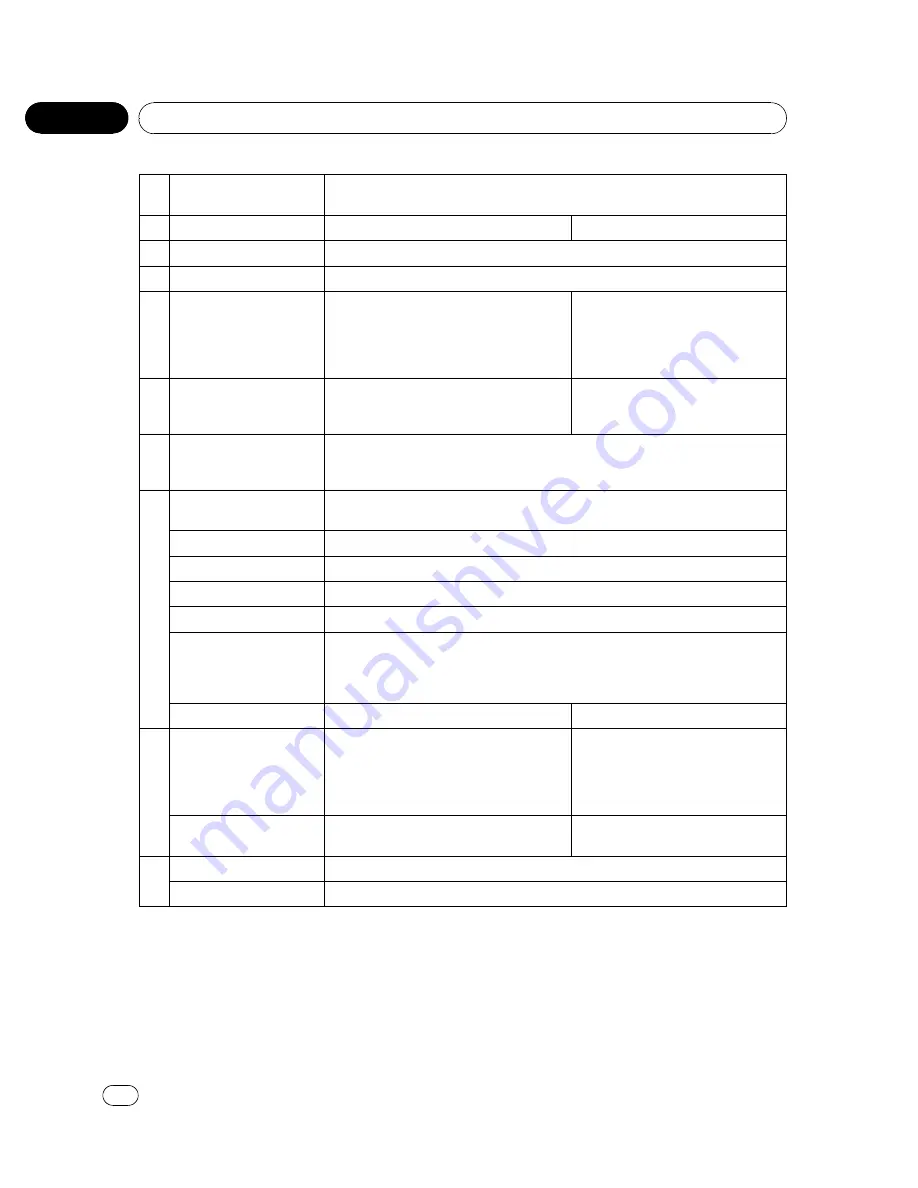
9
CM BACK
/
CM SKIP
but-
tons
Press to skip progressively backward/forward through the video playing.
10
DIRECT
button
Press to select channels directly.
Not used.
11
A.MENU
button
Press to select various sound quality controls.
12
FUNC
button
Press to select functions.
13
0
to
10
buttons,
CLEAR
button
Press
0
to
9
to input numbers. Buttons
1
to
6
can operate the preset tuning for the
tuner or disc changing for multi-CD
players. Press
CLEAR
to clear the input
numbers.
Press to select a menu item on a
video CD featuring PBC (playback
control).
14
BAND
button
Press to select among three FM bands
and one AM band and to cancel control
modes of functions.
Press to switch between media file
types. (Refer to
Switching the media
file type
on page 18.)
15
DISP
button
Press to turn the information display on or off when the video is displayed.
Depending on the selected source, pressing this button can switch the display in-
dication.
16
PLAY/PAUSE
(
f
) but-
ton
Press to switch sequentially between playback and pause.
REVERSE
(
m
) button
Press to perform fast reverse.
FORWARD
(
n
) button
Press to perform fast forward.
PREVIOUS
(
o
) button
Press to return to the previous track (chapter).
NEXT
(
p
) button
Press to go to the next track (chapter).
STEP
(
r
/
q
) buttons
Press to move ahead one frame at a time during DVD/VideoCD playback. Press
and hold for one second to activate slow playback.
If a DVD-VR disc contains a still image, press
r
while displaying a still image to
switch to the next image or video.
STOP
(
g
) button
Not used.
Press to stop playback.
17
Move the thumb pad
Functions are the same as
MULTI-CON-
TROL
on the head unit.
Move to operate fast forward, reverse and
track search controls. Also used for con-
trolling functions.
Move to select a menu on the DVD
menu.
Click the thumb pad
Click to display the track title list, folder
list or file list depending on the source.
Click to select a menu on the DVD
menu.
18
MENU
button
Press to display the DVD menu during DVD playback.
TOP MENU
button
Press to return to the top menu during DVD playback.
Using the remote control operation
mode switch
There are three remote control operation
modes on the remote control. If you want to
operate this unit by remote control, turn the
mode switch to
DVH
mode. In this case, both
the head unit
’
s buttons and the remote control
can control this unit.
<
CRB2932-A/N
>12
Operating this unit
En
12
Section
02













































