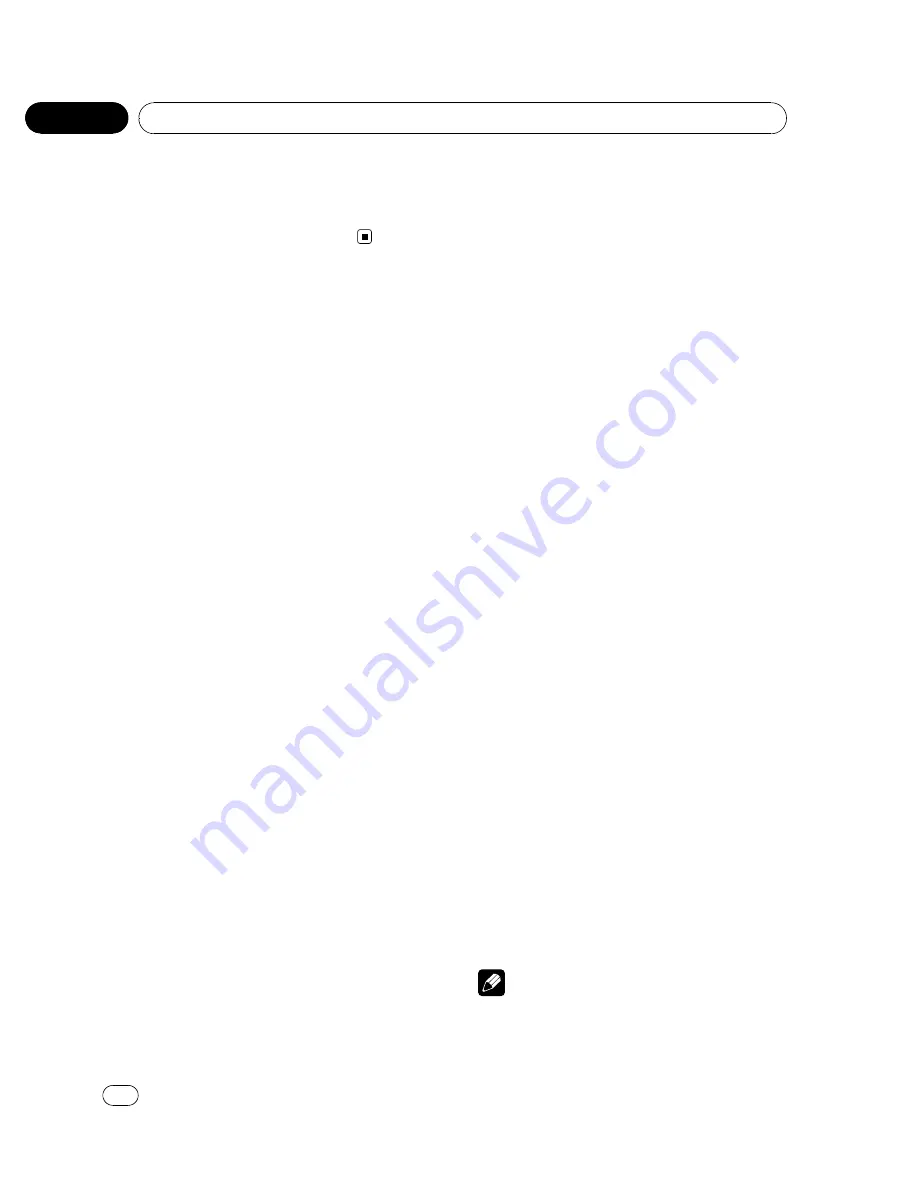
5
Press MULTI-CONTROL to determine
the selection.
#
Even if the menu has been canceled before
determination, operation is settled.
Setting up the DVD player
Introduction of DVD setup
adjustments
You can use this menu to change audio, subti-
tle, parental lock and other DVD settings.
!
To perform this function, set the remote
control to
DVD
mode.
1
Select DVD as the source and then
press
g
.
2
Press MENU when the disc is stopped.
The DVD setup menu is displayed.
3
Move the thumb pad left or right to
switch the DVD setup menu categories.
LANG.
(language)
—
PICT.
(picture)
—
GEN.
(general)
4
Move the thumb pad up or down to se-
lect the DVD setup function names.
For
LANG.
SUBTITLE LANG.
(subtitle language settings)
—
AUDIO LANG.
(audio language settings)
—
MENU LANG.
(menu language settings)
—
OSD LANGUAGE
(on screen display language
setting)
—
CHARACTER SET
(character set set-
ting)
For
PICT.
ANGLE ICON DISPLAY
(angle icon)
—
TV ASPECT
(TV aspect)
—
SLIDESHOW TIME
(slideshow interval time setting)
For
GEN.
PARENTAL
(parental lock)
—
DivX SUBTITLE
(DivX subtitle)
—
IEC DIGITAL OUTPUT
(digital
output setting)
—
DivX VOD
(DivX VOD)
—
SAMPLING OUTPUT
(down sampling output
setting)
#
If you press
MENU
during display of a DVD
setup menu, the DVD setup menu is canceled
and the unit returns to the previous display.
Note
You can also perform this operation in the
SETUP
menu that appears when you press and turn
MULTI-CONTROL
.
<
CRB2932-A/N
>38
Operating this unit
En
38
Section
02






























