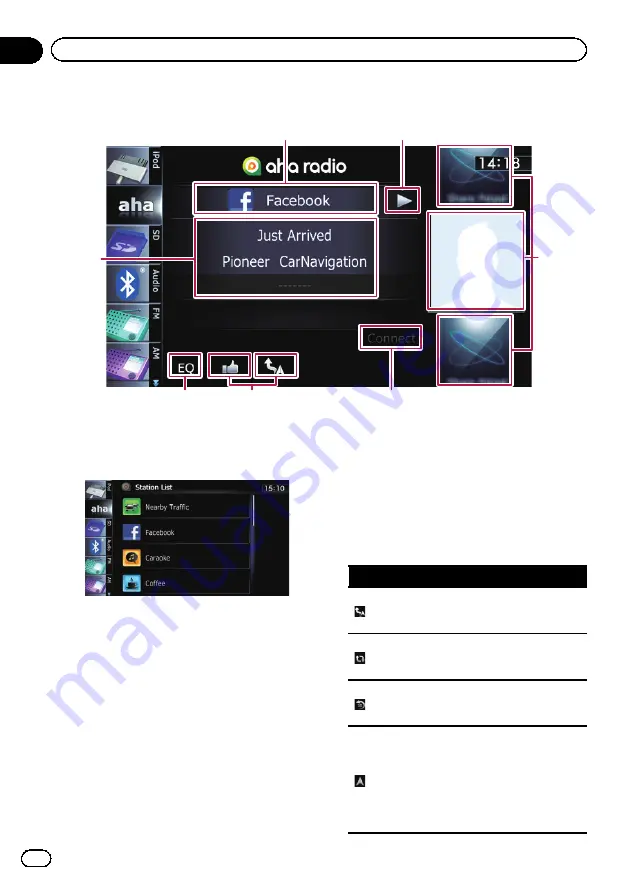
Using the touch panel keys
1
2
6
7
3
5
4
1
Selects an Aha Radio station from the list
Touching this key displays the list of your avail-
able Aha Radio stations. Touch the desired
Aha Radio station to change Aha sources.
=
For details of the list operations, refer to
Operating list screens (e.g. iPod list
screen)
Scroll the list by dragging items up or down to
display the item you want to select.
2
Playback and pause (or stop)
Touch [
d
] to start playback. Touching [
e
] dur-
ing playback, pauses or stops playback.
p
Pause (or stop) key functionality de-
pends on the content.
3
Selects content to play
Scrolling the keys up or down displays avail-
able content while tapping a key starts play-
back.
4
Connects a smartphone via Bluetooth
wireless technology manually
p
This key is available only when
“
App
Connection
”
is set to
“
Bluetooth
”
.
=
For details, refer to
5
Performs additional functions of each sta-
tion or content currently playing
p
The icons displayed vary depending on
each station or content.
Indicator
Meaning
Touching the key discloses the
current car location through
Aha Radio.
Touching the key retweets the
selected tweets with your Twitter
account.
Touching the key performs fast
reverse of the current content
for 30 seconds.
Touching the key sends you to
the Location confirmation
screen the selected POI to
search for the desired route.
=
For the subsequent opera-
tions, refer to
Engb
124
Chapter
24
Using Aha Radio
















































