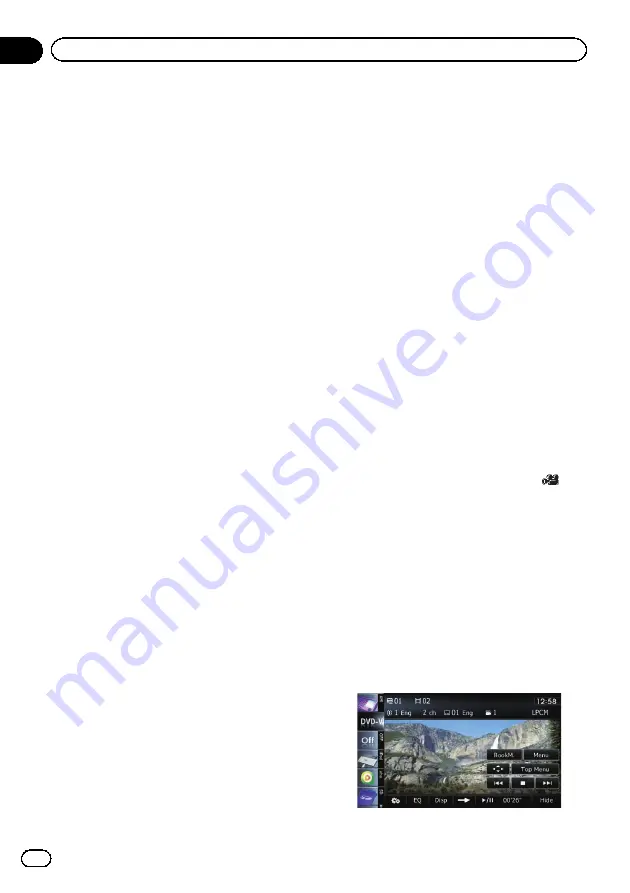
8
Skips forward or backward
Touching [
p
] skips to the start of the next
chapter. Touching [
o
] once skips to the
start of the current chapter. Touching it twice
quickly will skip to the previous chapter.
9
Stops playback
When [
g
] is touched once to stop playback,
playback can be resumed from the stopped
position. When [
g
] is touched two times to
stop playback, playback returns to the begin-
ning.
a
Displays the DVD menu
You can display the menu by touching [
Menu
]
or [
Top Menu
] while a disc is playing. Touch-
ing either of these keys again lets you start
playback from the location selected from the
menu. For details, refer to the instructions pro-
vided with the disc.
b
Resumes playback (Bookmark)
=
For details, refer to
c
Frame-by-frame playback (or slow-motion
playback)
=
For details, refer to
=
For details, refer to
d
Fast reverse or forward
Touch and hold [
m
] or [
n
] to perform fast
reverse or forward.
If you keep touching [
m
] or [
n
] for five
seconds, fast reverse/fast forward continues
even if you release either of these keys. To re-
sume playback at a desired point, touch
[
f
] or opposite key of [
m
] or [
n
] which
you touched.
e
Skips the title forward or backward
Touching [
d
] skips to the start of the next title.
Touching [
c
] skips to the start of the previous
title.
f
Performs an operation (such as resuming)
that is stored on the disc
When using a DVD that has a point recorded
that indicates where to return to, the DVD re-
turns to the specified point and begins play-
back from that point.
g
Searches for a desired scene and starts
playback from a specified time
=
For details, refer to
fic scene and starting playback from a
specified time
h
Changes the audio track (Multi-audio)
Each touch of [
Audio
] switches between
audio tracks recorded in the disc.
p
DTS audio format cannot be output, so
select an audio track other than DTS
audio format.
p
Display indications such as
MPEG-A
and
Mch
describe the audio track re-
corded on the DVD. This indication may
not be the same as the actual sound
currently output from the navigation sys-
tem.
i
Changes the subtitle (Multi-subtitle)
Each touch of [
S.Title
] switches between the
subtitle languages recorded on the disc.
j
Changes the viewing angle (Multi-angle)
Each touch of [
Angle
] switches between view-
ing angles.
p
During playback of a scene shot from
multiple angles, the angle icon
is
displayed. Turn the angle icon display
on or off using the
“
DVD/DivX® Setup
”
menu.
=
For details, refer to
Resuming playback (Bookmark)
The Bookmark function lets you resume play-
back from a selected scene the next time the
disc is loaded.
%
Touch [BookM.].
Engb
90
Chapter
18
Playing a DVD-Video






























