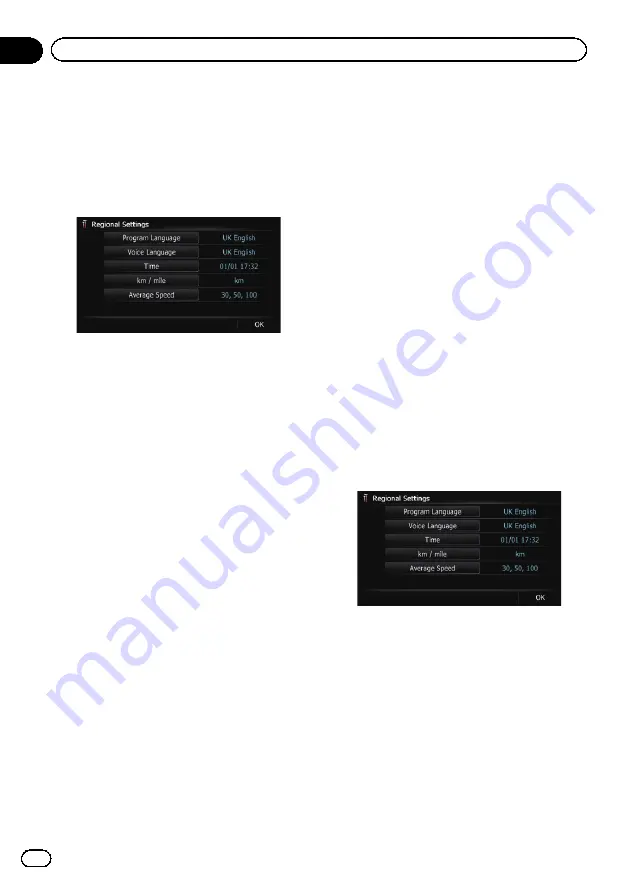
Customising the regional settings
1
Display the
“
System Settings
”
screen.
=
For details, refer to
2
Touch [Regional Settings].
The
“
Regional Settings
”
screen appears.
Selecting the language
You can set the languages used on the pro-
gramme and voice guidance. Each language
can be set separately.
1
Display the
“
System Settings
”
screen.
=
For details, refer to
2
Touch [Regional Settings].
The
“
Regional Settings
”
screen appears.
3
Touch [Program Language].
The
“
Select Program Language
”
screen ap-
pears.
4
Touch the desired language.
After the language is selected, the previous
screen returns.
5
Touch [Voice Language].
The
“
Voice Language Selection
”
screen ap-
pears.
6
Touch the desired language.
After the language is selected, the previous
screen returns.
7
Touch [OK] on the
“
Regional Settings
”
screen.
A message confirming whether to restart the
navigation system appears.
8
Touch [OK].
The navigation system restarts.
#
If you press the
MODE
or
HOME
button, the
setting procedure is cancelled.
Installing additional files for voice
guidance (TTS files)
TTS file is used to read out the street name in
the route guidance by navigation system. If
the latest TTS file is available, you can replace
the current TTS file with the latest one.
1
Use your PC to copy the folder named
“
Voice
”
onto the top-most directory of the
SD memory card.
The
“
Voice
”
folder is stored on the supplied
CD-ROM. Use your PC to copy it.
2
Insert an SD memory card into the SD
card slot.
=
For details of the operation, refer to
ing and ejecting an SD memory card
3
Touch [Voice Language].
The
“
Voice Language Selection
”
screen ap-
pears.
4
Touch [Setup Voice].
The
“
Voice Language Setup
”
screen appears.
Engb
144
Chapter
27
Customising preferences






























