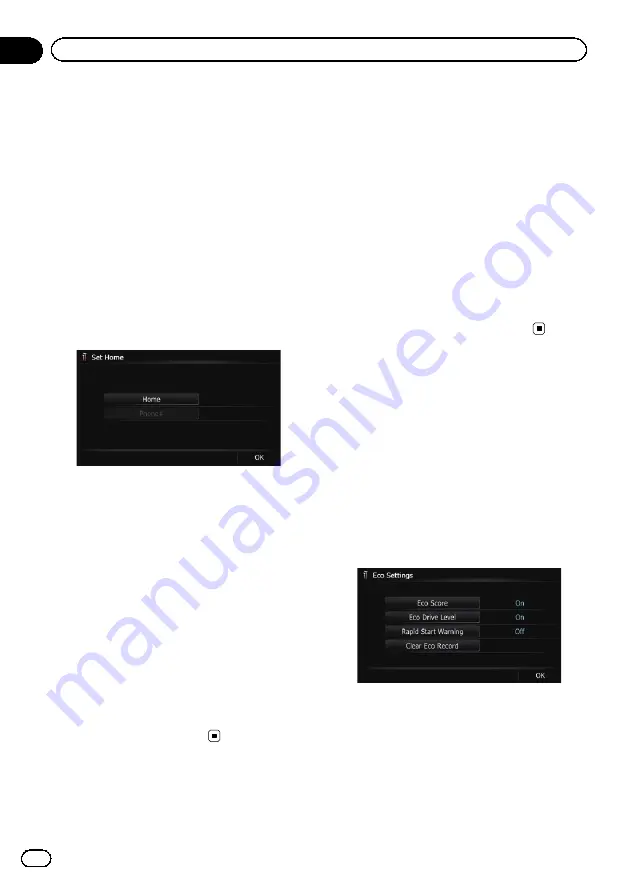
Registering your home
Registering your home position saves time
and effort. Also, routes to home positions can
be calculated easily with a single touch of the
key from the
“
Destination Menu
”
. The regis-
tered home position can also be modified
later.
1
Display the
“
Navi Settings
”
screen.
=
For details, refer to
2
Touch [Set Home].
The
“
Set Home
”
screen appears.
3
Touch [Home].
The
“
Select Search Method
”
screen appears.
#
If you touch [
Phone#
], you can edit your
home phone number.
p
[
Phone#
] is only available when you have
already registered your home phone num-
ber.
4
Search for a location.
=
For details, refer to Chapter 6.
After searching for a point, the map of the se-
lected position is displayed.
5
Touch [OK].
The location is registered, and then the
“
Set
Home
”
screen appears.
6
Touch [OK].
The registration is complete.
Correcting the current location
Touch the screen to adjust the current position
and direction of the vehicle displayed on the
map.
1
Display the
“
Navi Settings
”
screen.
=
For details, refer to
2
Touch [Modify Current Location].
3
Scroll to the position where you want
to set, then touch [OK].
4
Touch the arrow key on the screen to
set the direction, then touch [OK].
Changing the eco-function
setting
You can change the eco-function setting.
1
Display the
“
Navi Settings
”
screen.
=
For details, refer to
2
Touch [Eco Settings].
The
“
Eco Settings
”
screen appears.
3
Touch each item.
On this screen, you can operate the following
items.
!
Eco Score
!
On
(default):
Displays
“
Eco Score
”
.
!
Off
:
Hides
“
Eco Score
”
.
Engb
136
Chapter
27
Customising preferences






























