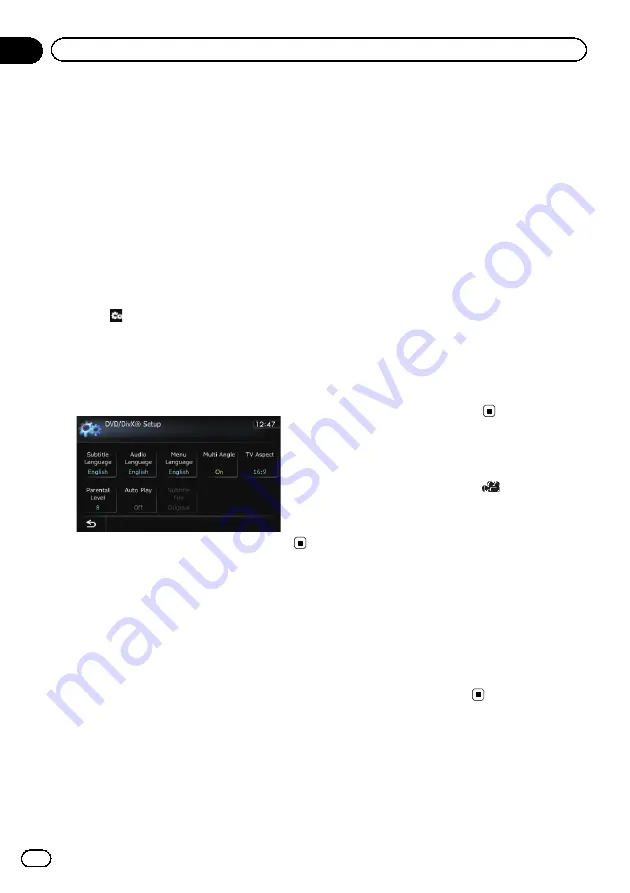
This chapter describes how to configure the
DVD-Video/DivX player.
Displaying
DVD/DivX® Setup
menu
1
Play the disc that contains DVD-Video
or DivX.
2
Display the AV operation screen.
=
For details of the operations, refer to
playing the AV operation screen
3
Touch
.
The
“
Function
”
menu appears.
4
Touch [DVD/DivX® Setup].
The
“
DVD/DivX® Setup
”
screen appears.
5
Touch the desired function.
Setting the top-priority
languages
You can assign the top-priority language to the
top-priority subtitle, audio and menu in initial
playback. If the selected language is recorded
on the disc, subtitles, audio and menu are dis-
played or output in that language.
1
Display the
“
DVD/DivX® Setup
”
screen.
=
For details, refer to
2
Touch [Subtitle Language], [Audio Lan-
guage] or [Menu Language].
Each language menu is displayed and the cur-
rently set language is selected.
3
Touch the desired language.
When you select
“
Others
”
, a language code
input display is shown. Input the four-digit
code of the desired language then touch
[
Enter
].
=
For details, refer to
p
If the selected language is not recorded on
the disc, the default language specified on
the disc is output and displayed.
p
You can also switch the subtitle and audio
language by touching [
S.Title
] or [
Audio
]
during playback.
Even if you touch [
S.Title
] or [
Audio
] to
switch the subtitle or audio language, this
setting will not change.
Setting the angle icon display
You can set the angle icon
to display in
scenes where the angle can be switched.
1
Display the
“
DVD/DivX® Setup
”
screen.
=
For details, refer to
2
Touch [Multi Angle].
Each time you touch the key changes the set-
ting.
!
On
(default):
Displays the angle icon in scenes where the
angle can be switched.
!
Off
:
Hides the angle icon.
Engb
98
Chapter
20
DVD-Video or DivX setup






























