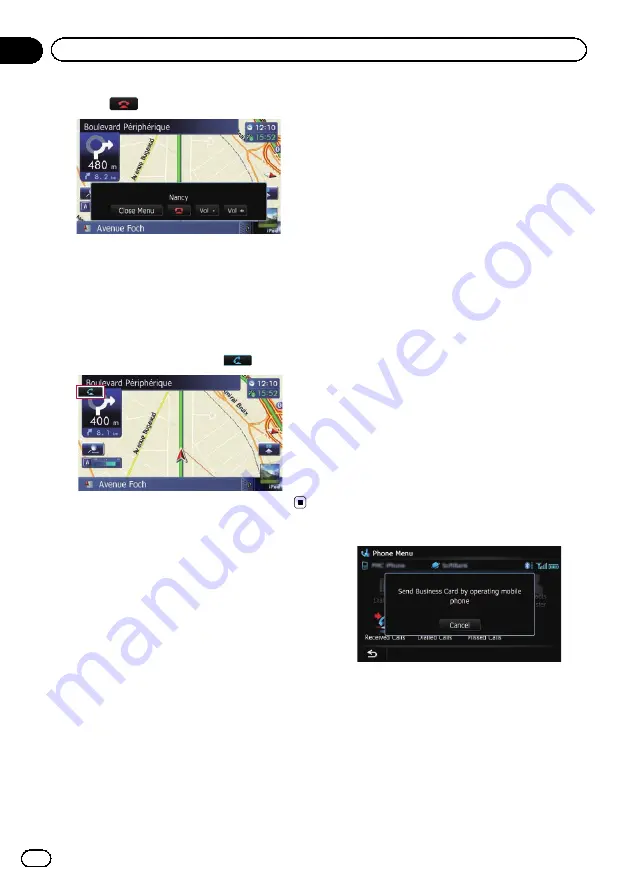
2
Touch
to end the call.
The call ends.
p
You may hear a noise when you hang up
the phone.
#
If you touch [
Vol
–
] or [
Vol +
], you can adjust
the volume when talking.
#
If you touch [
Close Menu
], the operation
menu during call is minimised.
To display the menu again, touch
.
Transferring the phone book
You can transfer the phone book entries from
your mobile phone to the phone book of the
navigation system.
p
Depending on the mobile phone, phone
book may be called Contacts, Business
Card or something else.
p
With some mobile phones, it may not be
possible to transfer the entire phone book
at once. In this case, transfer addresses
one at a time from your phone book using
your mobile phone.
p
If you connect the mobile phone featuring
auto-synchronisation function, phone book
transfer or synchronisation will be automa-
tically performed.
p
A maximum of 1 000 entries can be trans-
ferred per mobile phone. If the entries ex-
ceed 1 000, the extra entries will not be
transferred. If more than one number is re-
gistered for one person, such as work place
and home, each number may be counted
separately.
p
Each entry can hold up to 5 phone num-
bers.
p
Depending on the mobile phone that is
connected to this navigation system via
Bluetooth technology, this navigation sys-
tem may not be able to display the phone
book correctly. (Some characters may be
garbled.)
p
If the phone book in the mobile phone con-
tains image data, the phone book may not
be correctly transferred.
p
The transferred data cannot be edited on
the navigation system.
1
Connect the mobile phone that has the
phone book to transfer.
=
For details, refer to
2
Touch [Contacts Transfer] on the
“
Phone Menu
”
screen.
3
Check that the following screen is dis-
played, and operate your mobile phone to
transfer the phone book entries.
When data transfer is finished, a message ask-
ing whether you want to transfer more data
appears.
Touch [
Yes
] to continue the transfer.
Engb
60
Chapter
12
Using hands-free phoning






























