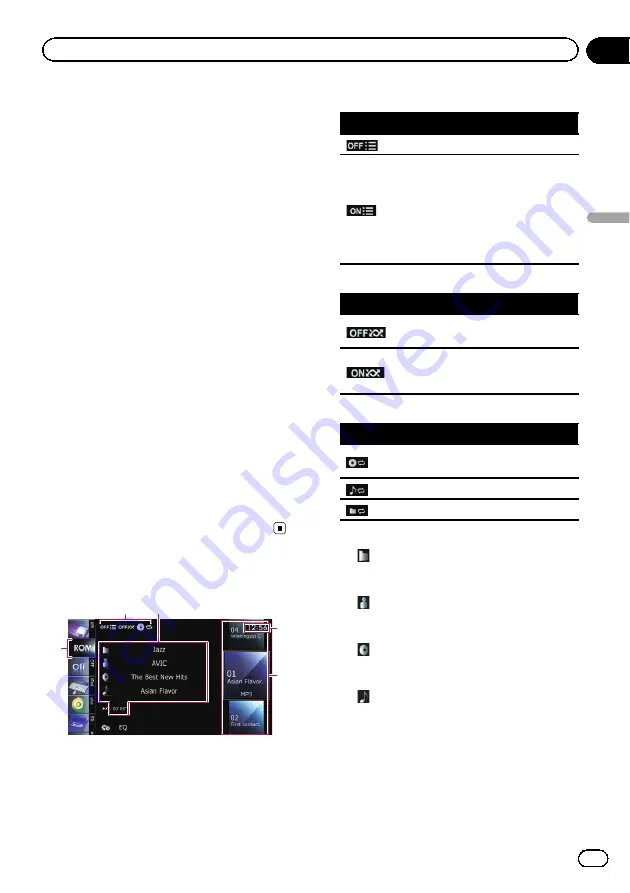
You can play a disc that contains compressed
audio files using the built-in drive of the navi-
gation system. This section describes these
operations.
p
In the following description, the MP3,
WMA, AAC files are collectively referred to
as
“
Compressed audio file
”
.
Starting procedure
1
Display the AV operation screen.
=
For details of the operations, refer to
playing the AV operation screen
2
Insert the disc you want to play into
disc-loading slot.
Playback starts from the first file of the ROM.
=
For details, refer to
p
If the disc is already set, tap [
Disc
] on the
left edge of the screen.
=
For details, refer to
3
Use the touch panel keys on the screen
to control the disc.
=
For details concerning operations, refer to
Reading the screen
1
2
3
4
5
1
Source icon
Shows which source has been selected.
2
Playback condition indicator
Indicates the current playback condition.
Scanning folders and files
Indicator
Meaning
Cancels the scan play.
Plays the first audio files of each
folder for about 10 seconds
when the repeat range is set to
“
Disc
”
.
Plays the beginning of each
audio file in the current folder
for about 10 seconds when the
repeat range is set to
“
Folder
”
.
Playing files in random order
Indicator
Meaning
Does not play files in random
order.
Plays all audio files in the cur-
rent repeat play range in ran-
dom order.
Setting a repeat play range
Indicator
Meaning
Repeats all compressed audio
files.
Repeats just the current file.
Repeats the current folder.
3
Current file information
!
:
Folder name
Shows the folder name currently play-
ing.
!
:
Artist name
Shows the artist name currently playing
(when available).
!
:
Album title
Shows the title of the album of the cur-
rent file (when available).
!
:
Track title
Shows the title of the track currently
playing (when available).
p
If the title of a track is not available,
the file name appears.
!
Play time
Shows the elapsed playing time within
the current file.
Engb
83
Chapter
17
Playing
music
files
on
ROM
Playing music files on ROM















































