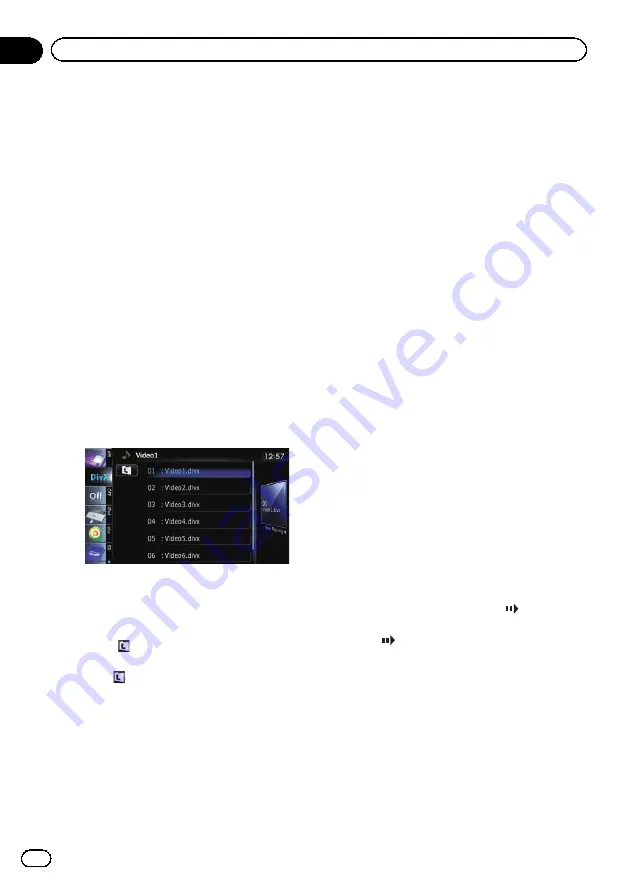
p
If you want to display the touch panel
keys and information of the current
video again, touch anywhere on the LCD
screen.
8
Skips forward or backward
Touching [
p
] skips to the start of the next
file. Touching [
o
] once skips to the start of
the current file. Touching it twice quickly will
skip to the previous file.
9
Stops playback
When [
g
] is touched once to stop playback,
playback can be resumed from the stopped
position. When [
g
] is touched two times to
stop playback, playback returns to the begin-
ning.
a
Selects a file from the list
Touching the key displays the list which lets
you find file names or folder names on a disc.
p
A dash (
–
) is displayed if there is no cor-
responding information.
Tapping a folder on the list shows its content.
You can play a file on the list by tapping it.
=
For details, refer to
The contents of the folder in which the cur-
rently playing file is located are displayed.
Touching
displays the content of the upper
folder (parent folder). If the uppermost folder
is listed,
cannot be used.
b
Frame-by-frame playback (or slow-motion
playback)
=
For details, refer to
=
For details, refer to
c
Fast reverse or forward
Touch and hold [
m
] or [
n
] to perform fast
reverse or forward.
If you keep touching [
m
] or [
n
] for five
seconds, fast reverse/fast forward continues
even if you release either of these keys. To re-
sume playback at a desired point, touch
[
f
] or opposite key of [
m
] or [
n
] which
you touched.
d
Changes the subtitle (Multi-subtitle)
Each touch of [
S.Title
] switches between the
subtitle languages recorded on the disc.
e
Changes audio tracks (Multi-audio)
Each touch of [
Audio
] switches between
audio tracks.
f
Searches for a desired scene and starts
playback from a specified time
=
For details, refer to
Frame-by-frame playback
This lets you move ahead one frame at a time
during pause.
%
Touch [
r
] during pause.
Each time you touch [
r
], you move ahead
one frame.
p
To return to normal playback, touch [
f
].
p
With some discs, images may be unclear
during frame-by-frame playback.
Slow motion playback
This lets you slow down playback speed.
%
Touch and hold [
r
] until
is dis-
played during playback.
The icon
is displayed, and forward slow
motion playback begins.
p
To return to normal playback, touch [
n
]
or [
m
], etc.
p
There is no sound during slow motion play-
back.
p
With some discs, images may be unclear
during slow motion playback.
p
Reversed slow motion playback is not possi-
ble.
Engb
96
Chapter
19
Playing a DivX video






























