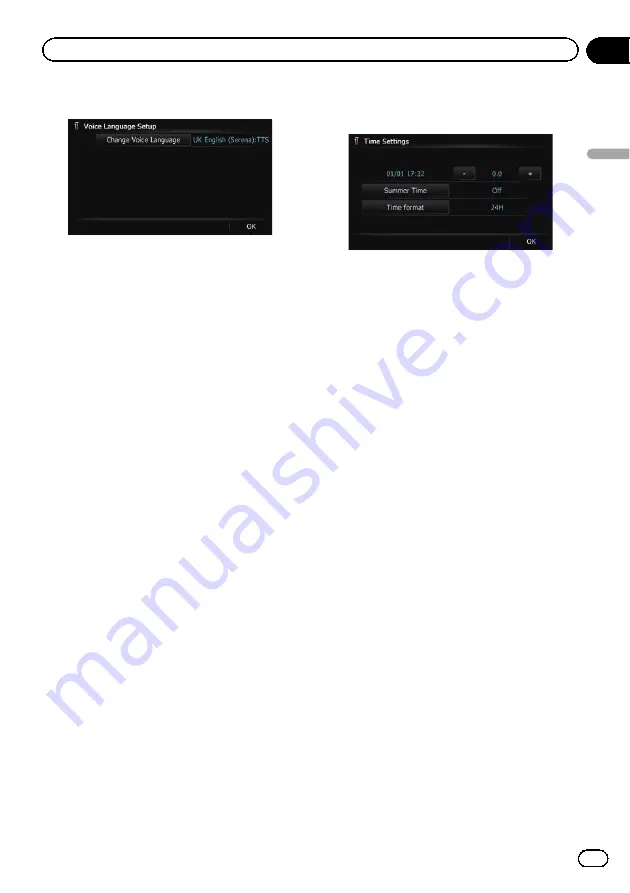
5
Touch [Change Voice Language].
The
“
Voice Language Selection (SD)
”
screen
appears.
6
Touch the desired language.
After a while, loading completes and the
“
Re-
gional Settings
”
screen returns.
7
Touch [OK] on the
“
Regional Settings
”
screen.
A message confirming whether to restart the
navigation system appears.
8
Touch [OK].
The navigation system restarts.
#
If you press the
MODE
or
HOME
button, the
setting procedure is cancelled.
Setting the time difference
Adjusts the system
’
s clock. Set the time differ-
ence (
+
,
–
) from the time originally set in your
navigation system.
1
Display the
“
System Settings
”
screen.
=
For details, refer to
2
Touch [Regional Settings].
The
“
Regional Settings
”
screen appears.
3
Touch [Time].
The
“
Time Settings
”
screen appears.
4
To set the time difference, touch [+] or
[
–
].
The time difference shows how many hours
differ from the time originally set in the naviga-
tion system (Central European Time) and the
current location of your vehicle. Touching [
+
]
or [
–
] changes the time difference display in
half-hour increments.
The time difference can be set from
“
–
4
”
to
“
+9
”
hours.
5
Touch [Summer Time].
Summer time setting is off by default. Touch
[
Summer Time
] to change the setting if you
are in the summer time period.
6
Touch [Time format].
Each time you touch the key changes the set-
ting.
!
24H
(default):
Changes the display to 24-hour format.
!
12H
:
Changes the display to 12-hour format with
am/pm.
Changing the unit between km and miles
This setting controls the unit of distance and
speed displayed on your navigation system.
1
Display the
“
System Settings
”
screen.
=
For details, refer to
2
Touch [Regional Settings].
The
“
Regional Settings
”
screen appears.
3
Touch [km / mile].
A message confirming whether to change the
setting appears.
Engb
145
Chapter
27
Customising
pr
eferences
Customising preferences
















































