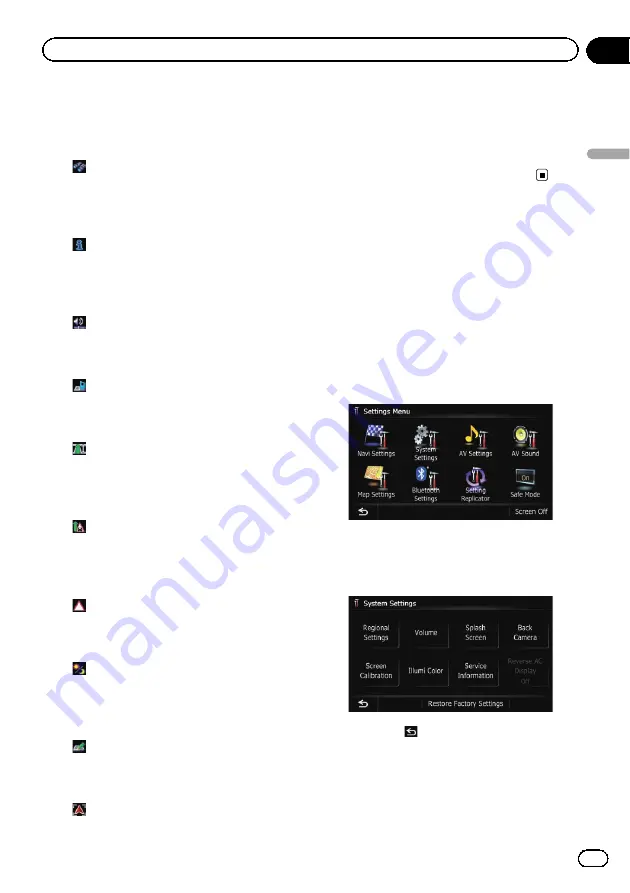
Register information on the location indi-
cated by the cursor to
“
Favourites
”
.
=
For details, refer to
!
:
Vicinity Search
*
Find POIs (Points Of Interest) in the vicinity
of the cursor.
=
For details, refer to
!
:
Overlay POI
*
Displays icons for surrounding facilities
(POI) on the map.
=
For details, refer to
!
:
Volume
*
Displays the
“
Volume Settings
”
screen.
=
For details, refer to
!
:
Contacts
*
Displays the
“
Contacts List
”
screen.
=
For details, refer to
!
:
Whole Route Overview
Displays the entire route (currently set) with
the
“
Route Overview
”
screen.
=
For details, refer to
!
:
Traffic on Route
Displays a list of traffic information on the
route.
=
For details, refer to
!
:
Traffic List
Displays a list of traffic events information.
=
For details, refer to
!
:
Day/Night Display
Switches
Day/Night Display
setting.
=
For details, refer to
our change between day and night
!
:
Favourites Icon
Switches
Favourites Icon
setting.
=
For details, refer to
!
:
Position Fix
When the vehicle position enters a different
street parallel to the street you are travel-
ling, the vehicle position returns to the
street you are travelling.
4
To finish the setting, touch [OK].
Displaying the screen for
system settings
1
Press the HOME button to display the
“
Top Menu
”
screen.
2
Touch [Settings].
The
“
Settings Menu
”
screen appears.
p
This can also be operated using the
“
Short-
cut Menu
”
screen.
3
Touch [System Settings].
The
“
System Settings
”
screen appears.
4
Touch the item that you want to
change the setting.
#
If you touch
, the previous screen returns.
Engb
143
Chapter
27
Customising
pr
eferences
Customising preferences
















































