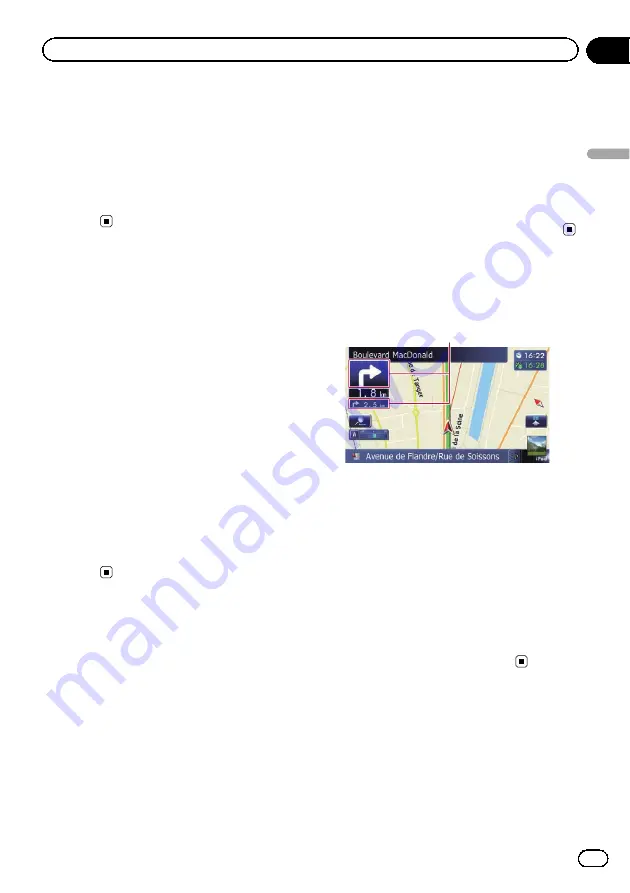
3
Touch [Bluetooth Connected].
Each time you touch the key changes the set-
ting.
!
View
(default):
Displays the Bluetooth connection icon on
the map.
!
Hide
:
Hides the Bluetooth connection icon on the
map.
Setting the current street
name display
Selects whether to display or hide the street
name (or city name) that your vehicle is travel-
ling along.
1
Display the
“
Map Settings
”
screen.
=
For details, refer to
2
Touch [Displayed Info].
The
“
Displayed Information
”
screen appears.
3
Touch [Current Street Name].
Each time you touch the key changes the set-
ting.
!
View
(default):
Displays the street name (or city name) on
the map.
!
Hide
:
Hides the street name (or city name) on the
map.
Setting the display of icons
of favourite locations
You can select whether to display the
“
Favour-
ites
”
icon on the map.
p
“
Favourites
”
icons are displayed when the
map scale is 20 kilometres (10 miles) or
less.
=
For details, refer to
1
Display the
“
Map Settings
”
screen.
=
For details, refer to
2
Touch [Displayed Info].
The
“
Displayed Information
”
screen appears.
3
Touch [Favourites Icon].
Each time you touch the key changes the set-
ting.
!
On
(default):
Displays the
“
Favourites
”
icon on the map.
!
Off
:
Hides the
“
Favourites
”
icon on the map.
Displaying manoeuvres
Selects whether to display or hide manoeuvres
on the map.
Manoeuvres
1
Display the
“
Map Settings
”
screen.
=
For details, refer to
2
Touch [Displayed Info].
The
“
Displayed Information
”
screen appears.
3
Touch [Show Manoeuvre].
Each time you touch the key changes the set-
ting.
!
View
(default):
Displays manoeuvres on the map.
!
Hide
:
Hides manoeuvres on the map.
Displaying the fuel
consumption information
Selects whether to display Eco-Meter, indicat-
ing the fuel consumption information, on the
map.
p
Eco-Meter appears when
“
2D View
”
or
“
3D View
”
is selected.
Engb
139
Chapter
27
Customising
pr
eferences
Customising preferences






























