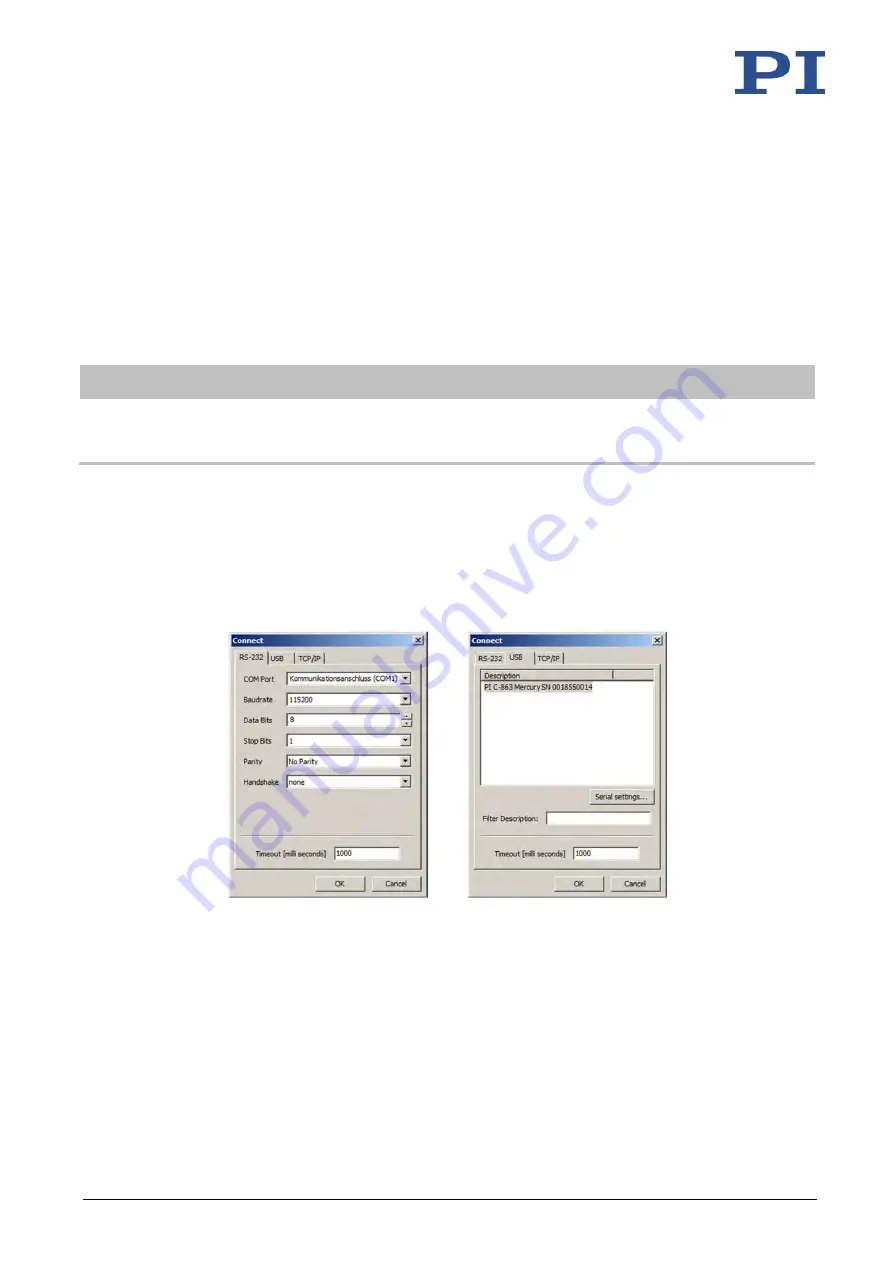
6 Startup
C-863.12 Mercury Controller
MS249E
Version: 1.2.1
61
10.
Repeat steps 8, 2, 6 and 7 for every additional controller of the daisy chain network,
which you want to connect.
If you want to terminate communication with one of the controllers of the daisy chain network:
➢
Select the
Connections > Close
menu item for the corresponding controller in the main
window.
Establishing communication with PITerminal
INFORMATION
Via the
Mercury
button PITerminal supports controllers with older firmware versions that are
not compatible with GCS.
➢
Make sure that the
Mercury
button is
not
activated in PITerminal.
1.
Start PITerminal.
2.
Click on
Co
nnect…
.
The
Connect
window opens.
3.
Select the
RS-232
or
USB
tab in the
Connect
window according to the interface you
used to connect the first controller in the chain to the PC.
4.
Make the settings for the interface in the selected tab:
−
RS-232
tab:
Select the COM port of the PC connected to the C-863.12 in the
COM Port
field.
Set the value of the C-863.12 in the
Baudrate
field with DIP switches 5 and 6.
−
USB
tab:
Select the C-863.12 connected.
5.
Click
OK
to establish communication.






























