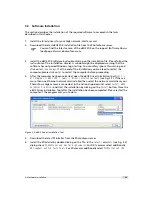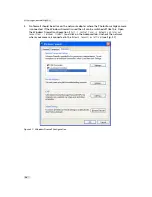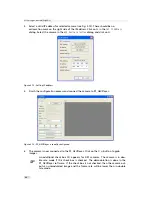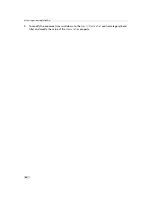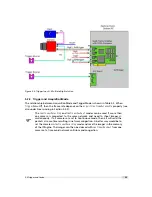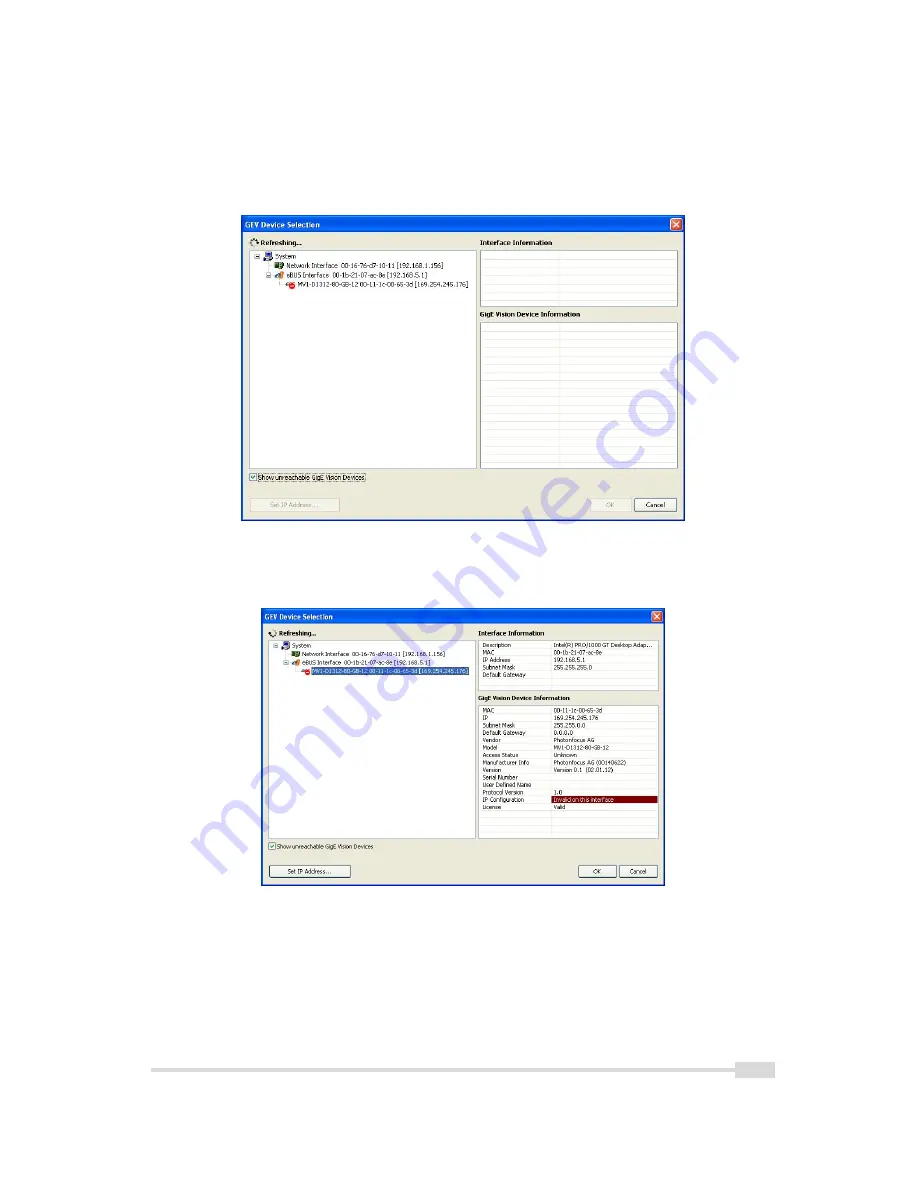
2.
Click on the
Select / Connect
button in the PF_GEVPlayer . A window with all detected
devices appears (see Fig. 3.10). If your camera is not listed then select the box
Show
unreachable GigE Vision Devices
.
Figure 3.10: GEV Device Selection Procedure displaying the selected camera
3.
Select camera model to configure and click on
Set IP Address...
.
Figure 3.11: GEV Device Selection Procedure displaying GigE Vision Device Information
.
3.6 Getting started
21
Summary of Contents for MV1-R1280-50-G2 Camera Series
Page 6: ...CONTENTS 6...
Page 10: ...2 Introduction 10...
Page 14: ...3 How to get started GigE G2 Figure 3 3 PFInstaller components choice 14...
Page 30: ...4 Product Specification 30...
Page 51: ...Figure 5 19 Crosshairs Example with different grey values 5 6 Crosshairs 51...
Page 72: ...6 Hardware Interface 72...
Page 84: ...7 Software 84...
Page 88: ...9 Warranty 88...
Page 90: ...10 References 90...
Page 94: ...B Camera Revisions 94...
Page 95: ...C Document Revision History Revision Date Changes 1 0 April 2015 First version 95...