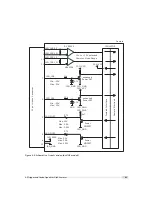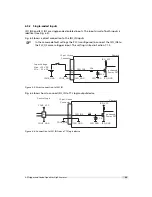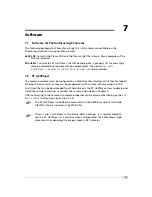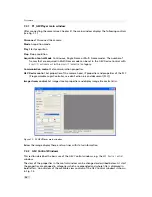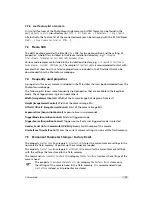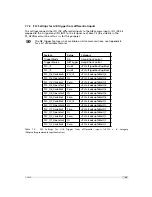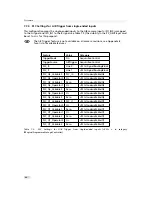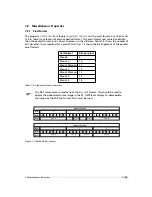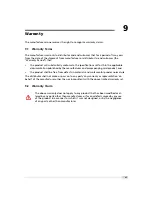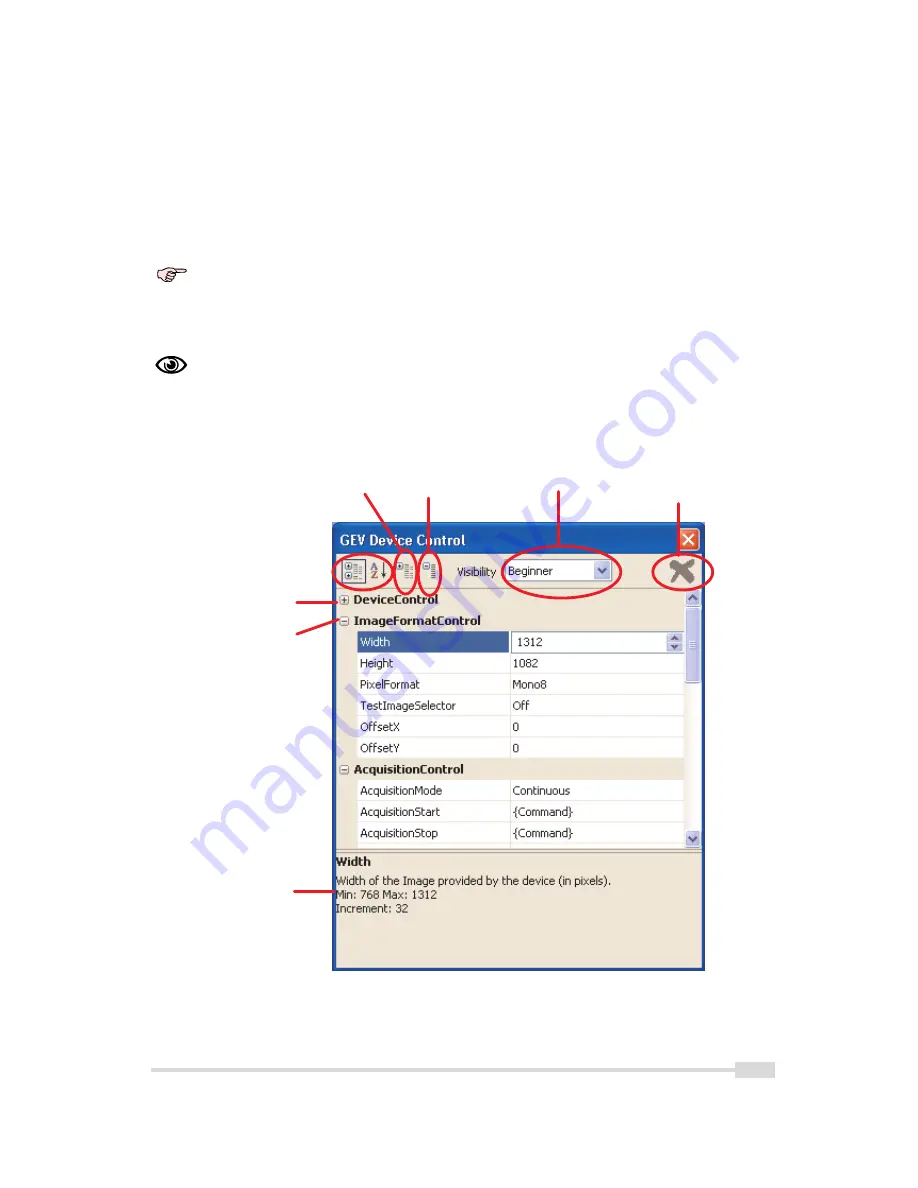
To have a quick overview of the available categories, all categories should be collapsed. The
categories of interest can then be expanded again. If the name of the property is known, then
the alphabetical view is convenient. If this is the first time that you use a Photonfocus GigE
camera, then the visibility should be left to
Beginner
.
The description of the currently selected property is shown at the bottom ot the window.
After selecting a property from a drop-down box it is necessary to press <Enter>
or to click with the mouse on the control window to apply the property value to
the camera.
A red cross at the upper right corner of the GEV Control Window indicates a
parameter error, i.e. a parameter is not correctly set. In this case you should
check all properties. A red exclamation mark (!) at the right side of a parameter
value indicates that this parameters has to be set correctly.
T
o g g l e c a t e g o r y /
a l p h a b e t i c a l v i e w
E x p a n d a l l
c a t e g o r i e s
C o l l a p s e a l l
c a t e g o r i e s
V i s i b i l i t y
s e l e c t i o n
E x p a n d
c a t e g o r y
C o l l a p s e
c a t e g o r y
P r o p e r t y
d e s c r i p t i o n
P a r a m e t e r
e r r o r
i n d i c a t i o n
Figure 7.2: PF_GEVPlayer Control Window
.
7.2 PF_GEVPlayer
75
Summary of Contents for MV1-R1280-50-G2 Camera Series
Page 6: ...CONTENTS 6...
Page 10: ...2 Introduction 10...
Page 14: ...3 How to get started GigE G2 Figure 3 3 PFInstaller components choice 14...
Page 30: ...4 Product Specification 30...
Page 51: ...Figure 5 19 Crosshairs Example with different grey values 5 6 Crosshairs 51...
Page 72: ...6 Hardware Interface 72...
Page 84: ...7 Software 84...
Page 88: ...9 Warranty 88...
Page 90: ...10 References 90...
Page 94: ...B Camera Revisions 94...
Page 95: ...C Document Revision History Revision Date Changes 1 0 April 2015 First version 95...