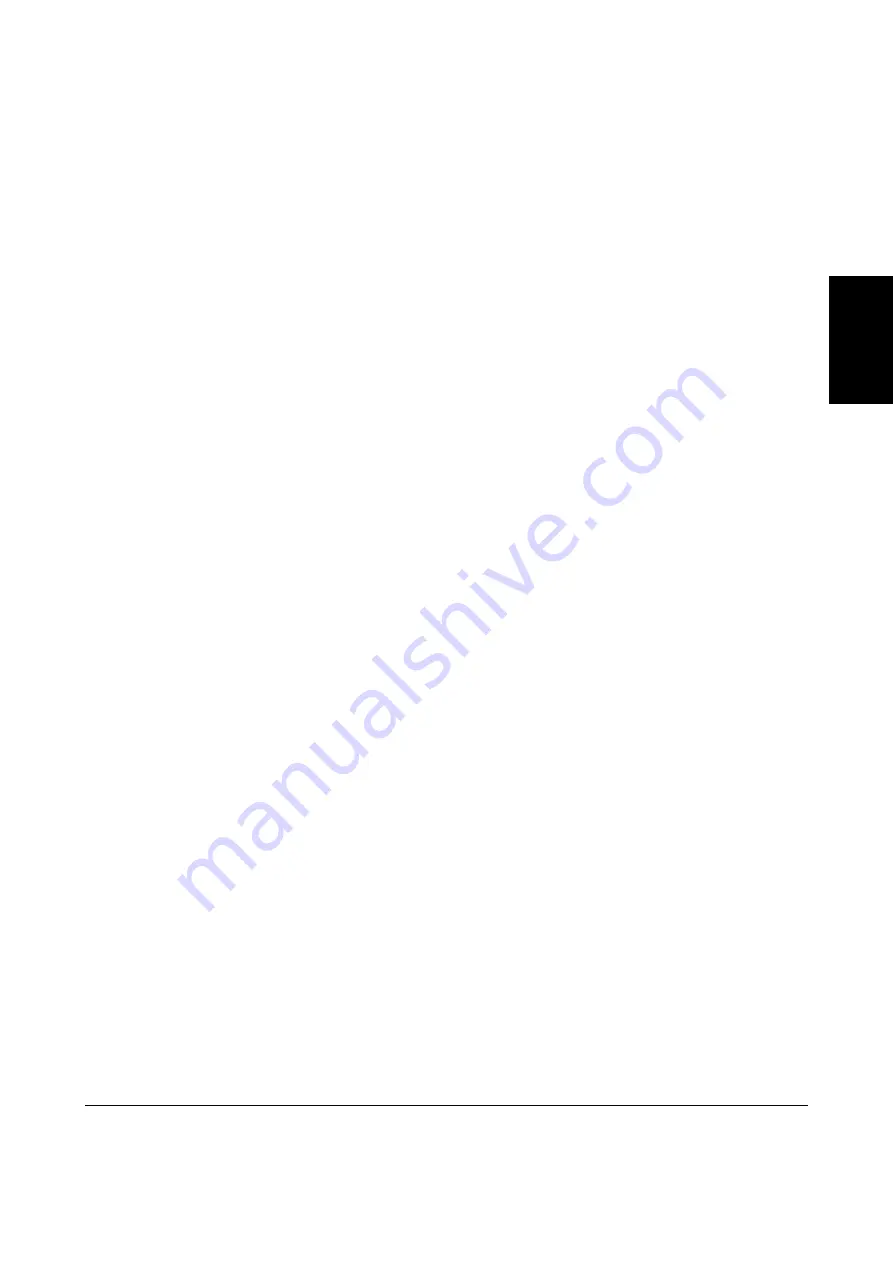
Index
103180_00_ia
PHOENIX CONTACT
B-1
English
B Index
A
Activating a PIN ..........................................................3-7
B
Backfeed...................................................................3-10
Bootloader version.............................................. 5-2, 5-4
Brightness...................................................................3-9
C
Cleaning......................................................................4-2
Pressure roller.......................................................4-2
Printhead...............................................................4-4
Cleaning agent............................................................4-1
Cleaning the pressure roller........................................4-2
Cleaning the printhead................................................4-4
Computer connection..................................................2-4
Connections................................................................2-3
Contrast ......................................................................3-9
Control panel ..............................................................3-1
D
Date ............................................................................3-8
Daylight saving ...........................................................3-8
Debug mode ...............................................................3-9
Device list ...................................................................5-6
Direct programming ....................................................5-7
Disposal ......................................................................1-4
E
Energy-saving mode...................................................3-9
Environmentally-friendly .............................................1-4
Error
Recoverable ..........................................................3-5
System ..................................................................3-5
Error causes .............................................................4-12
Error messages ........................................................4-12
Error removal .................................................. 4-11, 4-12
Error types ................................................................4-11
Ethernet ....................................................................3-11
F
Firmware version .................................................5-2, 5-4
Foil early warning......................................................3-10
Font types ...................................................................5-5
Functions during printing ............................................3-3
H
Heat level..................................................................3-10
Hexagonal wrench ......................................................2-7
I
Indicators ....................................................................3-1
Inserting a label strip into the printhead......................2-7
Installation...................................................................2-1
Interfaces ..................................................................3-11
L
Label sensor .............................................................3-10
Lithium battery ............................................................1-4
Loading labels.............................................................2-5
Loading labels from a roll............................................2-7
Loading media ............................................................2-5
Loading the foil ...........................................................2-6
Loading the ink ribbon ................................................2-6
Loading the transfer foil ..............................................2-6
Local settings..............................................................3-8
M
Machine parameters ...................................................3-9
Maintenance plan .......................................................4-1
N
Navigation...................................................................3-2
Navigator pad .............................................................3-1
Network connection ....................................................2-4
P
Positioning a roll of labels ...........................................2-7
Power supply connection............................................2-3
Print parameters .......................................................3-10
Print quality .................................................................5-7
Print speed................................................................3-10
Summary of Contents for UM IA THERMOMARK X1.1
Page 2: ......
Page 24: ...THERMOMARK X1 1 2 12 PHOENIX CONTACT 103180_00_ia...
Page 36: ...THERMOMARK X1 1 3 12 PHOENIX CONTACT 103180_00_ia...
Page 58: ...THERMOMARK X1 1 5 8 PHOENIX CONTACT 103180_00_ia...
Page 88: ...THERMOMARK X1 1 2 12 PHOENIX CONTACT 103180_00_ia...
Page 114: ...THERMOMARK X1 1 4 14 PHOENIX CONTACT 103180_00_ia...
Page 122: ...THERMOMARK X1 1 5 8 PHOENIX CONTACT 103180_00_ia...
















