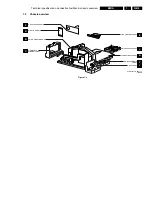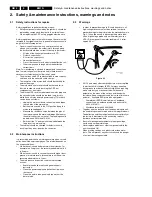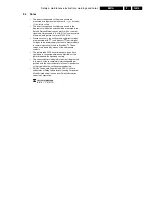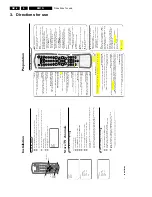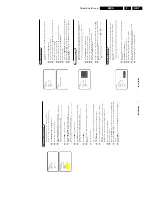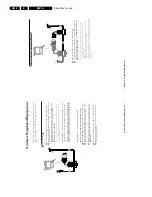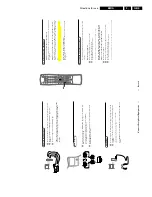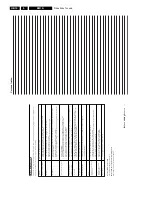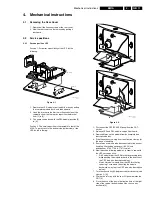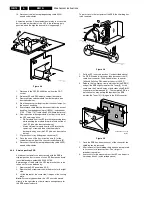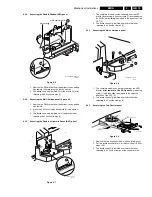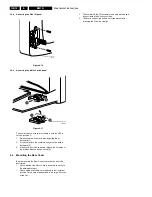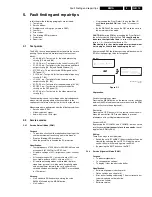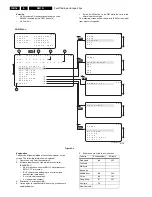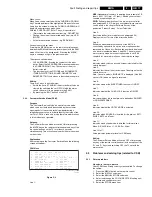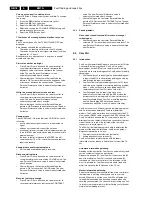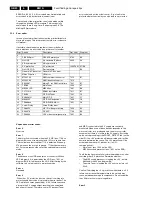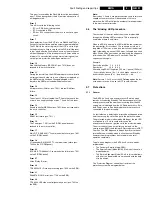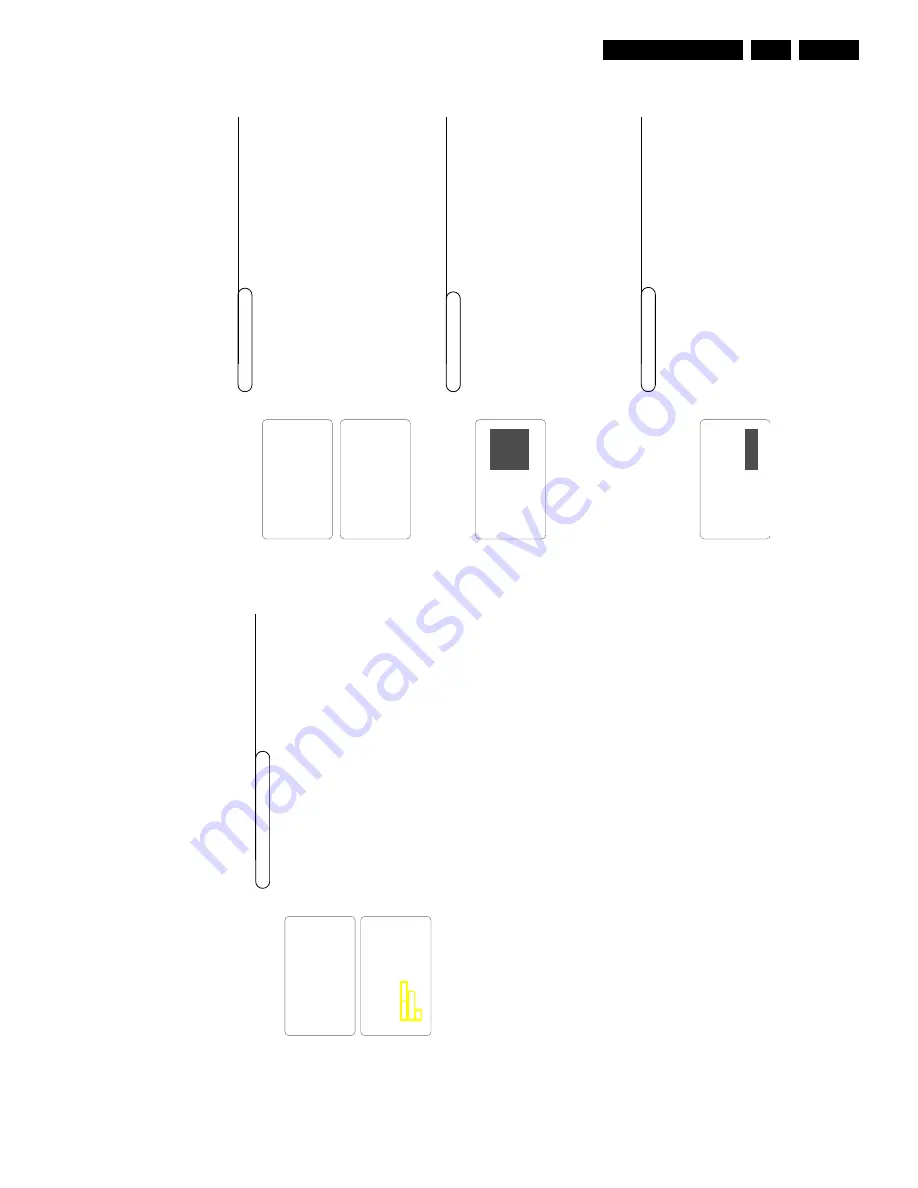
Directions for use
GB 7
EM1A
3.
6
Installation
Sor
ting of channels
Accor
ding to y
our pr
ef
er
ence y
ou
can
change the or
der of the stor
ed
TV
channels.
&
Select
SOR
T
in the
INST
ALL
men
u
.
é
Pr
ess the cursor right to enter the men
u.
“
K
e
y in the channel n
u
mber in the
FR
OM
column y
ou want to s
w
ap
fr
om.
Use
the digit k
e
ys or the cursor left/right.
‘
Pr
ess the cursor do
wn and select
TO
.
(
K
e
y in the channel n
u
mber in the
TO
column y
ou want to s
w
ap
to
.
§
Pr
ess the cursor do
wn and select
EXCHANGE
.
è
Pr
ess the cursor right.
The message
EXCHANGED
appears and the selected channels ar
e exchanged.
!
Repeat steps
“
to
è
until all
TV channel ar
e allocated as y
ou lik
e
.
ç
Pr
ess the
MENU
ke
y to r
eturn to the
INST
ALL
men
u or pr
ess the
i
ke
y to
switch men
u off.
This f
eatur
e allo
ws y
ou to edit or skip channels fr
om the channel list which
ha
ve
bad or w
eak signals or channels which y
ou do not watch often.
Note:
Once a channel is skipped,
you cannot select it with the
CH -
or
+
ke
y.
You can only access the channel with the digit k
eys
.
&
Select
CHANNEL EDIT
in the
INST
ALL
men
u
.
é
Pr
ess the cursor right to enter the channel list.
“
Select the channel y
ou want to skip with the cursor up/do
wn.
‘
Pr
ess the cursor right to skip the selected channel.
The message
SKIPPED
is displa
yed.
(
Pr
ess the cursor up/do
wn to select another channel and r
epeat step
‘
.
§
Pr
ess the cursor left or the
MENU
ke
y to r
eturn to the install
men
u
or the
i
ke
y to s
witch men
u off.
Note:
to add back channels to the list,
repeat steps
&
to
‘
and press the
i
key to switch menu off
.
Editing of channels
It is possible to assign a name to a
TV channel.This f
eatur
e allo
ws y
ou to
enter a ne
w name or modify an existing name of a channel,
including
peripherals.
Note:
Even when you have selected another language in the language menu,
only
the English language char
acter set is off
ered to enter names to the
TV channels
stored.
&
Select a
TV channel or peripheral y
ou want to assign a name or modify the
existing name
.
é
Select
NAME
in the
INST
ALL
men
u
.
“
Pr
ess the cursor right to enter the men
u.
‘
K
e
y in the selected character with the cursor up/do
wn.
(
Mo
ve
to the next character with the cursor right and k
e
y in the next
character
.Y
ou can k
e
y up to a maxim
um of 5 characters.
§
Pr
ess the
MENU
ke
y to stor
e the named channel.
Naming of channels
INSTALL
LANGUAGE
AUTO STORE
MANUAL STORE
SORT
CHANNEL EDIT
NAME
INSTALL
LANGUAGE
AUTO STORE
MANUAL STORE
SORT
CHANNEL EDIT
ƒ
NAME
SORT
FROM
TO
EXCHANGE/EXCHANGED
3
4
5
6
7 SKIPPED
INSTALL
LANGUAGE
AUTO STORE
MANUAL STORE
SORT
CHANNEL EDIT
NAME
CNN
Man
ual tuning allo
ws y
ou to stor
e channel b
y channel.
Y
ou m
ust g
o
thr
ough e
ver
y step of the man
ual stor
e men
u.
&
Select
MANU
AL ST
ORE
in the
INST
ALL
men
u.
é
Pr
ess the cursor right to enter the men
u.
“
Select
COLOUR SY
STEM
and pr
ess the cursor right.
If
AU
T
O
is selected,
the r
espectiv
e colour system will be automaticall
y
selected accor
ding to the transmission system.
If the reception is poor
,select another colour system with the cur
sor up/do
wn.
‘
Pr
ess the
MENU
ke
y or the cursor left.
(
Select
SOUND SY
STEM
and pr
ess the cursor right.
If
AU
T
O
is selected,
the r
espectiv
e sound system will be automaticall
y
selected accor
ding to the transmission system.
Note:
If the reception is poor
,select another sound system with the cur
sor up/do
wn.
§
Pr
ess the
MENU
ke
y or the cursor left.
è
Select
SEARCH
and pr
ess the cursor left or right to star
t the sear
ching.
Sear
ching stops once a transmitting channel is f
ound.
Note:
If the reception is poor
,select another colour and/or sound system.
!
Select
CHANNEL
.
ç
K
e
y in the desir
ed channel n
umber with the digit k
e
ys or with the cursor
left/right.
0
Pr
ess the cursor do
wn.
In case of poor r
eception,
you can impr
o
ve the r
eception b
y adjusting the
fr
equency
.
1
Select
FINE TUNE
and pr
ess the cursor left/right to adjust.
2
In rar
e cases cer
tain
TV channels ma
y r
epr
oduce distor
ted or unstable
pictur
es.
Select
PLL
(Phase Lock
ed Loop) to s
witch to the setting 2 with the cursor
left/right to r
estor
e the pictur
e f
or the r
espectiv
e transmission.
3
Pr
ess the cursor do
wn to select
ST
ORE
.
4
Pr
ess the cursor right.
The message
ST
ORED
appears and the sear
ch men
u item is highlighted again.
5
No
w r
epeat steps
è
to
4
to contin
ue sear
ching f
or another transmitting
channel.
6
Pr
ess the
MENU
ke
y to r
eturn to the
INST
ALL
men
u or pr
ess the
i
ke
y to
switch men
u off.
5
Installation
Man
u
al tuning of channels
INSTALL
LANGUAGE
AUTO STORE
MANUAL STORE
SORT
CHANNEL EDIT
NAME
MANUAL STORE
COLOUR SYSTEM
SOUND SYSTEM
SEARCH
CHANNEL
STORE/STORED
FINE TUNE
PLL