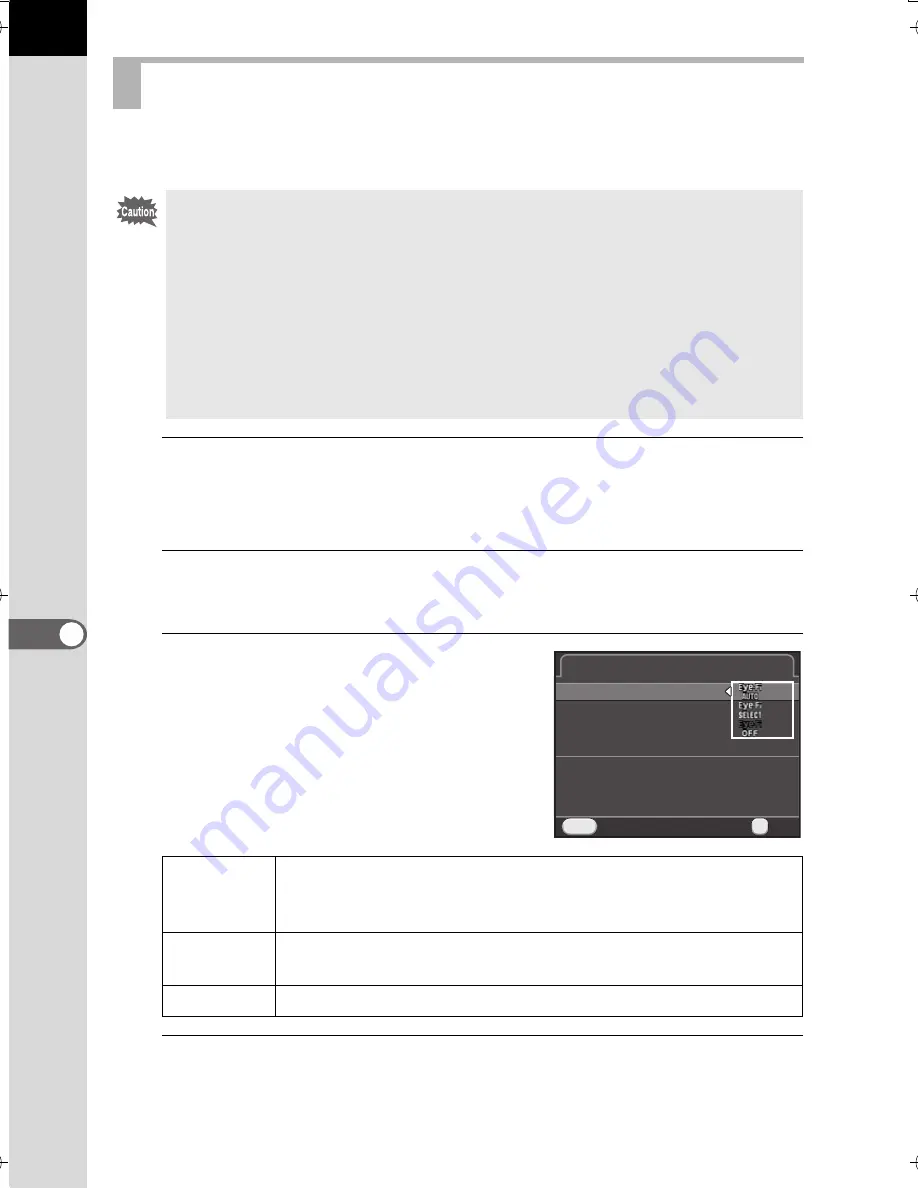
236
Ch
an
gi
ng Ad
di
tion
al
Se
tting
s
7
You can transfer images to your computer via wireless LAN by using
an SD Memory Card with a built-in wireless LAN (Eye-Fi card).
1
Select [Eye-Fi] in the [
R
Set-up 2] menu, and press
the four-way controller (
5
).
The [Eye-Fi] screen appears.
2
Use the four-way controller (
23
) to select [Eye-Fi
Communication], and press the four-way controller (
5
).
3
Use the four-way controller (
23
)
to select the action, and press
the
4
button.
4
Press the
3
button twice.
The screen that was displayed before selecting the menu item appears
again.
Using an Eye-Fi Card
•
Be sure to set up a wireless LAN access point on a computer in advance
for the Eye-Fi card connection. It cannot be set up on the camera.
•
Images are not transferred in the following cases:
•
when an image has already been transferred
•
when the size of a movie is 2 GB or more
•
when an Eye-Fi card is write protected
•
when a wireless LAN access point cannot be found
•
when the battery level is low (battery level is
F
(red))
•
For RAW images and movie files, the success of transfer depends
on the specifications and settings of the Eye-Fi card in use.
AUTO
Images that have not been transferred will be transferred
automatically. Images will also be transferred when images
are taken, new images are saved, or images are overwritten.
SELECT
Transfers the unsent images on the card that are selected
in playback mode (p.237).
OFF
Turns off the wireless LAN function.
Eye-Fi
Eye-Fi
Automatically transfers
unsent images from memory card
Automatically transfers
unsent images from memory card
Eye-Fi Communication
Eye-Fi Communication
Communication Info
Communication Info
MENU
MENU
Cancel
Cancel
OK
OK
OK
K-500.book Page 236 Friday, June 14, 2013 2:29 PM
Summary of Contents for Silkypix K-500
Page 1: ...SLR Digital Camera O Operating Manual K 500...
Page 10: ...8 Memo...
Page 46: ...44 Before Using Your Camera 1 Memo...
Page 66: ...64 Getting Started 2 Memo...
Page 78: ...76 Basic Operations 3 Memo...
Page 146: ...144 Shooting Functions 4 Memo...
Page 182: ...180 Shooting Settings 5 Memo...
Page 250: ...248 Connecting to a Computer 8 Memo...
Page 298: ...296 Appendix 10 Memo...
Page 306: ...304 Appendix 10 Memo...
Page 312: ...310 Appendix 10 Memo...






























