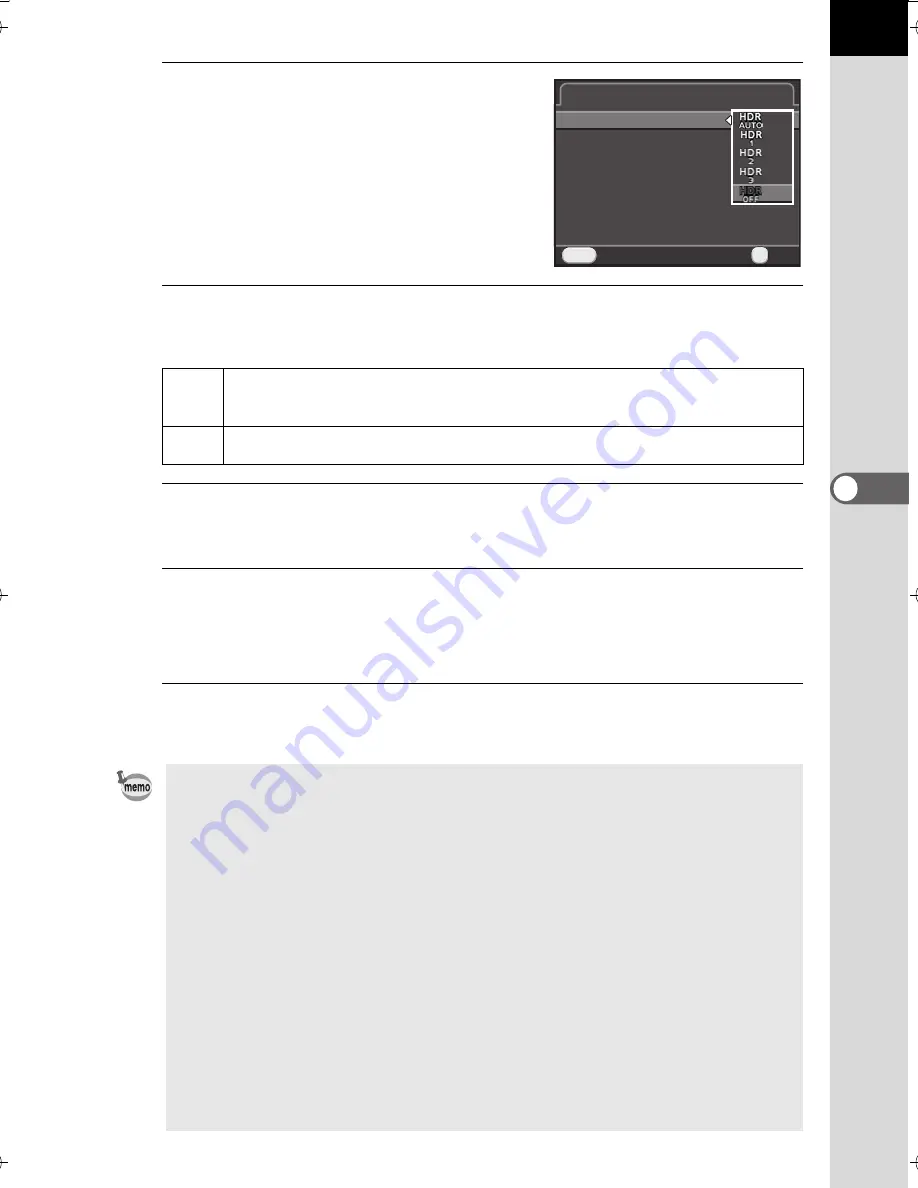
157
Sh
oo
ting
Setting
s
5
2
Press the four-way controller (
5
),
use the four-way controller (
23
)
to select a setting, and press
the
4
button.
3
Use the four-way controller (
23
) to select [Auto Align],
and use the four-way controller (
45
) to select
O
or
P
.
4
Use the four-way controller (
23
) to select [Exposure Bracket
Value], and press the four-way controller (
5
).
5
Use the four-way controller (
23
) to set the range in which
to change the exposure, and press the
4
button.
Select from ±1 EV, ±2 EV (default setting) or ±3 EV.
6
Press the
3
button twice.
The camera is ready to take a series of pictures.
O
Uses Auto Align. Activates Shake Reduction according to the [Shake
Reduction] setting. (default setting)
P
Does not use Auto Align. Deactivates Shake Reduction.
•
The procedure of Step 2 can also be performed through the control panel.
•
When both Shake Reduction and Auto Align are activated, take note of the
following points.
•
Make sure to hold the camera firmly so that the composition of the picture does
not change while the three images are captured. If there is a great difference
of the composition between three images, Auto Align may not be possible.
•
Images captured with HDR Capture are susceptible to camera shake and
blur. Be sure to set a higher shutter speed and a higher ISO sensitivity.
•
When the sensitivity is set to [ISO AUTO], the sensitivity can be raised
more easily than normal.
•
Auto Align may not be possible when lenses that have a focal length
exceeding 100 mm are used, or when the entire subject is checkered
or has a uniform surface.
•
In
Z
(Night Scene HDR) mode, [HDR Capture] is fixed to [Auto] and the
Auto Align function is enabled.
•
If [One Push File Format] is assigned to the
V
/
Y
button, pressing the button
temporarily deactivates HDR Capture and saves captured images in RAW+.
HDR Capture
HDR Capture
HDR Capture
HDR Capture
Auto Align
Auto Align
Exposure Bracket Value
Exposure Bracket Value
Cancel
Cancel
MENU
OK
OK
OK
K-500.book Page 157 Friday, June 14, 2013 2:29 PM
Summary of Contents for Silkypix K-500
Page 1: ...SLR Digital Camera O Operating Manual K 500...
Page 10: ...8 Memo...
Page 46: ...44 Before Using Your Camera 1 Memo...
Page 66: ...64 Getting Started 2 Memo...
Page 78: ...76 Basic Operations 3 Memo...
Page 146: ...144 Shooting Functions 4 Memo...
Page 182: ...180 Shooting Settings 5 Memo...
Page 250: ...248 Connecting to a Computer 8 Memo...
Page 298: ...296 Appendix 10 Memo...
Page 306: ...304 Appendix 10 Memo...
Page 312: ...310 Appendix 10 Memo...















































